Importing and notching preedited program masters, Importing and, Notching preedited program masters – Apple Color 1.5 User Manual
Page 48
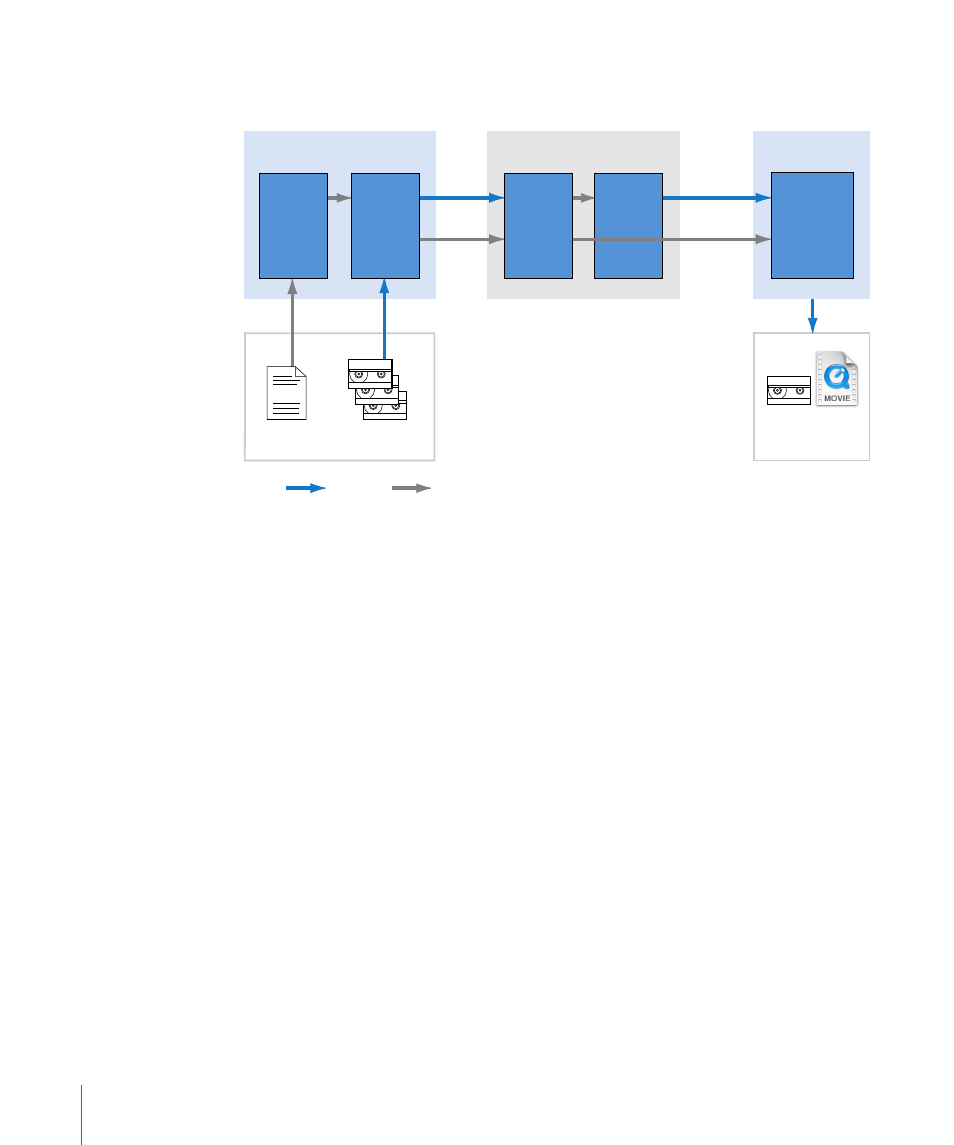
Note: Although capable of importing EDLs directly, Color reads only the video portion
of edits in track V1. Video transitions, audio, and superimpositions are ignored.
Output
Final Master
Media
Data
Final Cut Pro
XML
Online
Media
XML
New Color
Corrected
Media
Final Cut Pro
Color
Send to
Color
Render
Send to
Final Cut Pro
Final
Effects and
Output
Recapture
Media
Import EDL
to Create
Project
Color
Correction
EDL file
EDL
Source Media
Here's a more detailed explanation of this workflow.
Stage 1:
Importing the Project into Final Cut Pro
Import the EDL of the edited project into Final Cut Pro.
Stage 2:
Capturing Media at Online Resolution
You need to recapture the sequence created when importing the EDL using the
highest-quality QuickTime format that you can accommodate on your computer (such
as Apple ProRes 422 or Apple Uncompressed).
Stage 3:
Prerendering Effects, Sending the Sequence to Color, and Grading
At this point, the workflow is identical to that in
Stage 6: Grading Your Program in Color
in
.
Importing and Notching Preedited Program Masters
Another common way of obtaining a program for color correction is to be provided with
an edited master, either on tape or as a QuickTime movie or image sequence, and an
accompanying EDL. You can use the EDL to automatically add edits to the master media
file in Color (called "notching" the media), to make it easier to grade each shot in the
program individually.
48
Chapter 2
Color Correction Workflows
