About the shapes list, Drawing shapes, Saving and loading favorite shapes – Apple Color 1.5 User Manual
Page 364
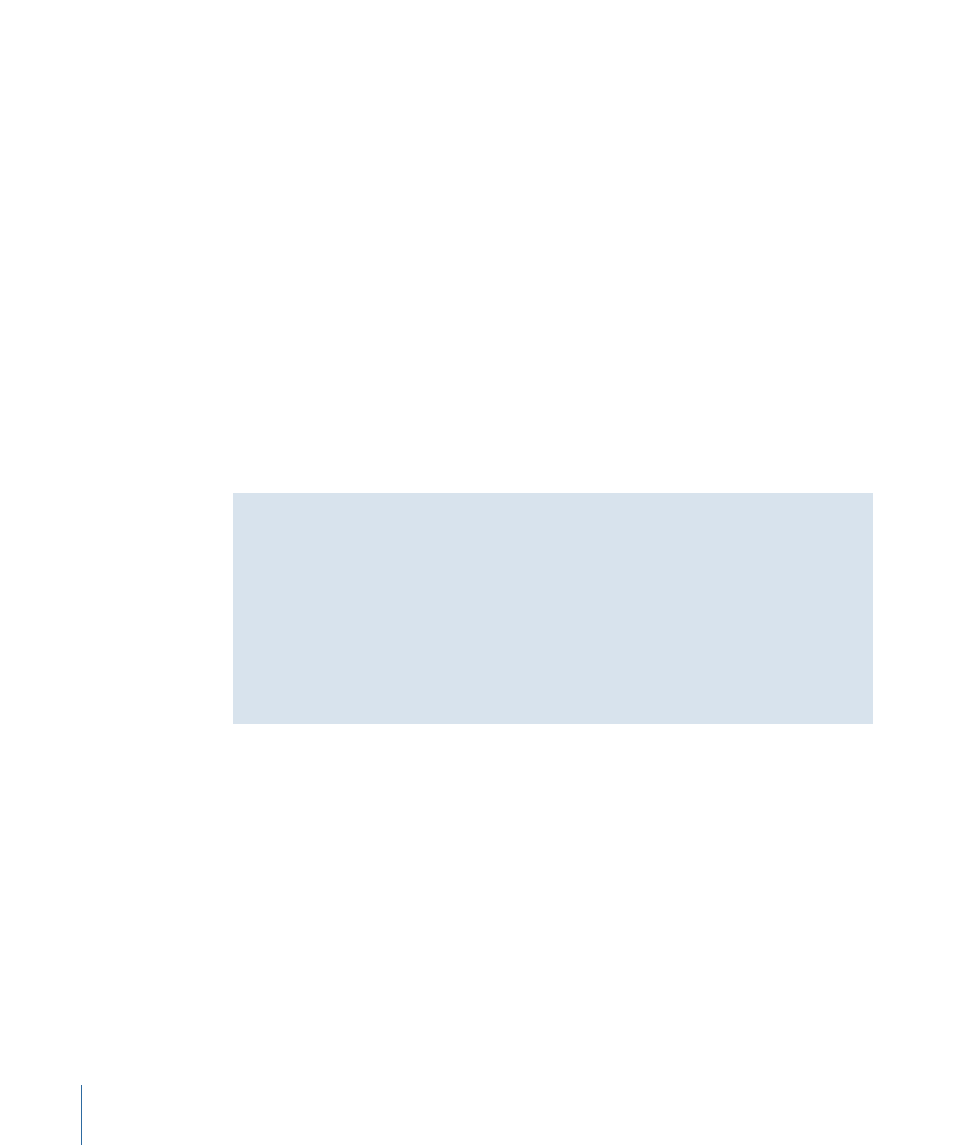
• Main/Inner/Outer buttons: These buttons let you choose which points you want to
select when dragging a selection box in the image preview, without locking any of the
other control points. You can always edit any control point, no matter what this control
is set to.
About the Shapes List
The Shapes list contains an entry for every unattached shape in the current project, as
well as for all of the attached shapes used by the shot at the current position of the
playhead. Clicking a shape in this list displays it in the image preview area and updates
all of the parameters in the Shapes tab with the selected shape’s settings.
• Name column: The name of the shape, editable in the Shape Name field.
• ID column: An identification number for the shape. ID numbers start at 0 for the first
shape and are incremented by one every time you create a new shape.
• Grade column: When a shape is attached, this column shows the grade to which it’s
been attached.
• Sec column: When a shape is attached, this column shows which of the eight secondary
tabs the shape has been attached to.
Saving and Loading Favorite Shapes
You can create a collection of custom shapes to use in other projects by using the Save
and Load buttons. When you select an unattached shape in the Shapes list and click
Save, it’s saved to the following directory:
/Users/username/Library/Application Support/Color/BShapes/
Click Load to load all the shapes that are saved within this directory into the Shapes list
of the current shot. Once you decide which shape you want to use, you can remove the
others.
Drawing Shapes
Drawing and editing shapes works in much the same way as other compositing
applications. Color uses B-Splines to draw curved shapes, which are fast to draw and edit.
These splines work similarly to those used in the curves in the Primary and Secondaries
rooms.
364
Chapter 15
The Geometry Room
