Assigning an ip configuration – Allied Telesis AT-S97 User Manual
Page 30
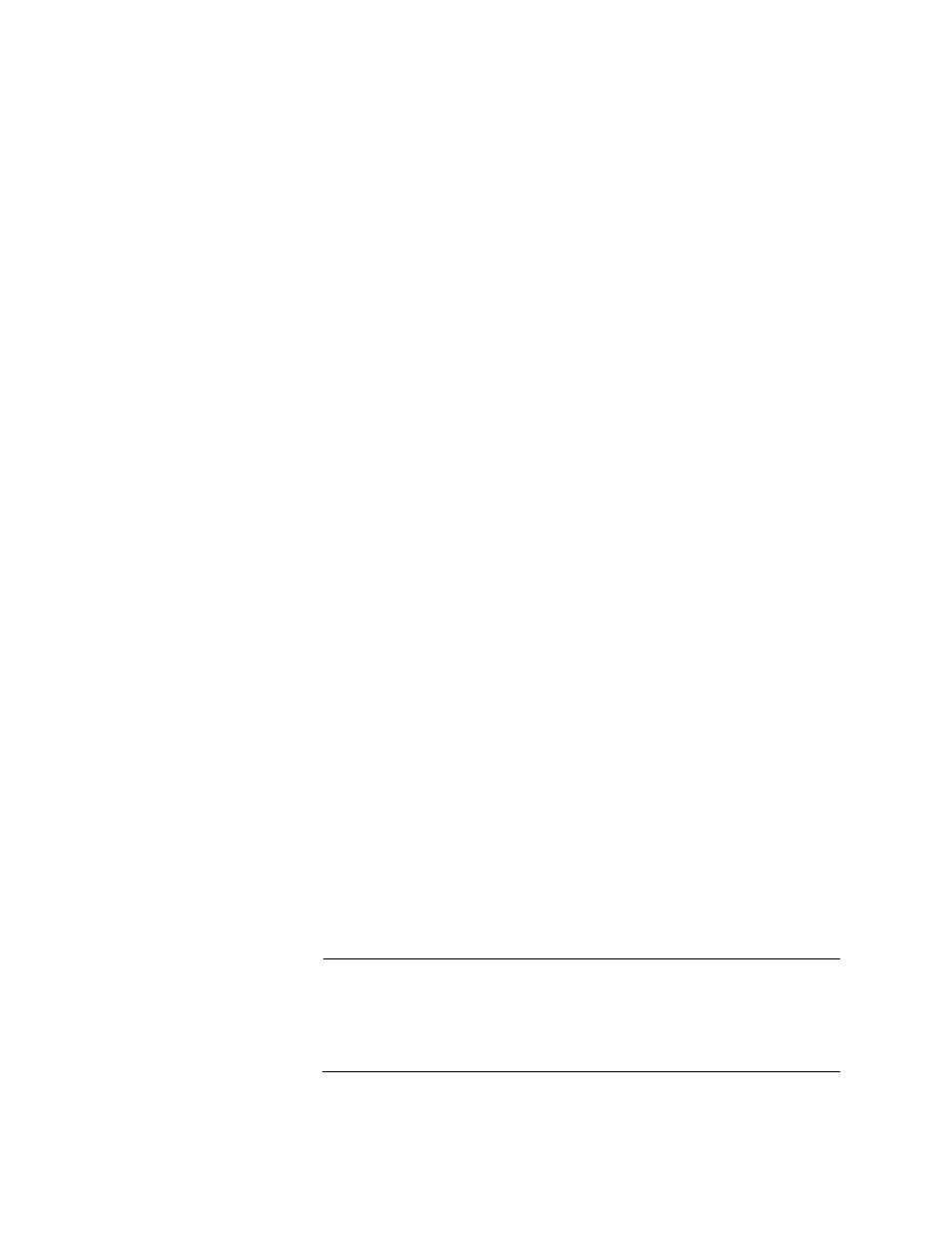
Chapter 1: Starting a Command Line Management Session
30
Assigning an IP
Configuration
Will you be remotely managing the chassis with the Telnet or Secure Shell
(SSH) application protocol? Or, will the management module be
performing any of the following management tasks?
Uploading or downloading files to its file system from a TFTP server.
Setting the date and time from a Network Time Protocol (NTP) server
Sending events to a syslog server
Sending or receiving TCP/IP ping requests from another network
device
If so, the module must have an IP configuration with an IP address, subnet
mask, and possibly a default gateway address on the management
module. You can assign the IP configuration manually or activate the
DHCP and BOOTP clients and have a DHCP or BOOTP server on your
network supply the configuration, automatically. (If you choose the latter
and want to know the MAC address of the chassis, refer to “Displaying the
Chassis Modules” on page 27 or “SYSTEM SHOW CLUSTER” on
page 88.)
The command for manually assigning an IP configuration to the
management module is:
ip set ip-address=
ipaddress
subnetmask=
mask
default-gateway=
ipaddress
In this example, the management module is assigned the IP address
149.112.44.22, the subnet mask 255.255.255.0, and the default gateway
149.112.44.242:
ip set ip-address=149.112.44.22 subnetmask=255.255.255.0
default-gateway=149.112.44.242
For more information on this command, refer to “IP SET” on page 44.
If you want the management module to obtain its IP configuration from a
DHCP or BOOTP server on your network, activate the DHCP and BOOTP
clients with this command:
ip dhcp enable
For more information on this commands, refer to “IP DHCP ENABLE” on
page 43.
Note
Be sure to connect the 10/100/1000Base-T Management port on the
management module to your network before assigning an IP
configuration to the module. The management module
communicates with your network through this port.
