Guidelines to using the tftp client – Allied Telesis AT-S97 User Manual
Page 151
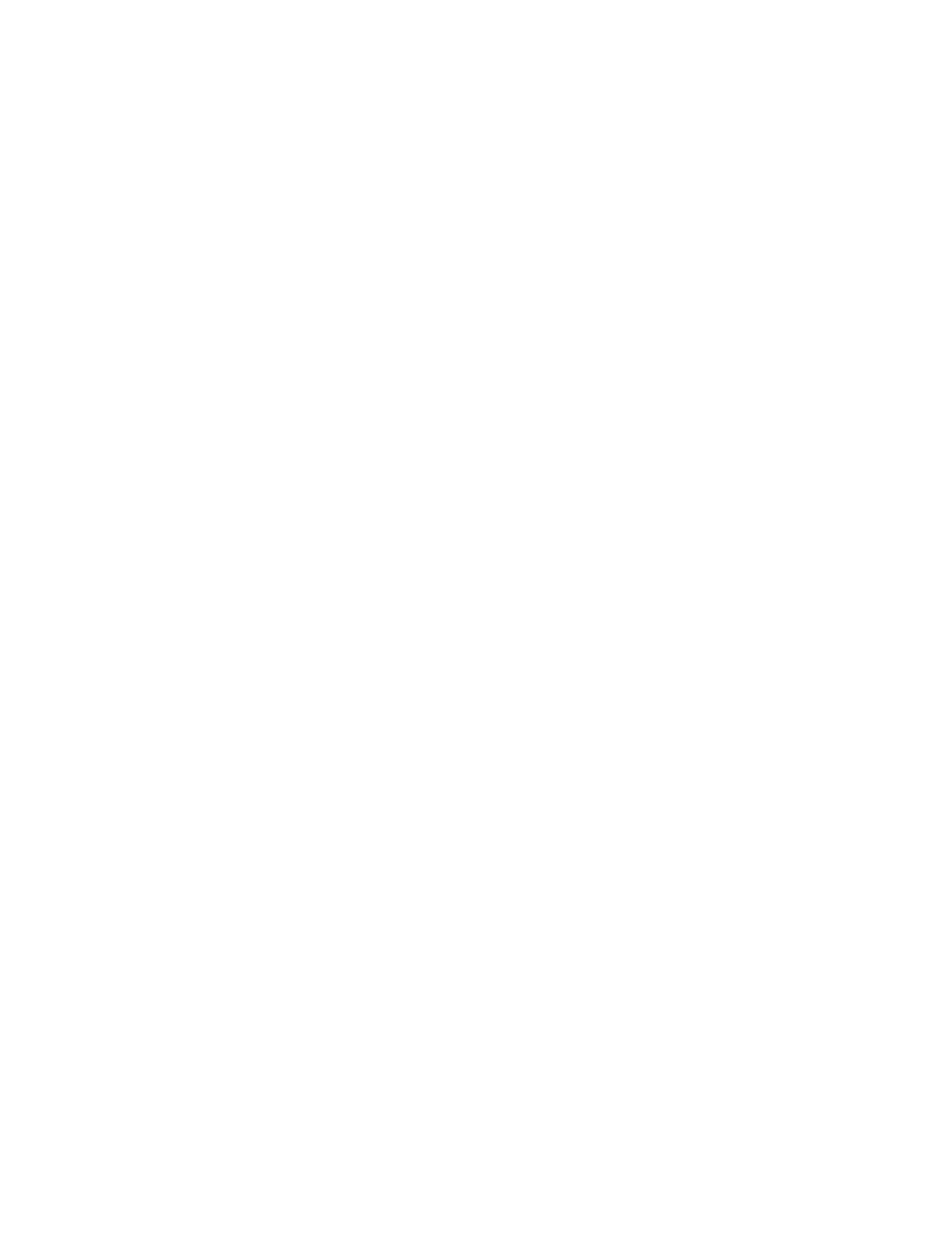
AT-S85 and AT-S97 Management Software Command Line Interface User’s Guide
151
1. Upload a master configuration file from the management module to a
TFTP server using the FILE UPLOAD command. For instructions, refer
to “FILE UPLOAD” on page 172.
2. Edit the file at your workstation. For instructions, refer to “Editing a
Master Configuration File” on page 133.
3. Download the file back to the management module using the FILE
DOWNLOAD command. For instructions, refer to “FILE DOWNLOAD”
on page 159.
4. Designate the file as the active master configuration file on the module
with the CONFIG SET command. For instructions, refer to “CONFIG
SET” on page 145.
5. Configure the modules using the CONFIG RUN command. For
instructions, refer to “CONFIG RUN” on page 141.
Guidelines to
Using the TFTP
Client
The following guidelines apply to the TFTP client on the management
module when uploading or downloading a file to the management module
with the FILE UPLOAD or FILE DOWNLOAD command:
Your network must have a node with TFTP server software.
To download a file, you must store the file on the TFTP server.
Start the TFTP server software before performing the upload or
download command.
The 10/100/1000Base-T Management port on the AT-MCF2000M
Management Module must be connected to the network. The
management module communicates with the TFTP server through this
port.
The AT-MCF2000M Management Module must have an IP
configuration. For instructions, refer to Chapter 3, “IP Configuration
Commands” on page 39.
The TFTP server must be a member of the same network as the
management module or have access to it through Layer 3 routing
devices.
If the management module and TFTP server are on different networks,
the IP configuration on the management module must include a default
gateway specifying the IP address of the first hop to reaching the
server. For instructions, refer to Chapter 3, “IP Configuration
Commands” on page 39.
