Viewing module configuration – Avaya SMON C360 User Manual
Page 38
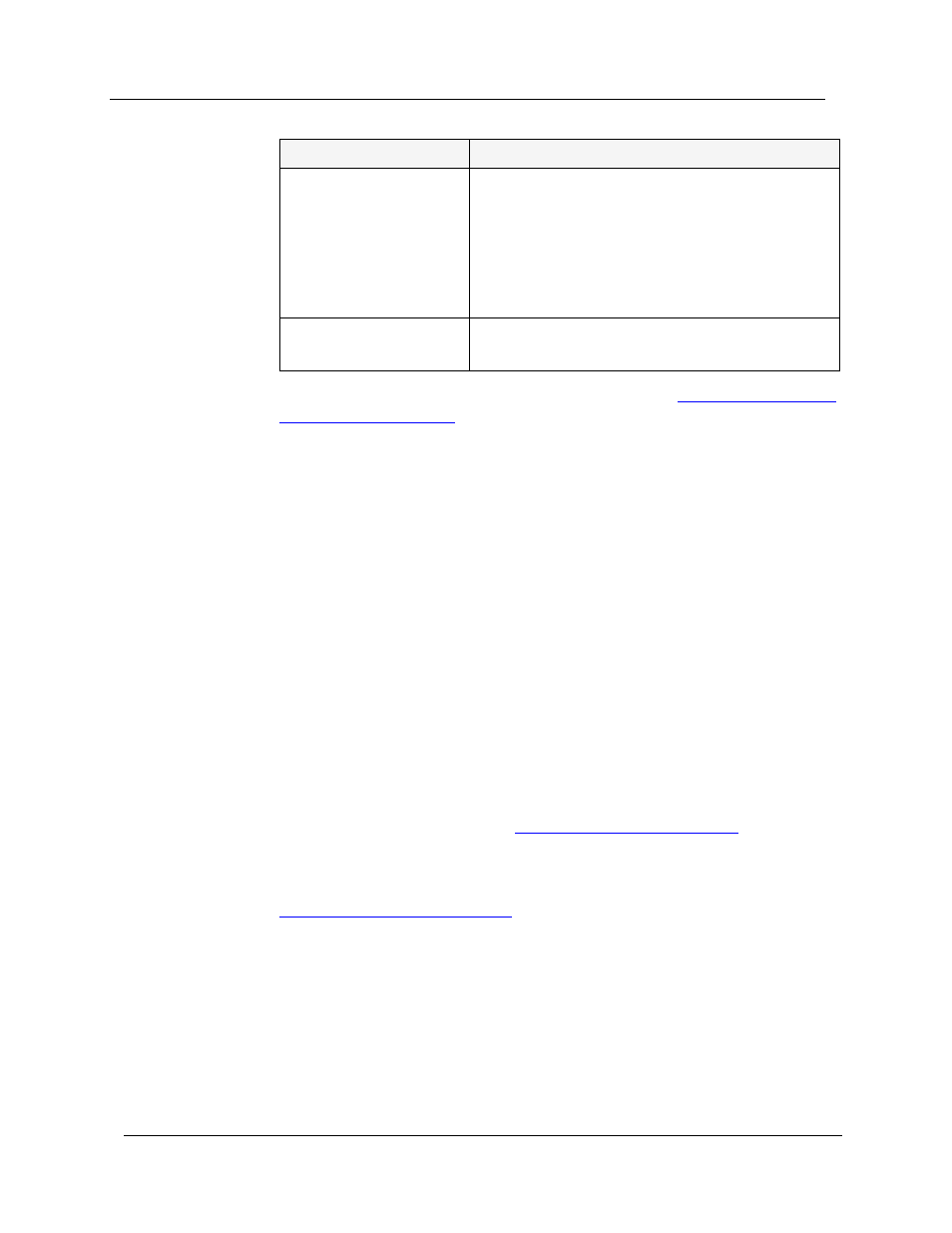
Chapter 3
24
Avaya C360 Manager User Guide
For more information on the user interface, refer to
Viewing Module Configuration
The Module Configuration dialog box provides you with information
specific to a selected module.
The General tab of the Module Configuration dialog box provides detailed
information about the module, such as the module’s position in the
device, the module’s type, description, number of ports, mode of
operation, and any faults occurring on the module.
The Advanced tab of the Module Configuration dialog box provides
information about expansion, cascading, LLDP, and BUPS (BackUp Power
Supply) modules that are connected to the selected module.
The Power tab of the Module Configuration dialog box provides
information about the module’s Power over Ethernet (PoE) configuration.
For more information, refer to
Chapter 4, Power over Ethernet
.
If you have a G700 Media Gateway Module, the Module Configuration
dialog box includes three additional tabs. For more information, refer to
.
* Note: The information fields in the Module Configuration dialog
box vary according to the type of module selected.
* Note: To view the configuration of an X330WAN expansion module,
click the expansion module symbol in the Chassis View.
IEEE-802.1x Mode
The status of 802.1x authentication on the
device. Possible values are:
• Enable - Use 802.1x authentication for
connections to this device.
• Disable - Do not require authentication
for connections to this device.
Aging Time (sec)
Amount of time MAC addresses remain in the
CAM table.
Table 3-2. Device Information Fields - Advanced Tab (Continued)
Field
Description
