Triton X-SCALE/X2 Configuration Manual User Manual
Page 129
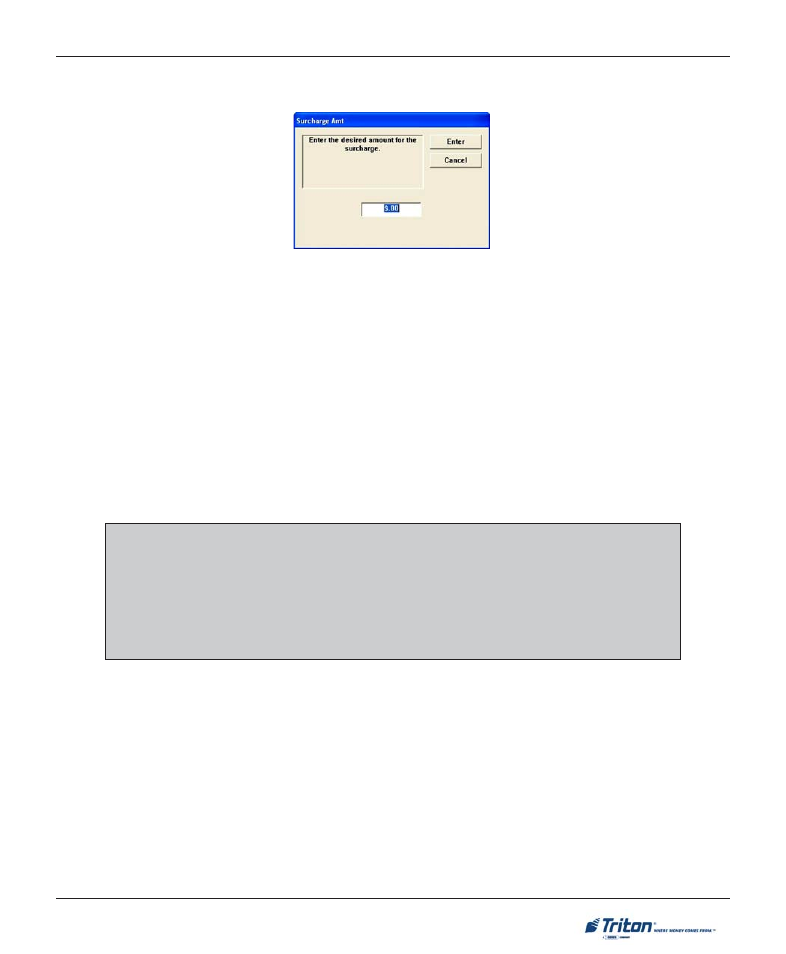
119
T
ERMINAL
C
ONFIGURATION
!
Press <2> on the keypad. Enter the surcharge amount in the data entry dialog screen. Press
NTER
>.
3. P
ERCENT
. This option enables you to enter a surcharge percent (as well as choose the L
ESSER
/
G
REATER
option (<4>) that is applicable to the surcharge. Remember, this option must conform to the
processor’s requirements or other applicable regulatory agency.
!
Press <3> on the keypad. Enter the surcharge percent in the data entry dialog screen. Press
NTER
>.
4. U
SE
W
HICHEVER
IS
L
ESSER
/ G
REATER
. This option (in conjunction with the “Surcharge Amount” and
“Percent” option) enables you to select the smaller of the two (lesser) or larger (greater) surcharge
amounts to apply to the transaction.
NOTE
If a fixed surcharge amount is to be used (surcharge percent NOT used) you must ensure
the surcharge comparison option is set to GREATER and the surcharge percent is set to
zero (0). This will ensure that only the fixed surcharge amount value will be displayed to
the customer. Failure to do so can cause an incorrect surcharge value to be reported to the
customer.
!
Press <4> to toggle between the L
ESSER
or G
REATER
options. Select the setting that conforms to your
surcharge requirements. Press
NTER
> to accept the surcharge Configurations.
