X2 c – Triton X-SCALE/X2 Configuration Manual User Manual
Page 114
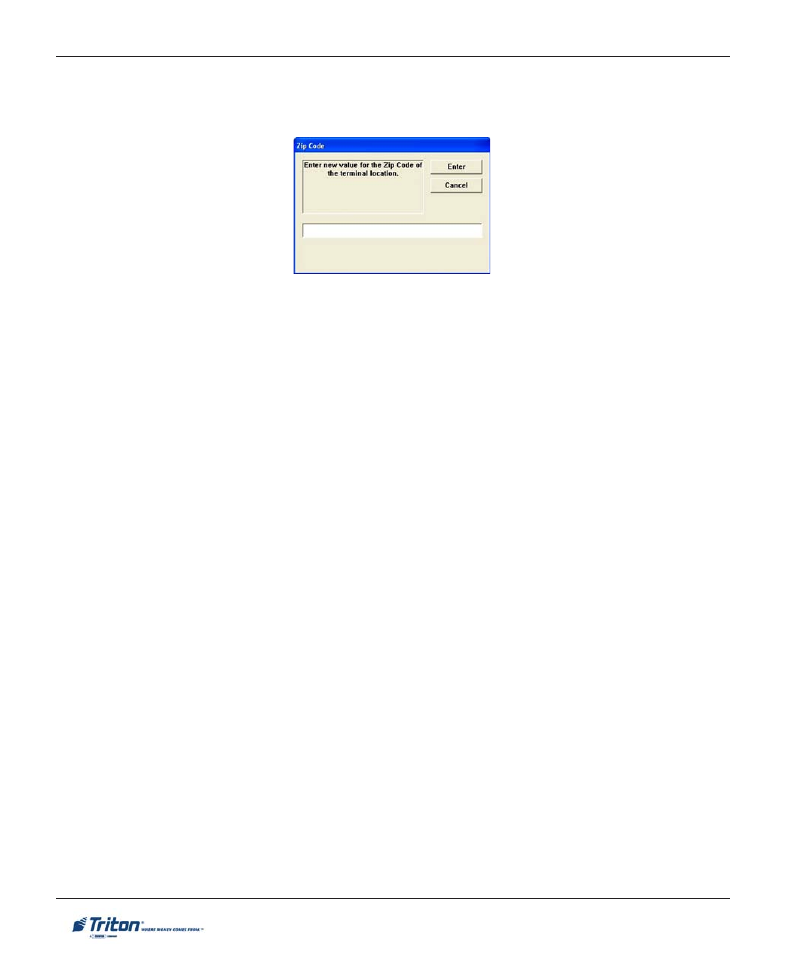
104
X-S
CALE
/ X2 C
ONFIGURATION
M
ANUAL
4. D
EFAULT
L
ANGUAGE
. This function selects the default language for all customer screen transactions
and management function screens.
Note: This function is only active if the option to allow customer selection of a language has been
disabled through the optional screens and optional buttons functions.
!
Press <4> on the keypad repeatedly to cycle through the available languages.
5. D
EFAULT
T
RANSACTION
T
YPE
. This function changes the default transaction types that are presented
to the customer. The available options are “W
ITHDRAWALS
”, “T
RANSFERS
”, and “B
ALANCE
I
NQUIRIES
”.
The default is “N
ONE
” (all available options are presented to customer).
Note: If a specific transaction type is selected, it will only be presented to customer if the selected
type has been disabled through the optional screens and buttons functions.
!
Press <5> on the keypad repeatedly to cycle through the available transaction types.
2. Z
IP
C
ODE
. Enter the zip code of the physical location of the terminal.
!
Press <2> on the keypad to enter/edit the zip code number.
3. R
ESET
S
EQUENCE
N
UMBER
. This option resets the sequence number that is printed on the journal
printout and receipt to ‘00000000’.
!
Press <3> on the keypad reset the sequence number.
6. D
EFAULT
A
CCOUNT
T
YPE
. This function operates the same as “Transaction Types”. The available
options are “C
HECKING
”, “S
AVINGS
”, and “C
REDIT
C
ARD
”. The default is “C
HECKING
”.
!
Press <6> on the keypad repeatedly to cycle through the available account types.
7. O
UT
OF
S
ERVICE
ON
L
OW
P
APER
. This option determines if the terminal will go “Out of Service” when
a low receipt paper condition occurs or stays “In-Service”.
!
Press <7> to toggle between checked (terminal “Out of Service”) or unchecked (terminal remains In-
Service).
