Multichannel Systems MC_Rack Manual User Manual
Page 97
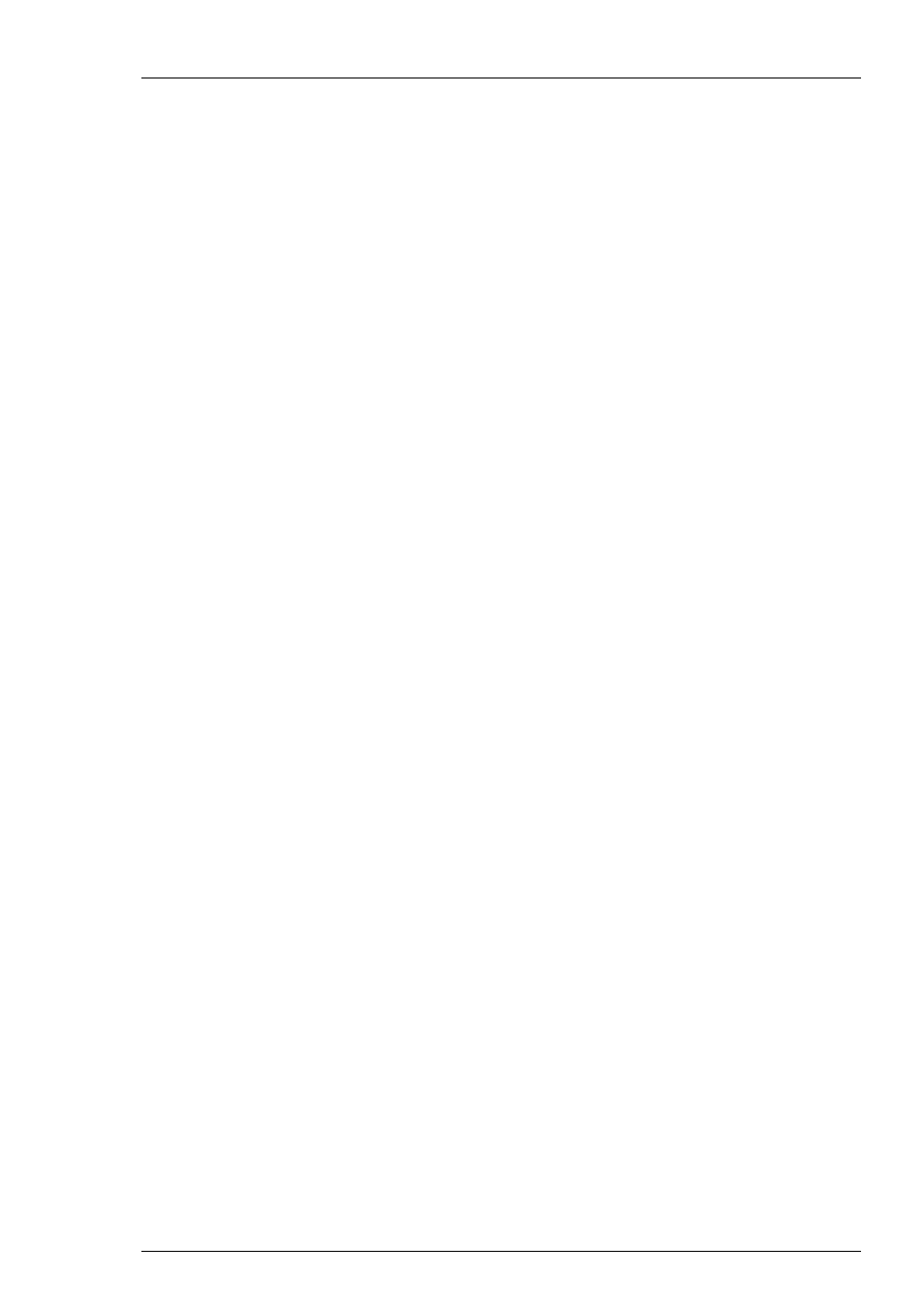
MC_Rack Features
91
chapter About Digital Data and Binary Code under MC_Rack Features, General
Aspects.
Trigger:
Generated by a virtual Trigger Detector. A trigger is used to control virtual
instruments or to record triggered data. For example, you can use signals from
an external device (for example, from the Sync Out of a STG) for triggering. For
electrode raw data, parameters, or filtered data, you can define a threshold for
triggering. You can define a bit pattern for using digital signals as a trigger.
You can also program an automatic time-based trigger. The manual trigger
allows the user to generate a trigger event manually during data acquisition.
Filtered
Data:
Generated by a virtual Filter. You can use several filters with different cutoff
frequencies in your rack, for example, to remove background noise from your
signals or to separate spike activity from local field potentials.
Spikes:
Generated by a virtual Spike Sorter. Spikes can be detected by a threshold
or by their shape. Spike data streams can be overlaid or displayed as a Raster
Plot, sorted into up to three categories, or analyzed (the spike rate, for
example).
Parameter:
Generated by a virtual Analyzer. Several independent parameters can be
extracted from the same or separate input streams, for example, the peak-
to-peak amplitude, the spike rate, and so on.
Averager:
Generated by a virtual Averager. You can average sweeps to enhance the
signal to noise ratio. The averaged data can be saved and displayed. In addition
to the averaged data stream, a trigger data stream is created (Avg Trigger).
This trigger event is the time point of the last sweep. You need this trigger
information to access the averaged data later. See also Averaged Data for more
information.
4.3.2 Channel
Selection
In the dialog box of the Recorder, Filter, Spike Detector and Analyzer tool, click the
Channels tab to assign individual channels to the according virtual instrument.
You can conveniently select and deselect channels with the button array on the right side.
You can choose single channels for recording, analyzing or displaying simply by clicking the
appropriate buttons.
The button array is arranged either in the layout of the MEA or in a linear fashion depending
on the currently selected stream and channel layout.
Selecting a data stream
The button array of the selected data stream is shown. The currently selected stream is
highlighted in blue. If you want to switch to the button array of another stream, select that
stream in the tree view to update the button array.
Click the desired data stream listed on the left. A button for each channel of the selected data
stream is shown.
Selecting a channel
The buttons represent single channels and have a toggle function. Click a button to select
or deselect a channel.
Click a button to select a channel. A selected channel button appears pressed in.
Click a selected channel again to deselect it.
