Multichannel Systems MC_Rack Manual User Manual
Page 54
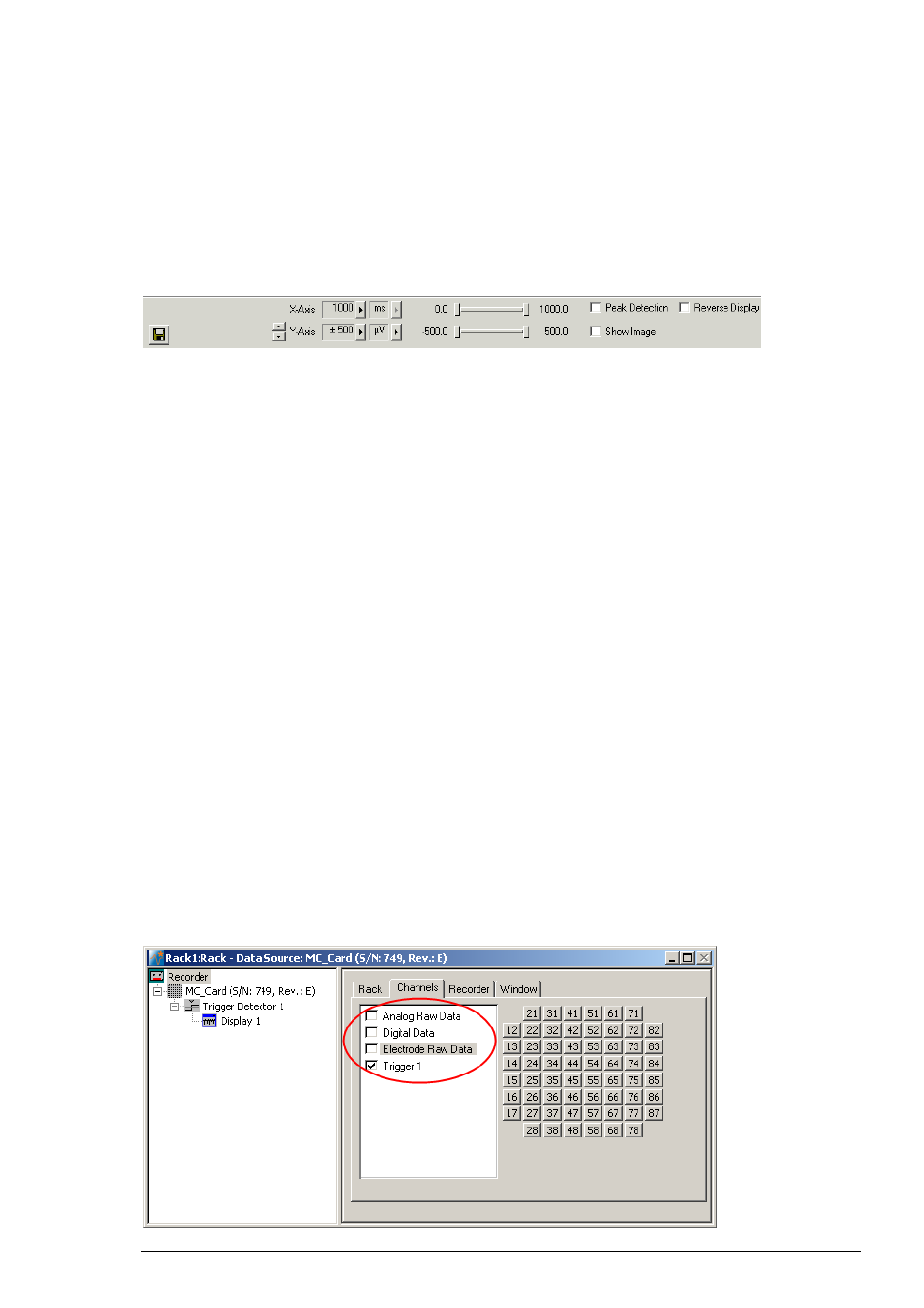
MC_Rack Manual
48
Adjusting the ranges
1. Switch to the Display 1 window.
2. You
can
zoom in the signals by choosing the appropriate range of the y-axis from the Y-Axis
drop-down list, or by clicking the arrow buttons.
3. You can select the maximum display refresh rate and maximum x-axis range from the X-Axis
drop-down list.
4. You can fine-tune the ranges of the y- and x-axis with the sliders.
3.3.3 Recording Triggered Data
MC_Rack's philosophy is to strictly separate the actions of all virtual instruments in a rack. That
means, that you could record to hard disk completely different data streams and channels than
you monitor on the screen. This has the advantage that you can store exactly the channels you
are interested in, but it also has the slight disadvantage that all virtual instruments have to be
set up separately. Please be especially careful when configuring the Recorder to avoid data loss.
In principle, you could record the evoked responses continuously, and trigger the displays and
analyzers when you replay the data. However, you would produce a huge amount of useless data,
as generally only the response following the stimulus is of interest. Therefore, it is recommended
to produce triggered data, that is, to cut out sweeps around the trigger event. This saves a lot
of disk space.
Selecting data streams and channels for recording
The fate of each single channel is independent from other channels. You can pick exactly the
channels you like to save from all generated data streams. For example, you can decide to save
only one channel of raw data, but the peak-to-peak amplitude results of all, or of a specific
selection of channels.
Select the Recorder in the virtual rack tree view pane and then click the Channels tabbed page.
On the white pane on the left of the Channels page, you see the data streams that are available
with your data source settings, for example, the Analog Raw Data, Digital Data, Electrode
Raw Data, and Trigger streams. (It does not matter whether you have really connected a device
to the inputs, though.)
Click the data stream that you are interested in, that is generally the Electrode Raw Data
stream, and the Trigger stream. The available electrode channels appear in a button array
on the right side.
