Multichannel Systems MC_Rack Manual User Manual
Page 173
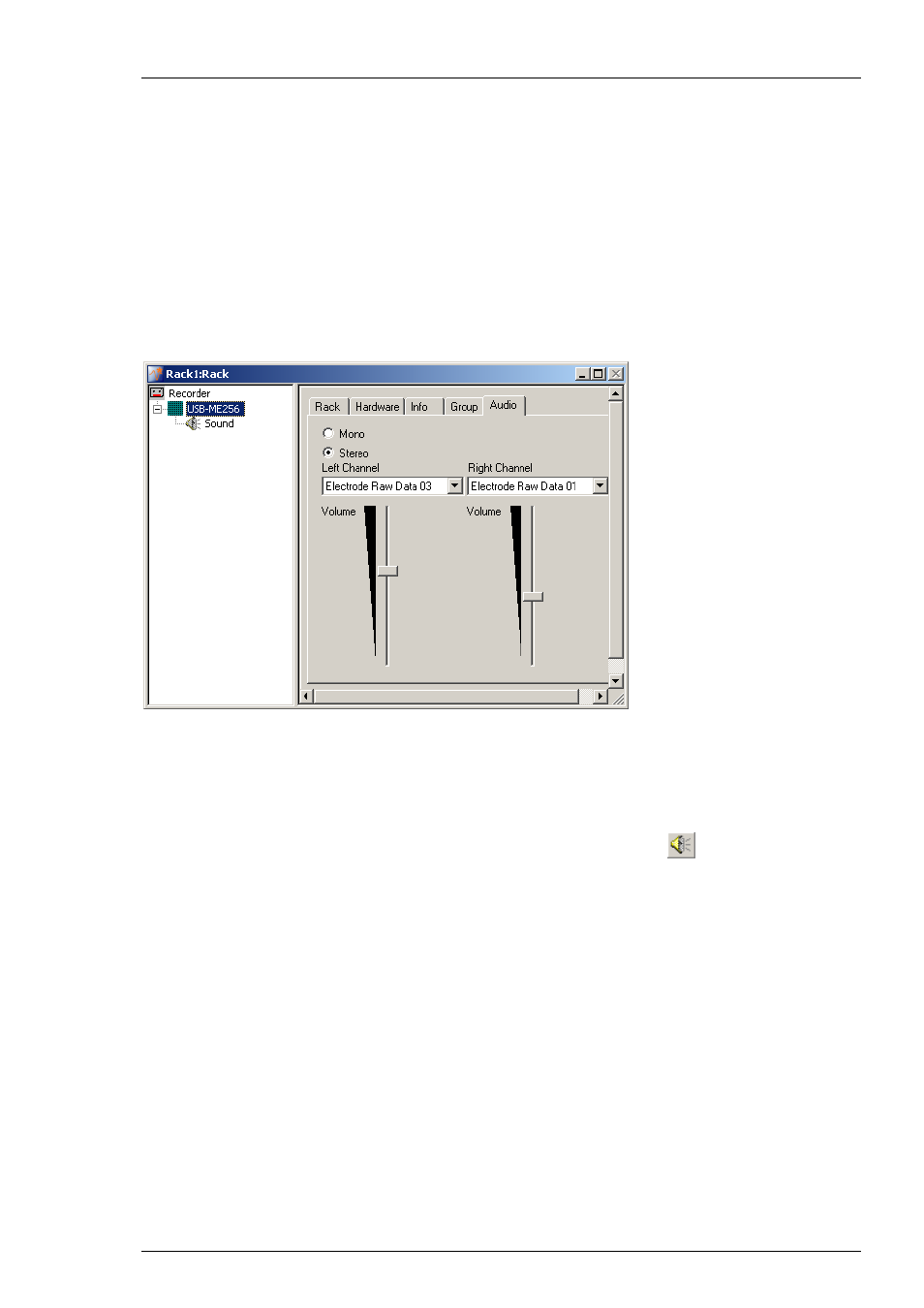
MC_Rack Features
167
4.17.2 Audio Out with USB-ME Data Acquisition
Using an USB-ME device you can additionally transfer electrode activity into sound with the
"Audio Tool" feature. You can convert signals from one channel into mono sound, and signals
from two channels into stereo sound. In contrast to the sound audible with the usual "Sound"
output, the sound of the signals generated with "Audio Tool" are in real time. The sound is
audible during data acquisition. It is possible to convert Electrode Raw Data and Analog Raw Data
into sound, but it is not possible to add spoken commentary.
Add an USB-ME64-, USB-ME128- or an USB-ME256-System in Data source setup. In Virtual Device
Configuration choose "1x64, 1x128 or 1x256". Click "Audio" tab.
Connect the "Audio OUT" of the rear panel of the USB-ME device with an audio system or with
the speakers of the computer. For more information, please refer to the USB-ME-System manual.
Select "Mono" for converting signals of one electrode channel into mono sound. The dialog will
be adapted immediately. Select "Stereo" for converting signals of two electrode channels into
stereo sound. Select the desired electrodes from the "Left Channel" and "Right Channel" drop
down menu. Drag the slider to adjust the volume. The Audio Out also can be used as a real time
Analog Out to transfer the data of up to two channels in analog form to other applications.
It is possible to add the usual sound output as well. Click the sound icon
in the main menu
toolbar.
