15 parameter + spike analyzer display – Multichannel Systems MC_Rack Manual User Manual
Page 164
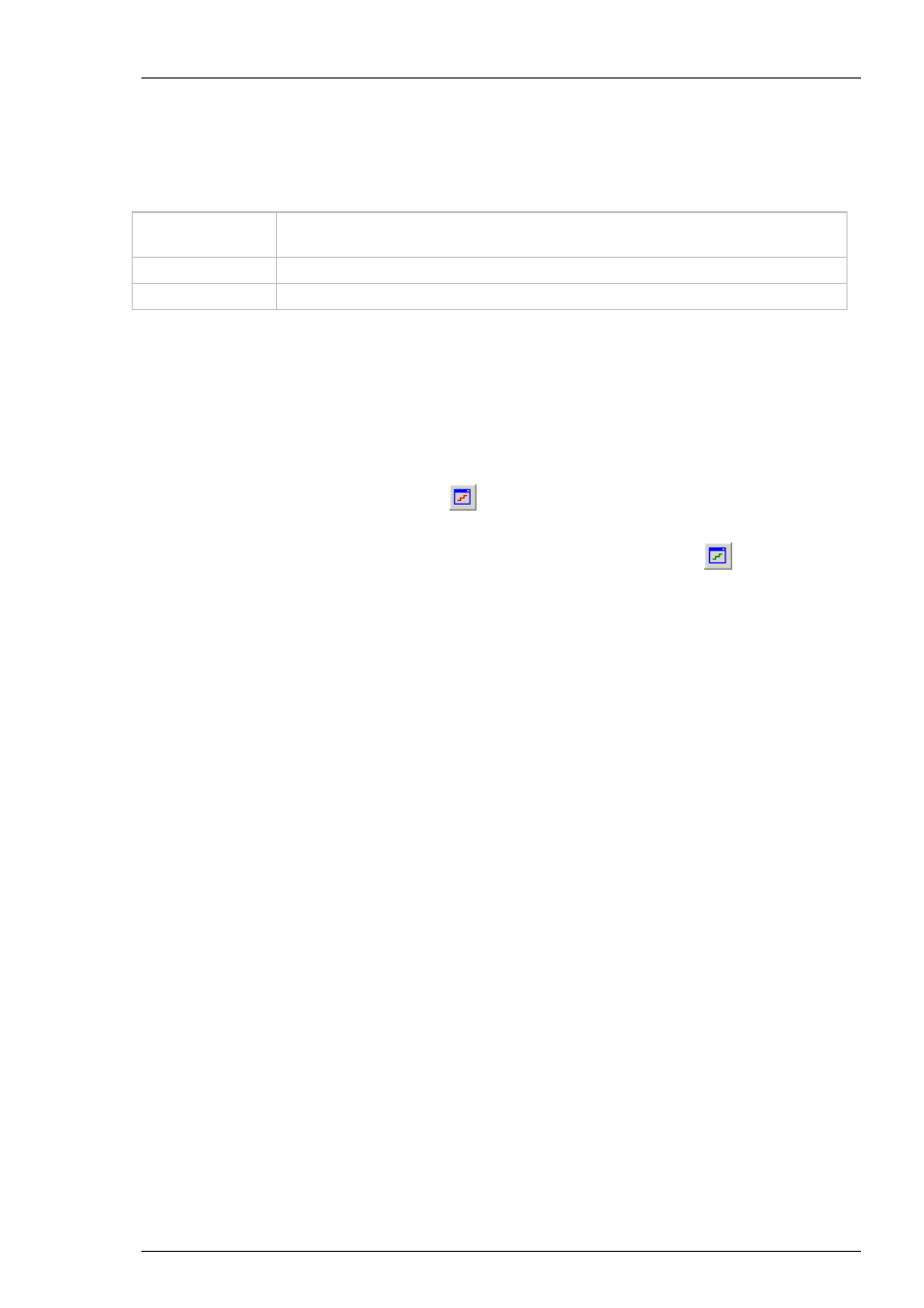
MC_Rack Manual
158
4.14.3 Event-Based Spike Analyzer
Extracted Parameters (Spike Analyzer)
The following parameters can be extracted with the Spike Analyzer. Only Spike data streams
are available as input streams. Each detection event generates a data point.
Interspike
Interval
Time interval between detection events (as detected by the Spike Sorter)
Rate
Event rate in Hz (1 divided by the interspike interval)
Timestamp
Indicates a detected spike at a that time, when the spike occurs
4.15 Parameter + Spike Analyzer Display
4.15.1 Plot Types
Two virtual instruments are provided for graphing extracted parameters:
Parameter Display for graphing Parameter streams (generated by an Analyzer),
such as the peak-to-peak amplitude. Click
to add a Parameter Display to your rack.
Spike Analyzer Display for graphing Spike Parameter streams (generated by a Spike
Analyzer), such as the interspike interval, timestamps or the spike rate. Click
to add a Spike
Parameter Display to your rack.
For the Parameter Display, four plot types are available: Trace, Color vs. Time, False Color and
Number.
For the Spike Analyzer Display, only the Trace and Color vs. Time plot are available (because
the False Color and Number Plot need to be updated on a regular interval and not on events
for proper operation. You can choose between the plot types on the Data tabbed page of the
display.
Trace plot: Parameter values are plotted as a line with or without markers displayed at each data
point. Default: Parameter values are plotted as markers at each data point (dots without line).
Color vs. Time: Displays the data as colored bars over time. Similar to the false color plot,
but with the time information.
False Color: Shows the spatial distribution of signals in a two-dimensional false color map.
Number: Displays the actual value as a number.
4.15.2 Trace Plot
Parameter values are plotted versus time in a Trace plot. You can choose between showing
markers (scatter graph), lines, and both markers and line by pressing the appropriate graph
option button in the display toolbar. See also Parameter Display Tools.
In the Spike Analyzer Display, you also have the option to choose between a straight line and
a horizontal step line graph by pressing the appropriate graph option button in the display
toolbar. These options are only available if either the line or marker and line option is active.
See also Parameter Display Tools.
Several data streams, for example spike rate and peak-to-peak amplitude, can be shown in the
same plot.
Different data streams are plotted in different colors.
