Multichannel Systems MC_Rack Manual User Manual
Page 11
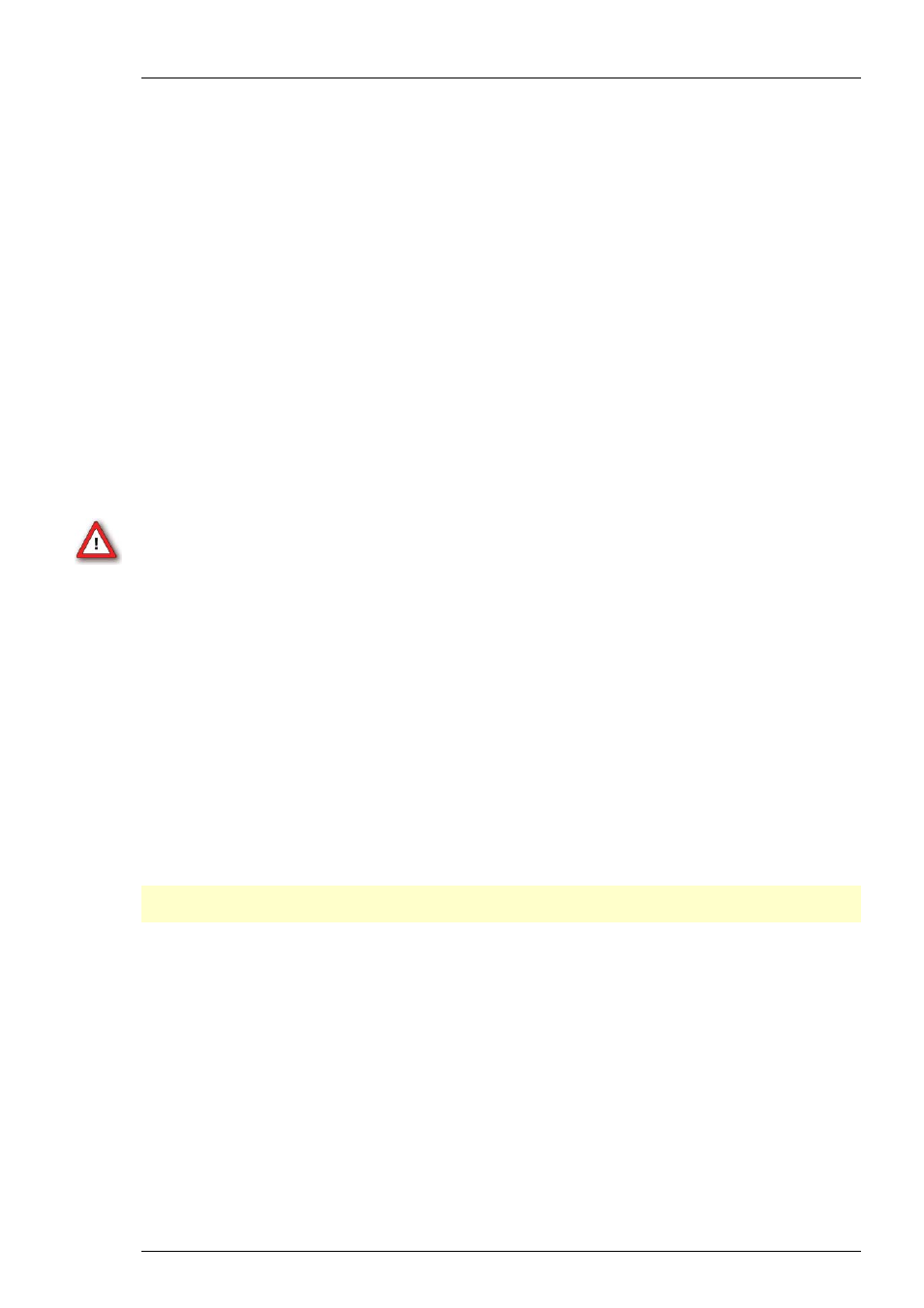
First Use of MC_Rack
5
Recommended operating system settings
The following automatic services of the Windows operating system interfere with the data
storage on the hard disk and can lead to severe performance limits in MC_Rack. These routines
were designed for use on office computers, but are not very useful for a data acquisition
computer.
Turn off Windows System Restore.
Turn off automatic Windows Update.
Windows Indexing Service deselected for all local disks.
Optimize hard disk when idle (automatic disk fragmentation) turn off.
It is also not recommended to run any applications in the background when using MC_Rack.
Remove all applications from the Autostart folder.
Be careful when using a Virus Scanner. These programs are known to disturb MC_Rack,
and even data loss may occur.
When using an USB-ME-System or an USB-MEA-System it is recommended to connect
a high performance computer with a separate hard discs for program files and data storage.
The provided possibility to use up to 256 channels with a sample rate of up to 40 kHz needs high
memory capacity. Please remove data and defragment the hard disc regularly to ensure optimal
performance.
Warning: The operating system settings of the data acquisition computer were preconfigured
by MCS and should not be changed by the user. Changing these settings can lead to program
instabilities and data loss.
Switching on the connected computer
(Applicable only if you use a data acquisition computer from Multi Channel Systems.)
1. Power up the connected computer and wait until it is ready. The Login dialog box appears.
2. Enter
"mcs" both as the user name and as the user password. You do not have to enter an
administrator password. (You may change the passwords later, of course.) The Windows desktop
is displayed.
Installing the software
Please check the system requirements before you install the software. MCS cannot guarantee that
the software works properly if these requirements are not fulfilled.
Important: Please make sure that you have full control over your computer as an
administrator
.
Otherwise, it is possible that the installed software does not work properly.
1. Double-click
Setup.exe on the installation volume. The installation assistant will show up
and guide you through the installation procedure.
2. Follow the instructions of the installation assistant. The hardware driver and MC_Rack are
installed (or updated) automatically.
