2 graphs for presentations – Multichannel Systems MC_Rack Manual User Manual
Page 177
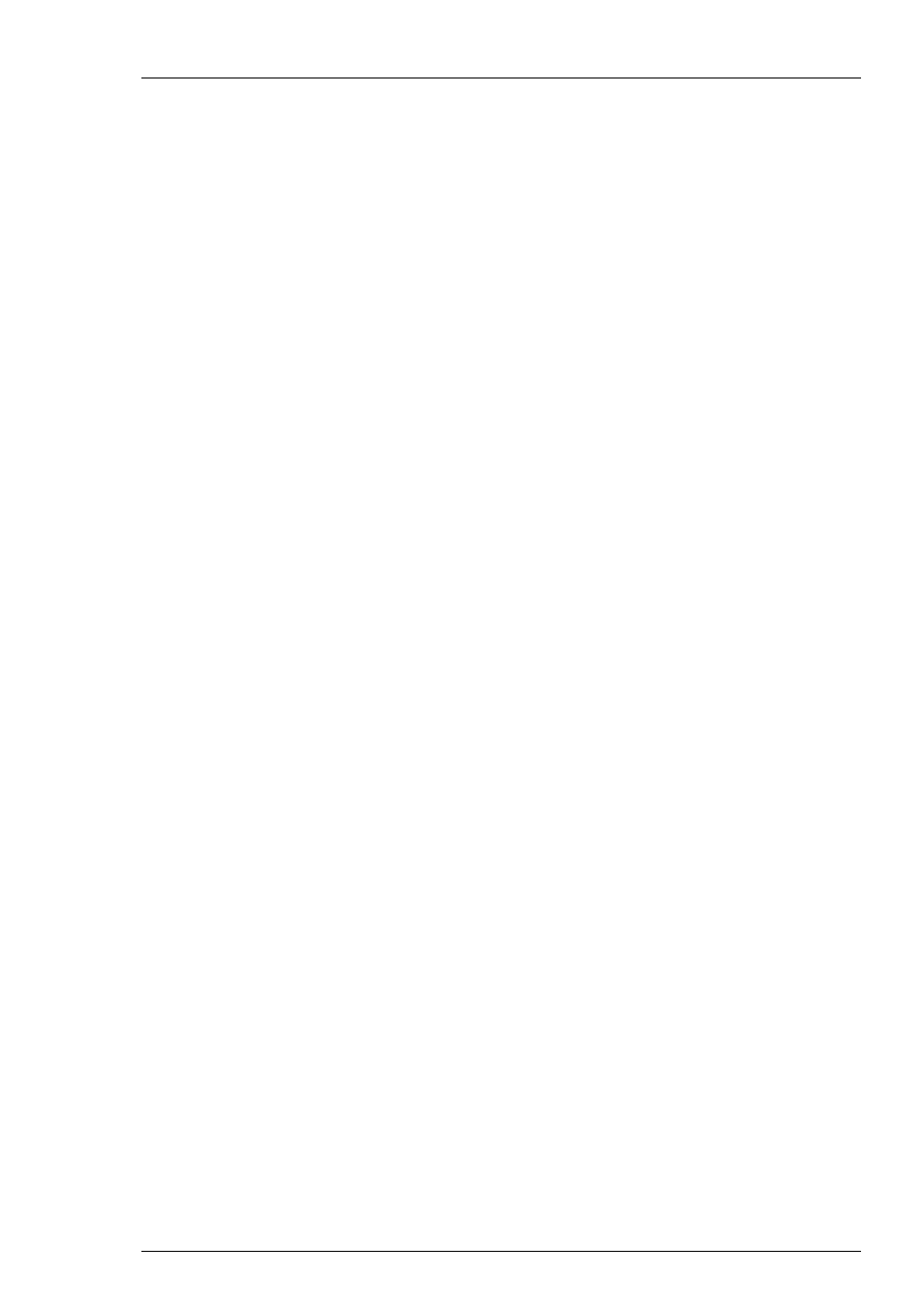
Data Export
171
5.2 Graphs for Presentations
5.2.1 Low
Resolution
Pics (Screen Shots)
You can use the Image Capture feature of the Parameter Display for a basic picture of the
displayed channels.
If you want to make a screen shot of the complete program window, you can use the built-in
snapshot feature of the Windows operating system (press ALT + PRINT SCREEN for copying the
active program window or PRINT SCREEN alone for the complete screen content). These keyboard
shortcuts copy the window content as a bitmap graphic to the clipboard, and you can then paste
the graphic into your custom graphics program.
If you like more features, Multi Channel Systems recommends to use a commercially available
screen shot program, for example, Snagit from TechSmith Corporation (www.techsmith.com).
This method for acquiring graphic material is very easy to use and sufficient for most applications.
Screen shots always have the resolution of the screen you use (generally 72 dpi). This resolution
is fine if the output medium is on screen, too, for example, for Power Point presentations or web
sites.
If you need pictures with a higher resolution for printed documentation, you can drag the display
as big as possible on your screen and then resize the picture afterward with the screen shot or
graphics program of your choice. Note that 150 dpi is fair enough for most common printers.
You will not see the difference if you use a higher resolution. You will only need higher resolution
pictures for offset printing.
Remember that you can change the color of raw data traces, if you like, before making the screen
shot.
Example:
If you need a picture with a resolution of about 150 dpi, you can enlarge the display to double its
size and then take a screen shot of the display. Then, you resize the picture to half its size. Make
sure that you only modify the size, and not resample the picture (which would keep the resolution
and simply make the image smaller). The picture has now the double resolution (= 144 dpi).
5.2.2 Working with Graphics Programs
For most applications, screen shots have a sufficient quality and size. If you need higher quality
pictures for offset printing or a bigger size of the picture than your screen allows, or if you like
to modify the graph like changing the background color, and so on, you will need a graphics
program. There are several programs for scientific applications that allow creating nice graphs
like Origin from OriginLab Corporation (www.originlab.com), and also several programs for
designers like Adobe Illustrator, and spreadsheets like Microsoft Excel.
MCS does not recommend specific programs; it is up to you and your needs which programs you
prefer. For small graphs with only a few data points (for example parameter plots), graphics
programs for designers or spreadsheets are fair enough. You may have more control on the
design of the graph with these programs as well. But for raw data or plots with many data points,
scientific graphing software like Origin is strongly recommended, because most graphics and
spreadsheet programs allow only a limited number of data points, 32000 for example. If you use a
sampling rate of 25 kHz, for example, this means that a raw data stream of a length of only about
1 second (1.28 second) exceeds this limit! Also, most programs are slowed down if you enter a lot
of data points, because they have not been designed for handling this amount of data. So make
sure that the program you are going to use is meant to handle the data you like to show.
The mentioned programs and most other allow ASCII import. MCS recommends to export
the data as ASCII either directly from the MC_Rack display or from the *.mcd data file with
MC_DataTool and then import the ASCII file into the graphics program for creating and
designing the graph.
