5 replayer – Multichannel Systems MC_Rack Manual User Manual
Page 107
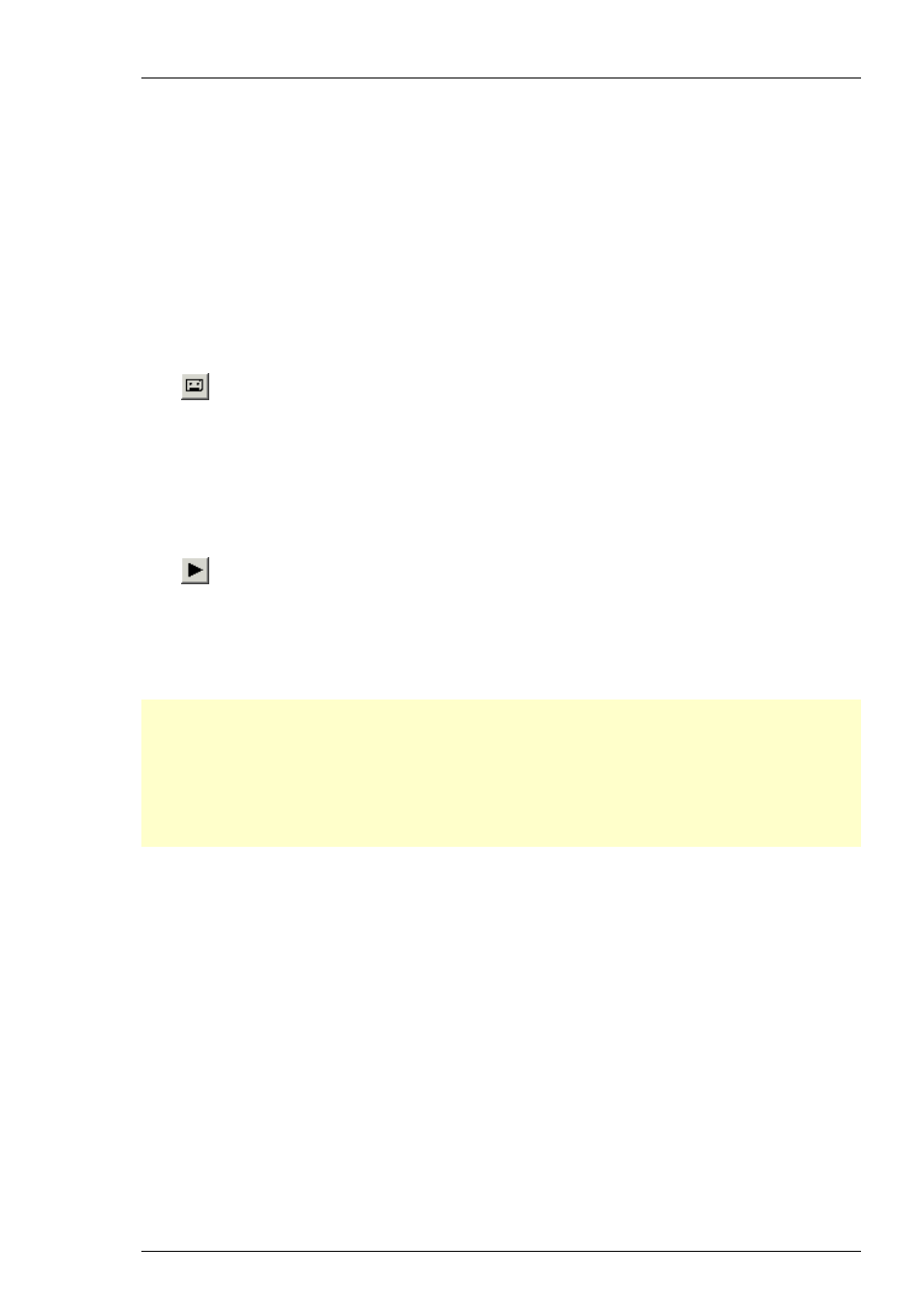
MC_Rack Features
101
4.5 Replayer
4.5.1 Loading a Data File
Data files can be stored separate from the rack files. Use the Replayer to load a data file into
your current rack. You can browse your folders and select an appropriate data file or select
a file from the Recent Files list.
For replaying a data file, you need a virtual rack with a Replayer as the data source instead
of the data acquisition device.
Setting up a rack for offline analysis
1. Create a new rack file by clicking New on the File menu.
2. Click
on the toolbar, or click Add Replayer on the Edit menu to add a Replayer to the
virtual rack.
3. Load a data file into the Replayer.
4. Set up other virtual instruments like displays or analyzers for the offline analysis.
5. You can save the rack configuration for analyzing other data files with identical data streams
and channels.
6. Click
on the toolbar or click Start on the Measurement menu to start the Replayer
and the other instruments in the rack.
See also Replaying Data for more information on the Replayer.
Loading a Data File
Note: You can only load a data file that has the exactly the same data streams and channels
as the data file that the rack was based on. For example, if you load a data file with exactly 60
Electrode Raw Data streams in the MEA layout and the Trigger 1 data stream into the Replayer,
and then set up the rack for offline analysis, you can then later load only data files into this rack
that also have (only) exactly 60 Electrode Raw Data streams in the MEA layout and the Trigger 1
data stream. If only one channel is different or missing, you will have to set up a separate rack
file. Also, continuously recorded data will not be compatible with data recorded on a trigger,
and vice versa.
1. In the tree view pane of the virtual rack, select the Replayer, and click the Replay File tab.
2. Click Browse to browse your folders and select a data file, or select a file from the recently used
file list and click Open.
