Multichannel Systems MC_Rack Manual User Manual
Page 109
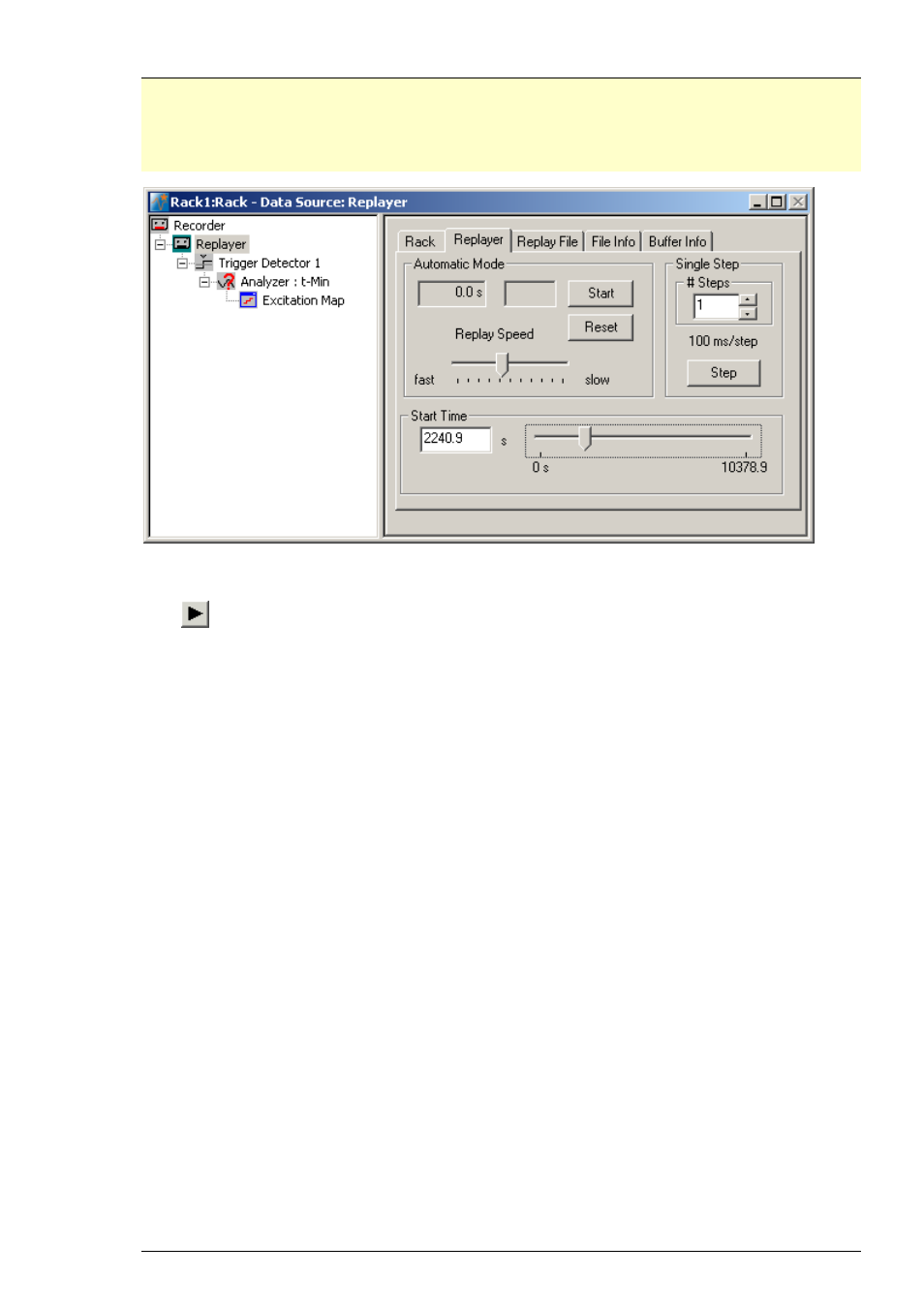
MC_Rack Features
103
Hint: If you want to graph (already extracted) parameters, such as the spike rate, without
a further offline analysis, replay only the parameter streams in the Parameter displays,
with no further Data Display or other instrument. The replay speed will be much higher,
and you will get the graphs much faster. Each virtual instrument in the rack will decrease
the maximum Replayer speed.
Browsing the data file and adjusting the speed
Click
on the toolbar or click Start on the Measurement menu to start the Replayer.
You can adjust the speed of the Replayer by moving the Replay Speed slider. If you move
the slider to the outmost left (fast), the data file will be replayed as fast as possible (100 %
CPU usage). The actual time point relative to the start of the recording, and the actual speed
relative to the original signal input rate is displayed under Automatic Mode. For example,
in the preceding screen shot, the current time point of the replayed data is 5.8 s after starting
the recording, and the speed is 10 percent higher (1.1 x) than the original recording speed.
The speed will change according to the CPU usage that the Replayer needs for the data,
and according to background tasks. The faster the CPU, the faster will be the maximum speed.
Browsing the data file in single steps
This feature is useful if you look for a specific situation and want to go through your data
thoroughly.
Enter the # Steps, that is, the step size and click Step to replay the data stepwise. Make sure to
set the step size equal to the refresh rate (continuous data) or to the window extent (triggered
data) settings of your displays. Otherwise, you will not see a change each time you click Step,
but only every second or third step, for example.
You can click Reset to restart from the Start Time.
Changing the start time
If you did not change the start time, the Replayer will start to replay the data file from the
beginning. If you are interested only in data that was recorded later, you can change the start
time to begin the replaying of data at the specified start time.
Enter the desired start time in seconds into the Start Time box.
You can also use the slider to define the start time.
