2 error messages – Multichannel Systems MC_Rack Manual User Manual
Page 182
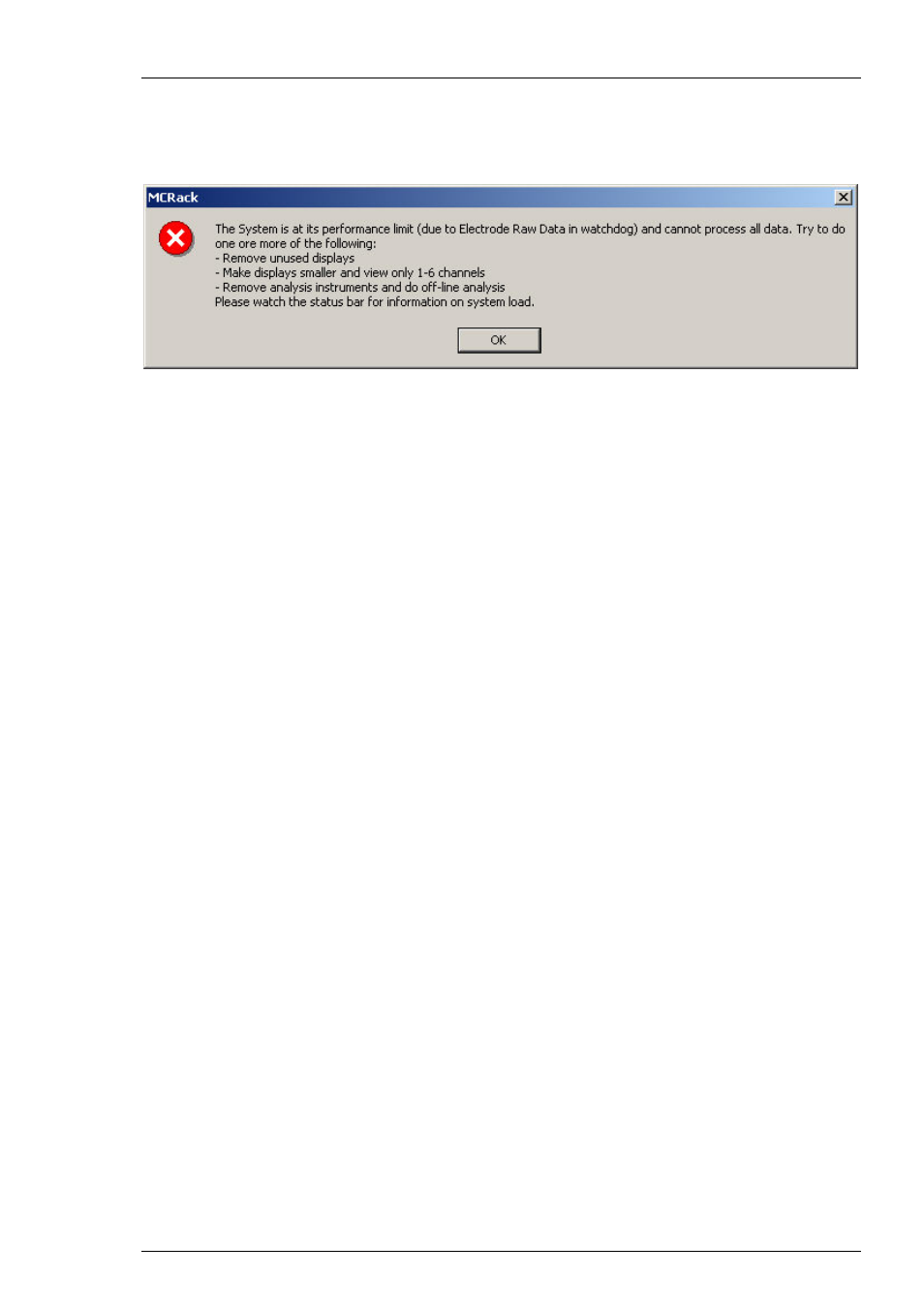
MC_Rack Manual
176
6.2 Error
Messages
6.2.1 Computer
Performance
Performance limit messages occur if the computer performance does not support the current
rack configuration. The more virtual instruments (especially displays and digital filters) you use,
the higher is the CPU usage. Open the Windows Task Manager and watch the CPU usage.
Try the following.
Do not run any programs (especially no virus scanning program or firewall) in parallel on the
data acquisition computer. Check that MC_Rack is the only active application in the Windows
Task Manager. Close all other applications if not.
Switch off the Peak Detection in the displays.
Remove any unused virtual instruments or displays.
Select only the channels of interest for recording and online analysis.
Use a lower sampling rate. For most signals, 25 kHz is fine. For slower signals like field potentials
or cardiac signals, you may even use lower sampling rates like 10 kHz.
If you are using the spike detection feature in Threshold mode, check the spike detection level
on all channels. If the threshold on a noisy but unattended (i. e. not shown in the Spike Sorter
display) electrode is set too low, all the noise signals recorded by this electrode are detected as
spikes and this will lead to a high CPU usage. Please remember that the display layout is
independent from the electrodes that are selected for spike extraction.
If this does not help, consider recording the raw data and doing offline analysis.
Some Windows services are also known to cause performance limits or program instabilities.
They were turned off by the manufacturer. You may want to confirm their status if you observe
problems with unknown cause. Please see Installing MC_Rack for details.
