Multichannel Systems MC_Rack Manual User Manual
Page 39
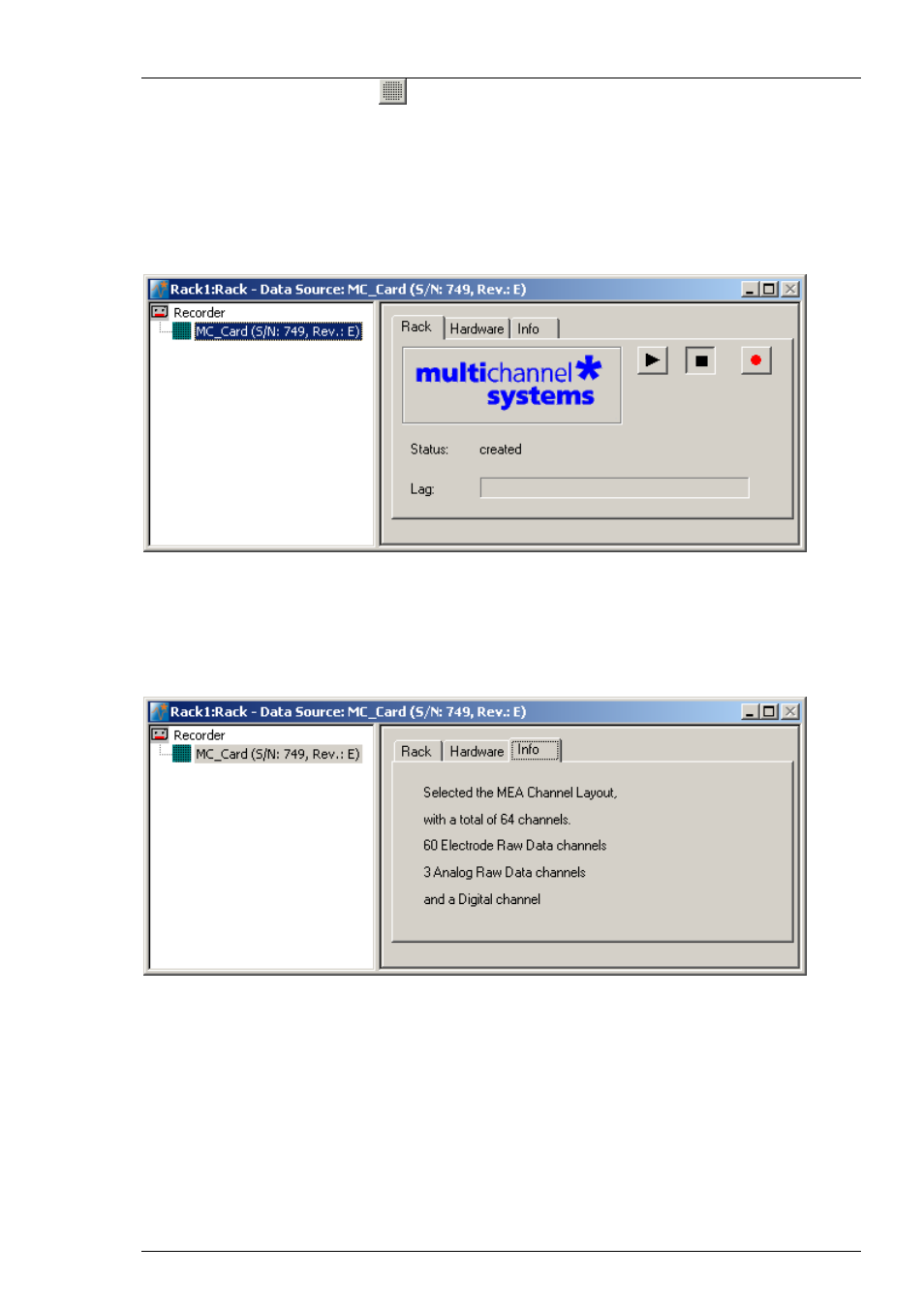
Step by Step Tutorial
33
1. Click the electrode array symbol
on the toolbar or click Add MC_Card on the Edit menu.
The program detects the MC_Card automatically. If you have no MC_Card installed on the
computer, the simulation mode is started automatically, and you will be informed by a message.
(If you have a MC_Card, but you still get an error message, the driver installation may be invalid.
Please contact your local retailer for support.)
You see the MC_Card virtual instrument in your virtual rack. When you select the MC_Card so
that the name appears highlighted in blue, you see three tab pages on the right: The general
Rack tabbed page, and the MC_Card specific Hardware and Info tabbed page. In the Hardware
page, you can define the hardware related settings. The Info page shows the channel layout.
2. In the tree view pane of the virtual rack, select the MC_Card, click the Info tab, and check the
channel layout settings that you have defined in the last step. You cannot modify the settings
anymore once you have added the MC_Card. If the settings are not appropriate, remove the
MC_Card from the rack (by selecting the MC_Card In the tree view pane of the virtual rack
and pressing DELETE), and go back to the last step "Defining the Data Source".
The following screen shot shows the information on the standard layout for the MEA60-System.
