Xl™ series – Xylem XL Series H-522 - Plus User Manual
Page 52
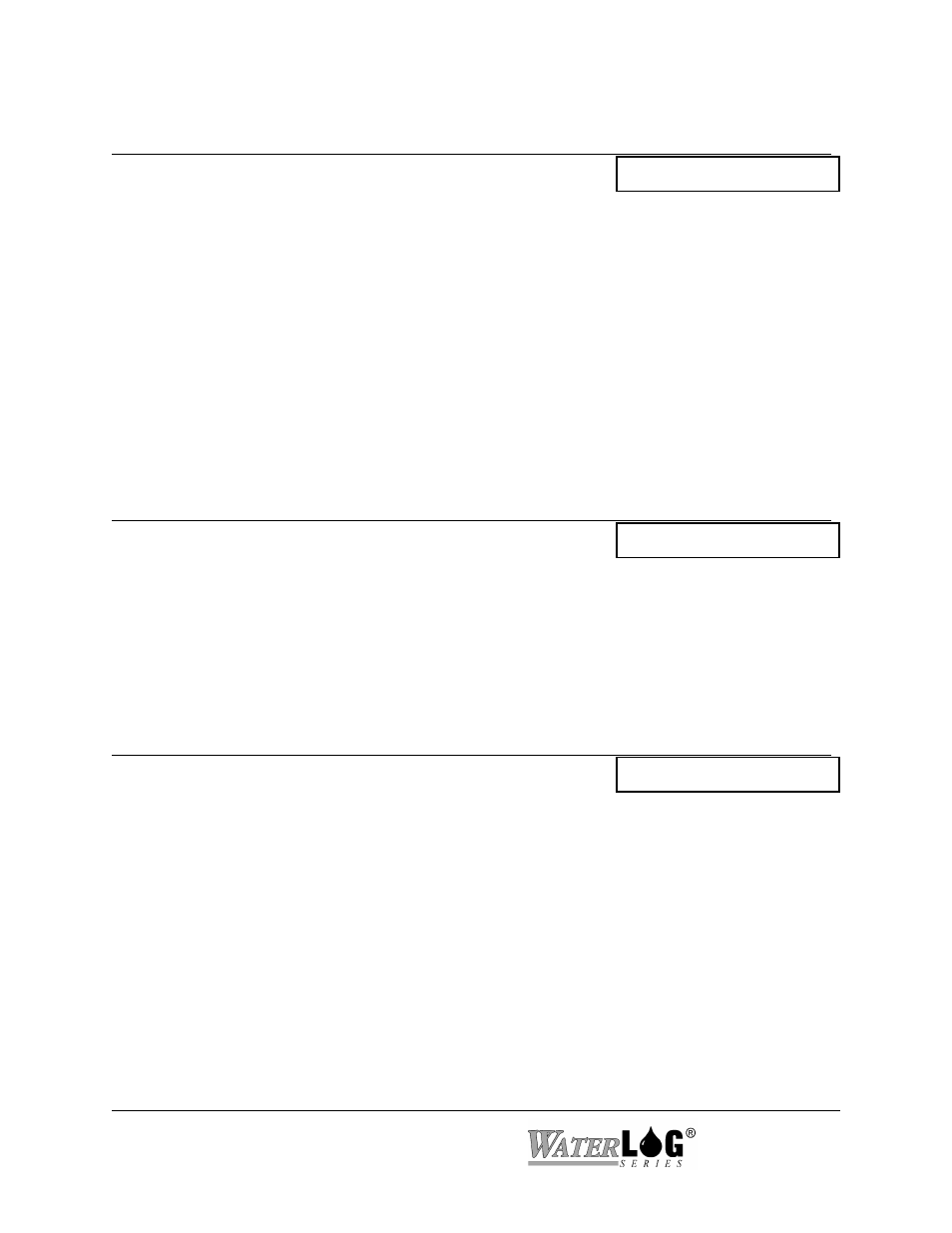
5-6 Miscellaneous System Setup
XL™ Series
PC Interface View Built In Display Screen
T - Time: HH:MM:SS
Time [HH:MM:SS]
On the PC interface, this option is normally only used to see and verify the current time, yet it
can be used to set the time also. Notice it is exactly the same as the time option in the menu one
level up.
On the built in menu the normal “Time” option must be used to see if the time sync is working
correctly.
If the user notices the time is not correct and a valid sync mode is selected, they can use the
“Sync Now” option to cause the unit to sync immediately and use this option to verify it was
successful.
PC Interface View Built In Display Screen
D - Date: MM/DD/YY
Date [MM/DD/YY]
On the PC interface, this option is normally only used to see and verify the current date, yet it can
be used to set the date also. Notice it is exactly the same as the date option in the menu one level
up.
On the built in menu the normal “Date” option must be used to see if the time sync is working
correctly.
PC Interface View Built In Display Screen
S - Sync: Sync Disabled
Sync [Sync Disabled]
The accuracy of the time clock in the XL™ may not be as accurate as needed as it may very a
couple of seconds per day. If a GOES radio is part of the system the XL™ may be synced to the
GOES clock which normally has less drift. It is also possible to sync to a GPS system that will be
very accurate. If the time is synced to the GOES radio or to a GPS system, then the time of the
XL™ will normally be set to international standard time. Valid sync option are as follows:
Sync Disabled:
This is the default selection. The data logger will not sync to any time
source. The time and date must be set manually. If the GOES radio is used
and it has GPS options, then the radio may still be syncing to the GPS
system but the logger is not.
