Xl™ series – Xylem XL Series H-522 - Plus User Manual
Page 45
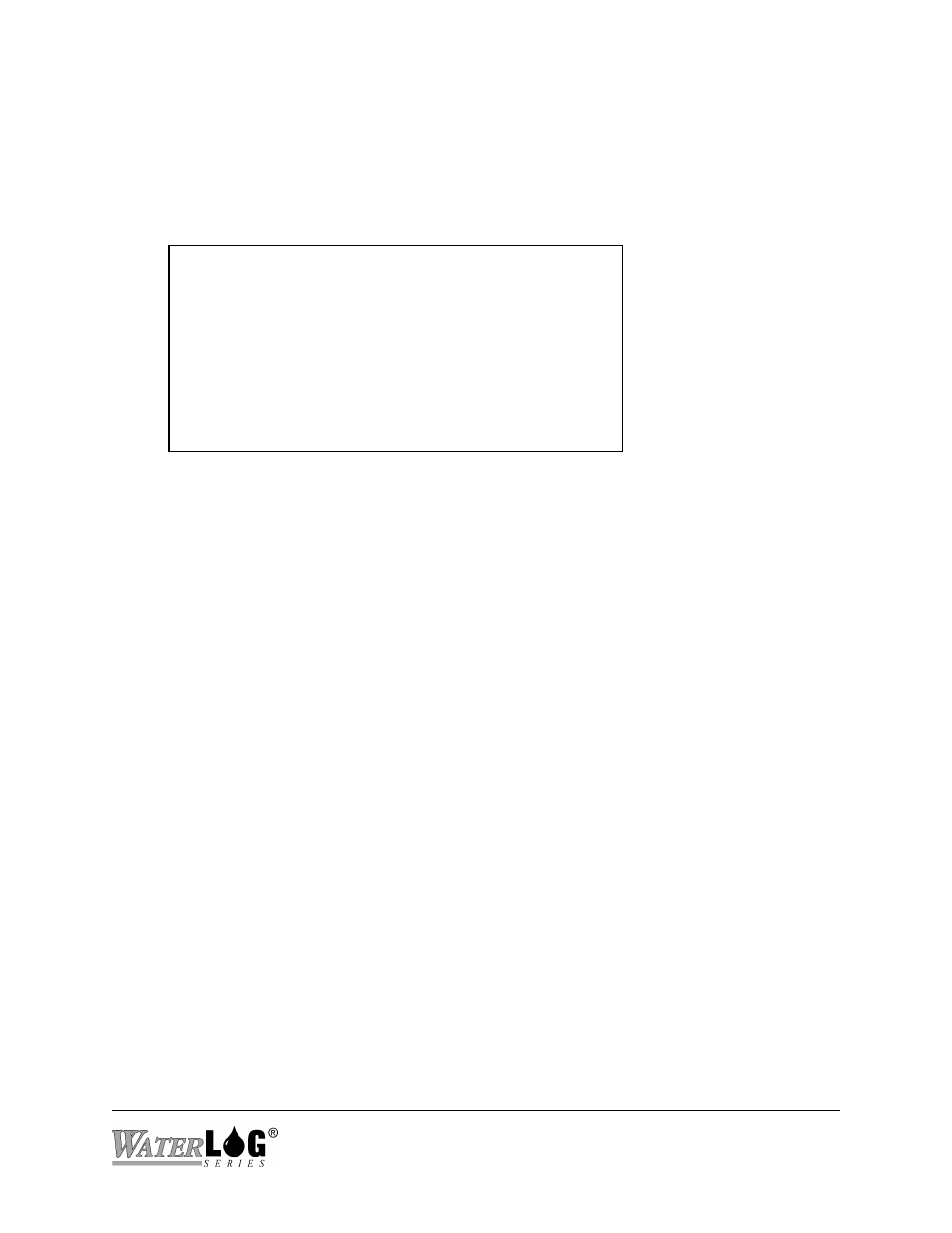
XL™ Series
PC Menu Interface Operation 4-3
4.3 Main Menu Screen
The following shows what the “Main Menu” screen looks like. This may also include a user
defined ‘welcome message’ on the top line of the display. The product here is shown as an H-
350 XL but could be any of the XL series of products.
H-350 XL Main Menu
V - View Status
I - Sensor Input Options
D - Data Options
O - Output Options
S - Scan Options
C - Configure System
A - Accessory Setup
E - Enter Command Mode
X - Exit
Enter Option >
Each option in the main menu is a link to a submenu. Each section will be described in detail in
a later chapter dealing with the specific menu items.
V - View status:
Displays the main system status information.
I - Sensor Input Options:
Used to configure the sensor input parameters such as slopes and
offsets for the analog inputs, configure the Digital I/O modes, and
SDI-12 sensor configuration.
D - Data Options:
Allows the user to retrieve data from the unit, erase data from
memory and perform other internal data and card operations.
O - Output Options:
Defines if and how the data is stored internaly, transmitted via
GOES or displayed on remote displays, etc.
S - Scan Options:
Defines when and how often the unit scans the sensors, and
performs data output operations.
C - Configure System:
Used to set basic system options such as time and date, site ID,
serial port options and other system level options.
A - Accessory Setup:
Configures system accessories such as the H-355 bubbler.
E - Enter Command Mode Exit the menu mode and enter the command mode immediately.
X - Exit
Exit the menu mode and return to the low power sleep mode.
