Xl™ series – Xylem XL Series H-522 - Plus User Manual
Page 34
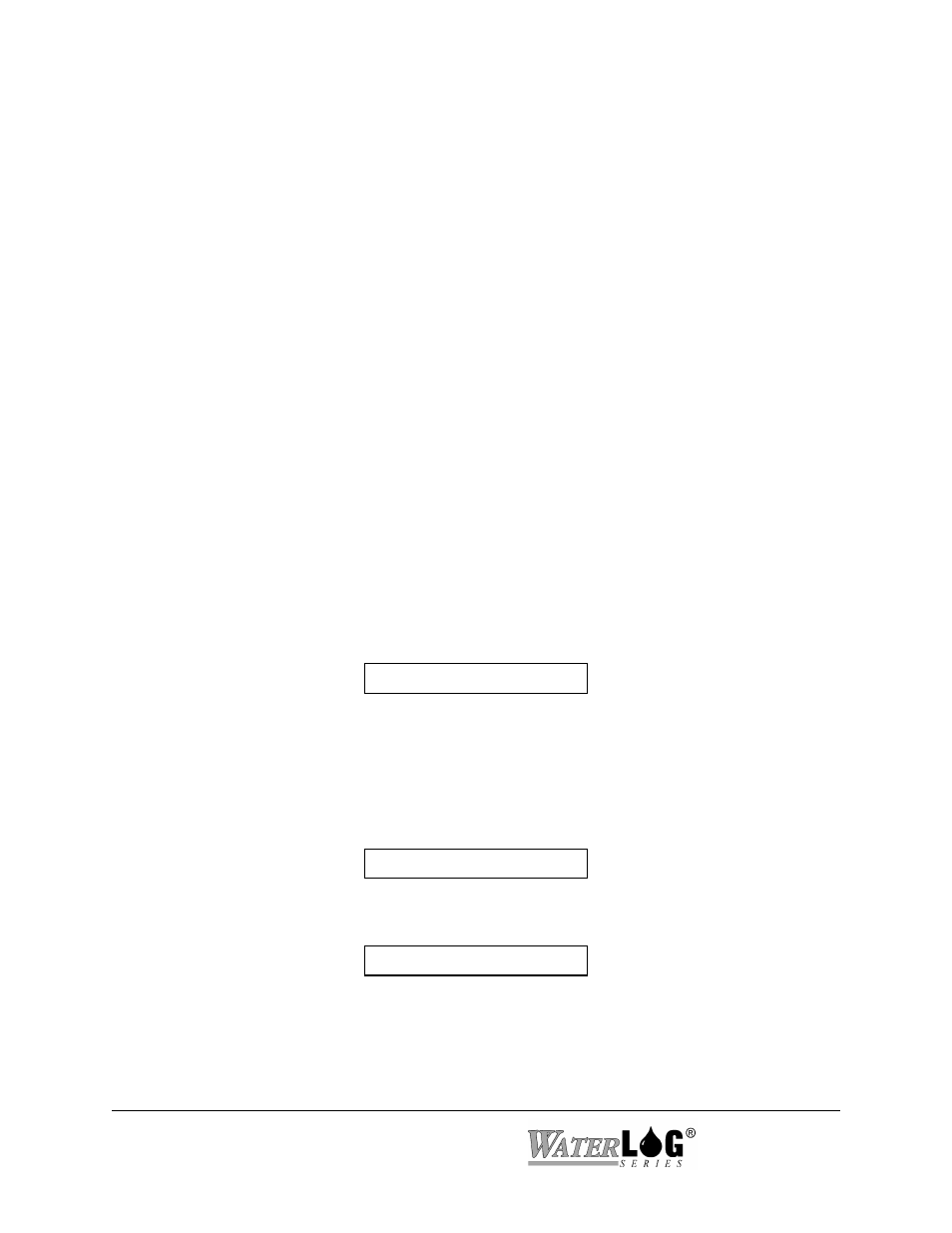
3-4 Using The Built In Keypad / Display
XL™ Series
[On], start the editing process by pressing the ENTER key, and then use the UP
and DOWN arrow keys to choose the desired option. Once the desired option is
selected, pressing the ENTER key will accept the change and the new option will
be displayed.
DECIMAL (or Dot) Key
When editing an option screen with a pick list of valid options, the DECIMAL key lets
you toggle between the first and last option in the list. This is very useful when you want
to select an option near the bottom of a large list.
When first turned on and a status screen is displayed, pressing the DECIMAL key will
cause the menu system to skip all the status screens and move directly to the first menu
item past the status screens. This is handy of several status screens are used.
DISPLAY
The 1 line by 20 character display is used to view and edit all of the menu items. Each
screen represents a unique menu item or system option. There are four types of menu
screens: status screens, sub menu header screens, option screens, and table screens.
STATUS SCREENS
Status screens are normally used to display system information or sensor values. The user
can select what values or information is used for status screens. The system will
automatically update some status screens, such as the battery voltage. As the battery
voltage level goes up and down the displayed value will go up and down automatically.
BATT = 13.2 Volts
There are a few status screens the user can have the system update. A screen that shows
the stage value may be displaying a value that was measured several minutes earlier.
Pressing the ENTER key will cause the system to take a new measurement and display
the new value. When the ENTER key is first pressed the display will show the following
screen indicating the ENTER key was acknowledged, and a measurement is in process.
Scanning...
The updated status value will be redisplayed once the measurement is complete.
Stage = 34.56
