Testing the drive cleaning configuration – HP B6960-90078 User Manual
Page 93
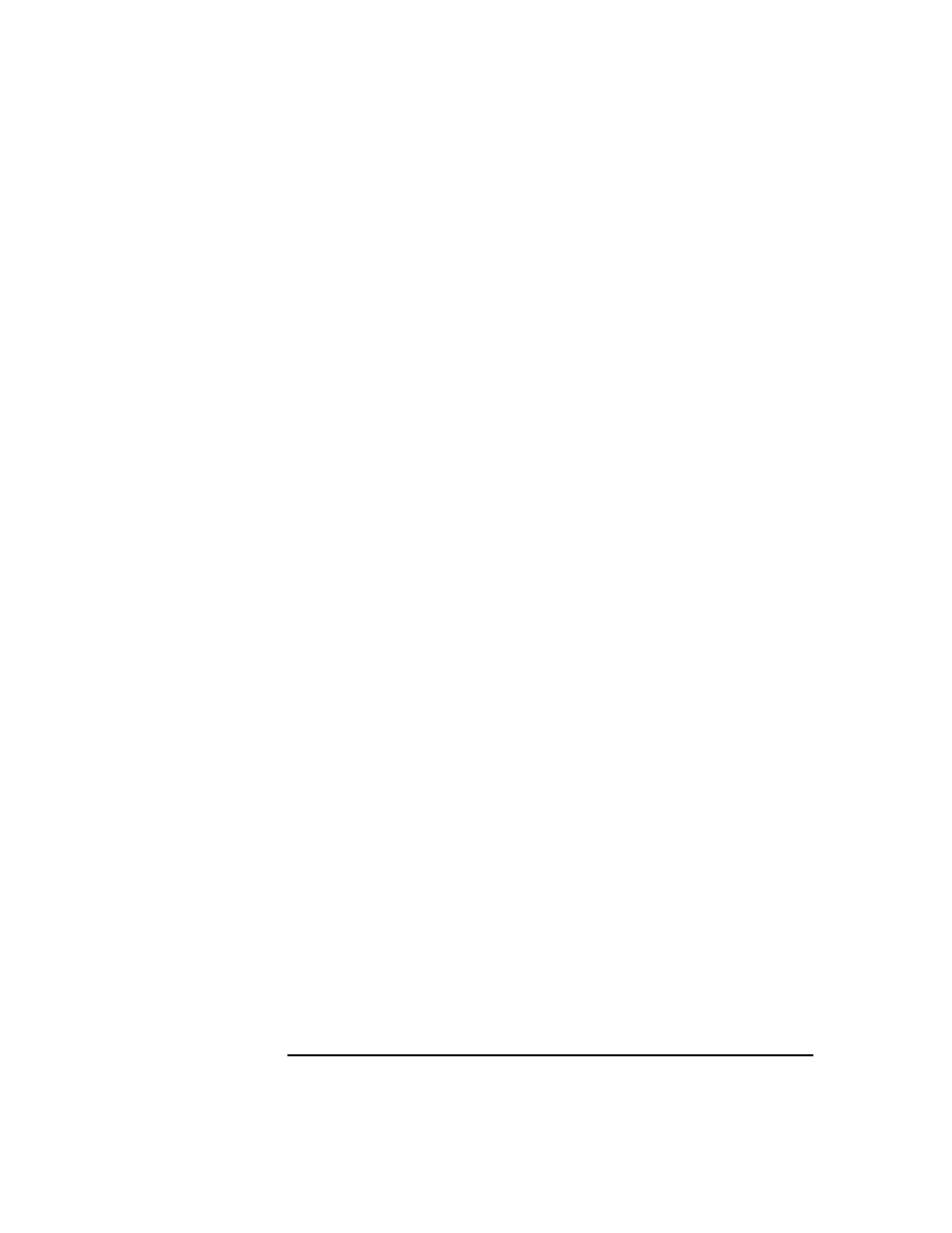
Configuring and Using Backup Devices
Drive Cleaning
Chapter 2
63
1. Enable dirty drive detection. This needs to be done for all device types
(standalone and libraries). This enables Data Protector to recognize
the event issued by the drive.
2. Configure a slot for the cleaning tape in the library or magazine
device.
Enabling Dirty
Drive Detection
To enable dirty drive detection, select the
Detect dirty drive
advanced option in the
Settings
property page for the drive. For
detailed steps, refer to the online Help index keyword “configuring drive
cleaning”.
Configuring a Slot
for Cleaning Tape
To configure a slot for a cleaning tape in a SCSI-II library, click the
Cleaning Slot
option and select an existing slot in the drop-down list in
the
Repository
property page for the device. For detailed steps, refer to
the online Help index keyword “configuring drive cleaning”.
Testing the Drive Cleaning Configuration
To test if drive cleaning has been successfully configured, do the
following:
Preparation
1. Log on to the system where the Media Agent for the drive is installed.
2. Change to the Data Protector
tmp
directory:
• on HP-UX and Solaris systems:
/var/opt/omni/tmp/
• on other UNIX systems:
/usr/omni/tmp/
• on Windows systems:
• on Novell NetWare systems:
\usr\omni\tmp\
3. Create an ASCII file named
simtab
on Windows systems or
.simtab
on UNIX systems. Consider the following when creating this file:
• The field separators should be a single ASCII character (tab or
space)
• The logical device name cannot be quoted and cannot contain
spaces (e.g. “test drive”)
The content of the
simtab
/
.simtab
file should be the following:
CLEANME
