HP B6960-90078 User Manual
Page 40
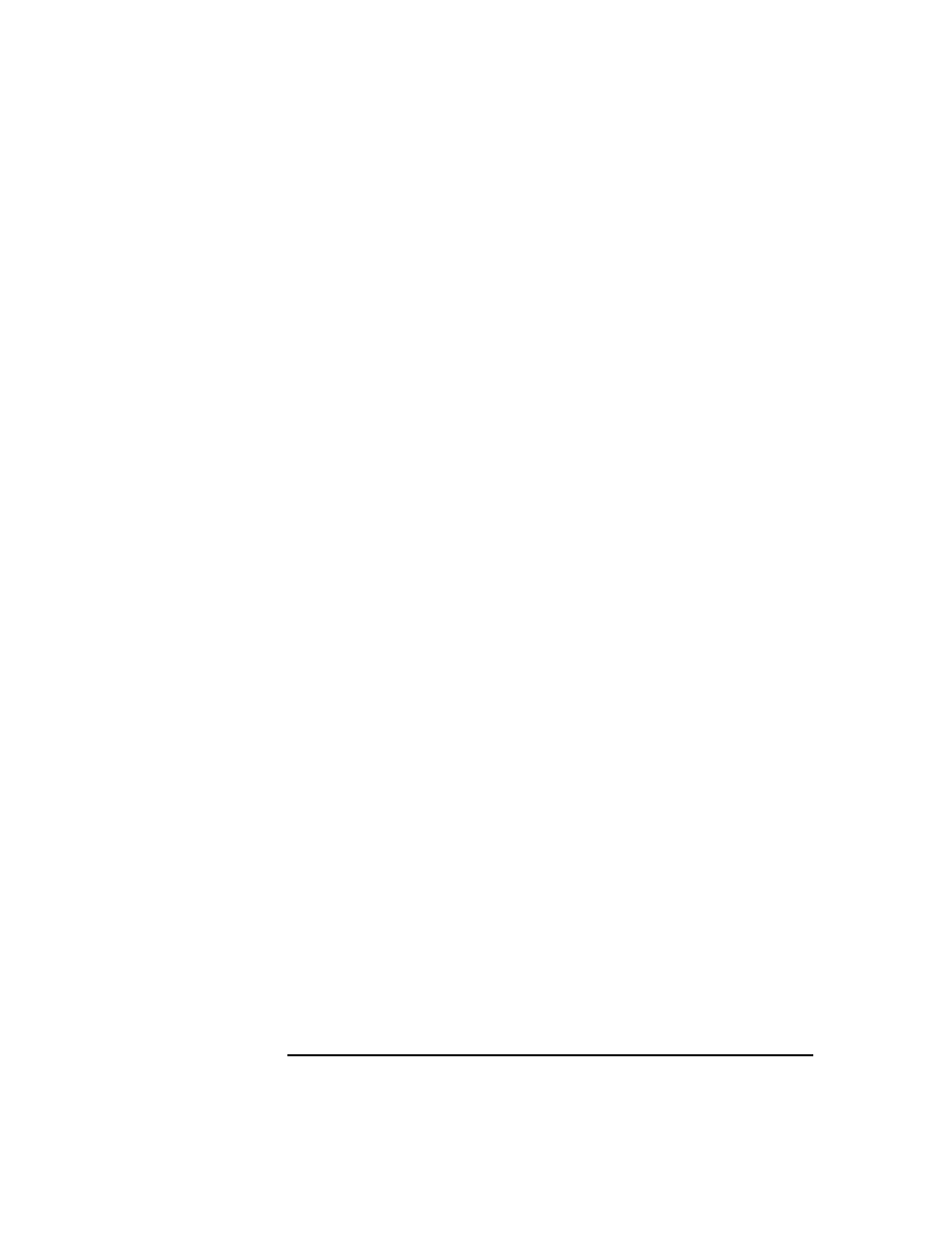
Introducing Data Protector
Using the Data Protector User Interface
Chapter 1
10
Internal Database
Allows you to get information on the
IDB storage capacity, database
objects, and sessions.
Monitor
Allows you to monitor sessions that
are in progress.
Scoping Pane
The Scoping Pane provides a tree of items that can be selected to open
a view. Selecting an item in the Scoping Pane displays information in the
Results Area.
Results Area
Selecting an item in the Scoping Pane displays corresponding
information in the Results Area. If you click
Clients
in the Scoping
Pane, the Results Area displays a list of all the clients within your cell.
Navigation Tabs
Navigation Tabs appear at the bottom of the Scoping Pane. These tabs
allow you to switch between the two possible item list views in the
Scoping Pane: Objects and Tasks. Not every Scoping Pane has these
views.
Tab Name
What the Tab Displays in the Scoping Pane
Objects
A hierarchical presentation of data, similar to the
directory tree in Windows Explorer. For example, in
the Devices & Media context, the Scoping Pane will
display the list of devices and media configured with
Data Protector.
Tasks
A list of tasks that you can perform. Clicking a task
displays a wizard that will walk you through an entire
task, such as backing up a file.
Results Tab
The name on the Results Tab corresponds to the name of the item
currently selected in the Scoping Pane. You can click the Pin icon on the
toolbar to make this view "stick" and keep it available for the future. For
example, if you need to use the GUI to look up some other information,
but you want to continue with the previous view later, you can access
this view by selecting the "pinned" tab.
You can remove one or more tabs by right-clicking the area and selecting
Remove Tab
or
Remove Other Tabs
.
