Modifying media attributes – HP B6960-90078 User Manual
Page 722
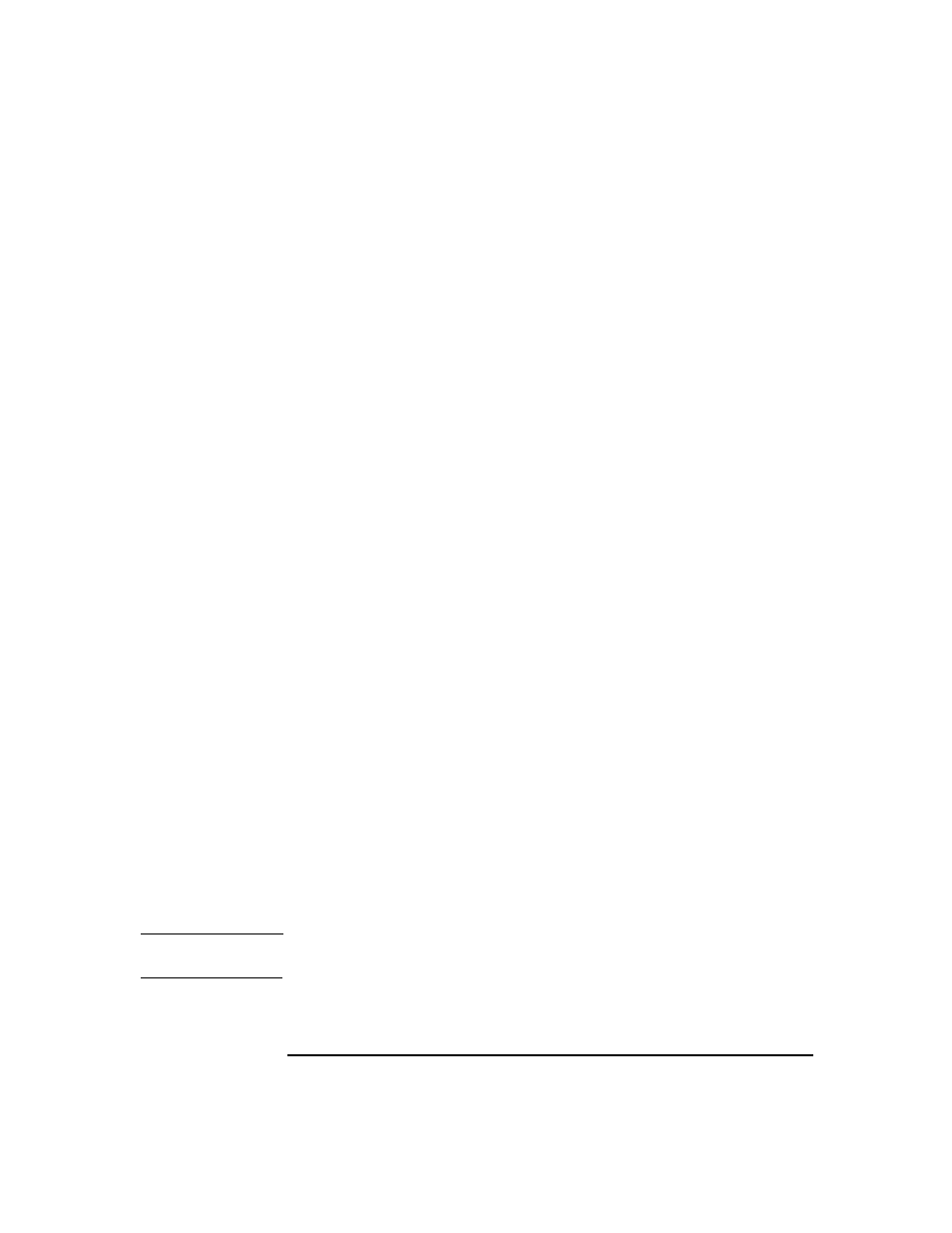
ADIC/GRAU DAS and STK ACS Libraries
The STK ACS Library Device
Chapter 14
692
1. In the
HP OpenView Storage Data Protector Manager
, switch to
the
Devices & Media
context.
2. In the Scoping Pane, click
Devices
. The list of configured devices will
display in the Results Area.
3. In the list of configured devices click the name of the library, then
expand it to display the
Drives
and
Slots
items.
4. Click Slots to display the list of volsers in the Results Area.
5. Select a range of media to scan.
6. Right-click your selected media, and then click
Scan
.
See online Help for further information.
When the scan process has been completed, the
Library Management
window is updated with information on the format of the examined
media.
Modifying Media Attributes
Use this function to change the location or label description of a Data
Protector medium. An example of when you might want to change the
location of a medium could be when the medium is sent to offsite storage.
1. In the
HP OpenView Storage Data Protector Manager
, switch to
the
Devices & Media
context.
2. In the Scoping Pane, click
Devices
. The list of configured devices will
display in the Results Area.
3. In the list of configured devices click the name of the library, then
expand it to display the
Drives
and
Slots
items.
4. Click
Slots
to display the list of media in the Results Area.
5. Select a medium to modify.
6. Change the information that appears in the Results Area.
See online Help for further information.
NOTE
These modifications are made to the IDB, and not to the tape itself.
