HP B6960-90078 User Manual
Page 457
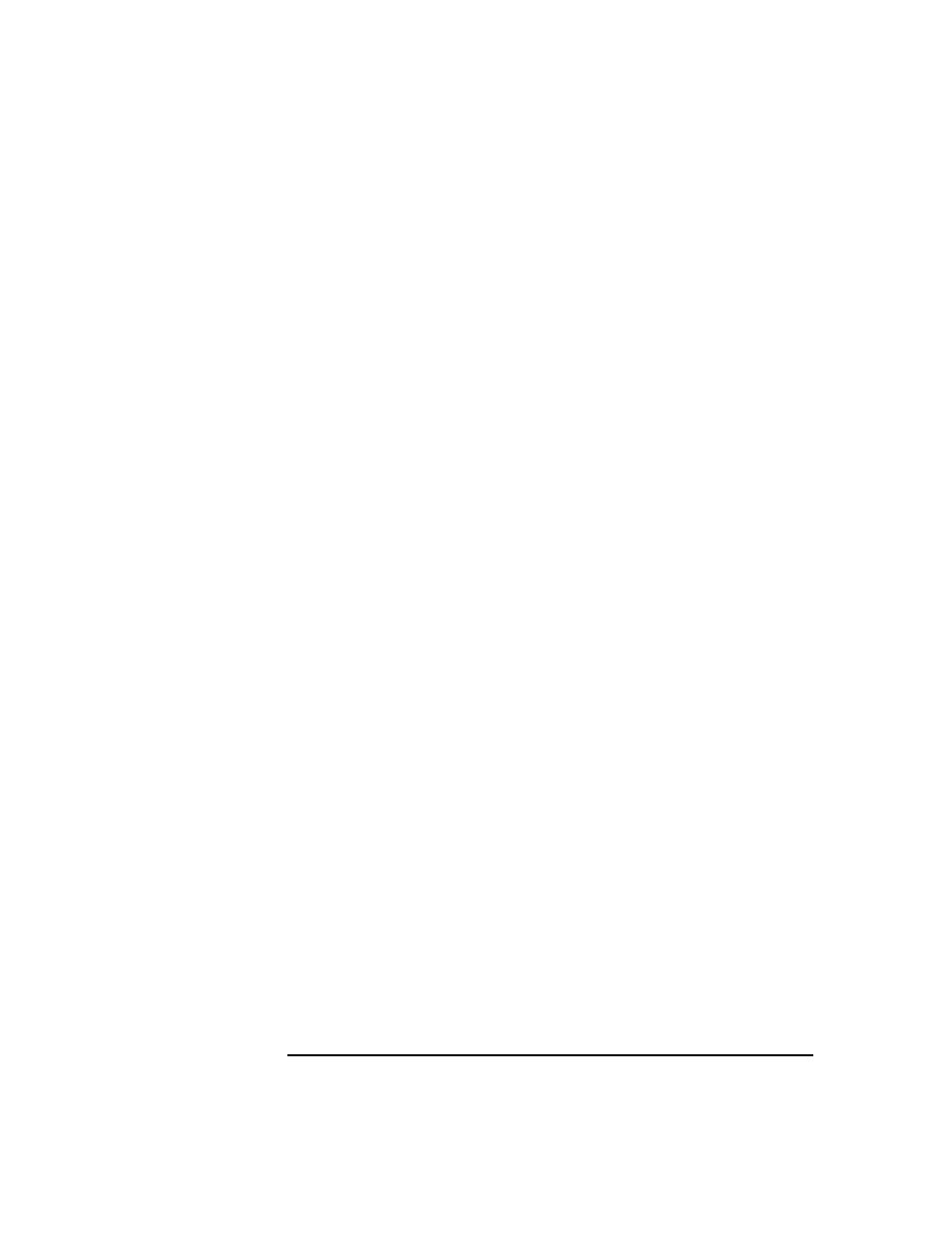
Managing the Data Protector Internal Database
Recovering the IDB
Chapter 9
427
drive letters must be assigned). If this cannot be ensured, follow the
procedure for recovering the IDB to a different disk/volume layout.
You can use the
-preview
option of the
omnidbrestore
command
to see where the files will be restored.
• If possible, move the
media.log
file from the previous installation to
a safe place. It will provide you with the information about the media
used since the last IDB backup. This is very helpful for updating the
IDB if transaction logs are not available.
• Verify that Data Protector is installed on the Cell Manager and the
system where a device is attached (preferably, the device used for the
IDB backup).
• If the IDB is installed on MC/ServiceGuard, run the
cmhaltpkg
command on the active node before performing the
guided autorecovery, to stop the Data Protector package. When the
guided autorecovery has finished, run the
cmrunpkg
command on the active node to start the Data Protector package,
where
is the name of the Data Protector cluster
package.
• If the IDB is installed on Microsoft Cluster Server, take the
OBVS_VELOCIS
cluster group offline using the Cluster Administrator
utility on the active node before performing the guided autorecovery.
When the guided autorecovery has finished, bring the
OBVS_VELOCIS
and
OBVS_MCRS
cluster groups online using the Cluster
Administrator utility.
Recovery
Procedure
1. Configure the device using the
Data Protector Manager
.
2. Find the medium with the latest IDB backup.
3. Insert the medium into the device and use the following command to
display the contents of the medium:
omnimlist -dev
The information you need for the IDB restore is the Medium ID and
Disk Agent ID for the backup session you want to restore.
4. Use the following command to display the information on the device
configuration:
omnidownload -dev
The information you need for the IDB restore is the following:
