Using custom installation medium, Overview, Creating a “golden image – HP B6960-90078 User Manual
Page 529
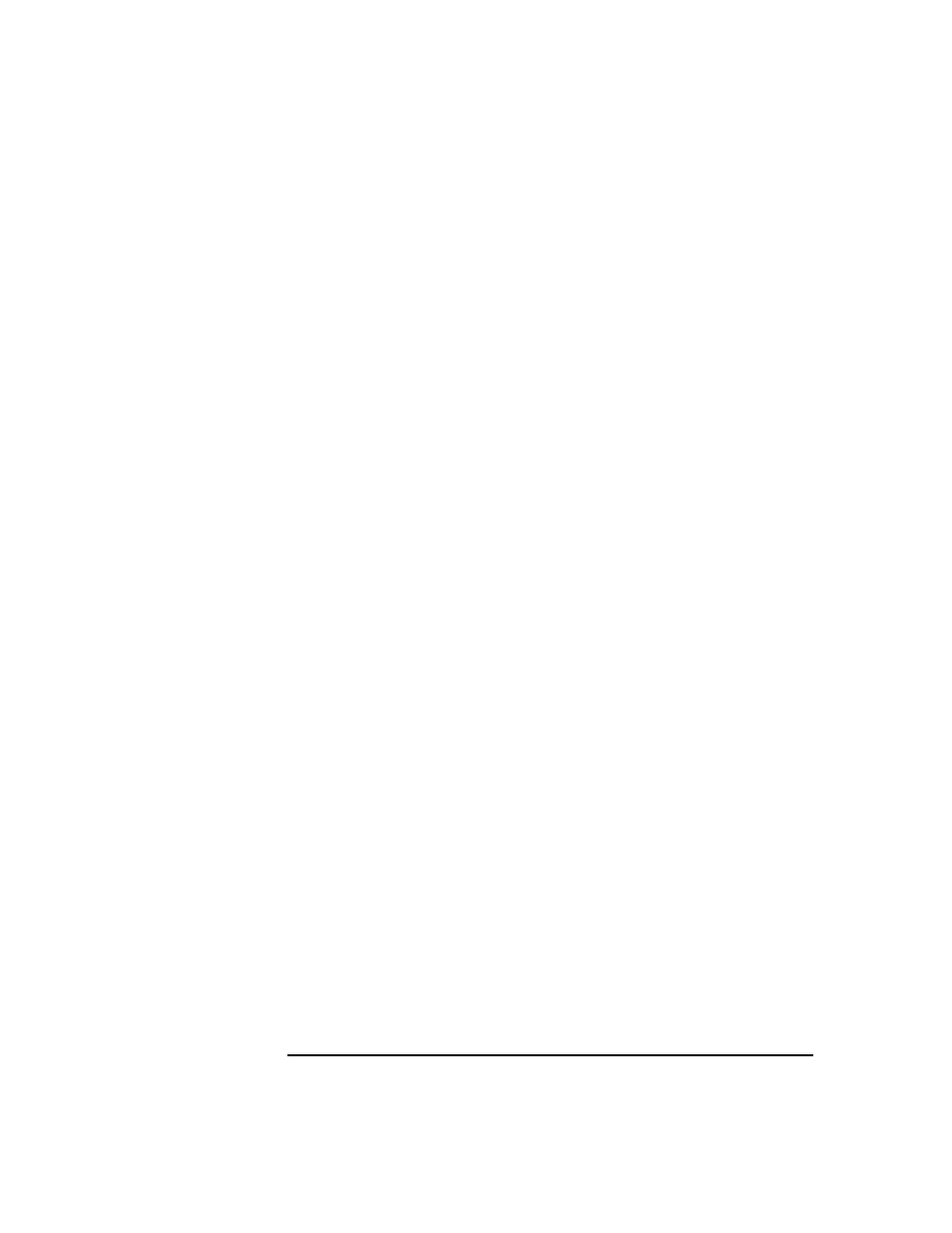
Disaster Recovery
Manual Disaster Recovery of an HP-UX Client
Chapter 10
499
Use Ignite-UX GUI where it is supported.
Using Custom Installation Medium
Overview
Large IT environments often consist of a large number of systems that
are based on identical hardware and software. Installation of OS,
applications and required patches can be significantly reduced if a
complete snapshot of the installed system is used to install other
systems. Ignite-UX includes a feature, which allows you to modify
parameters like networking or filesystem settings and add software like
Data Protector to the image (with Ignite-UX command
make_config
)
before you assign such a Golden Image to another system. This feature
can thus be used to recover a system from a disaster.
Creating a “Golden Image”
Steps to Create a
Golden Image
The following steps explain how to create a Golden Image of a client
system on a target system, which will share the image via NFS to your
network. In this example, Data Protector client is already installed on
the client system and will be included in the “Golden Image” without
additional configuration steps.
1. Copy the
/opt/ignite/data/scripts/make_sys_image
file from
your Ignite-UX Server into a temporary directory on the client
system.
2. Run the following command on the client node to create a compressed
image of the client on another system:
make_sys_image -d
-n
-s
This command will create a gzipped file depot in the specified
directory on the system defined with the
–d
and
-s
options. Make
sure that your HP-UX client has granted a passwordless access to the
target system (an entry in the
.rhosts
file with the name of the
client system on the target system) otherwise the command will fail.
3. Add the target directory to the
/etc/exports
directory on the target
system and export the directory on the target server (
exportfs
–av
).
4. On the Configuring Ignite-UX server, copy the archive template file
