Ways of debugging, Debugging using the data protector gui, Debugging using the trace configuration file – HP B6960-90078 User Manual
Page 584: Debugging using the, Debugging scheduled sessions
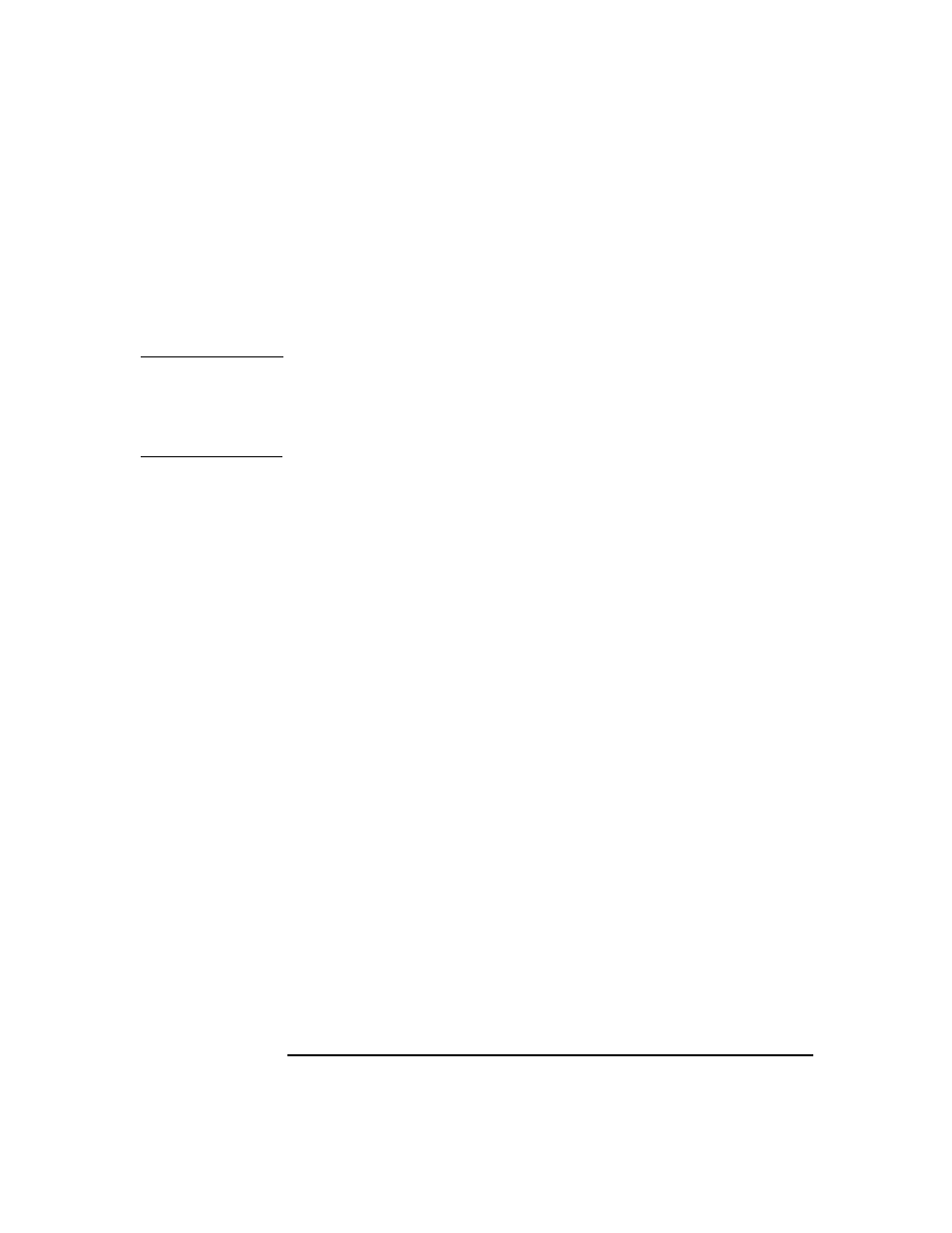
Troubleshooting
Debugging
Chapter 12
554
Ways of Debugging
You can start Data Protector in the debug mode in different ways and use
it to generate debug traces. For more details about debugging options
refer to the section “Debug Syntax” on page 555.
IMPORTANT
When Data Protector runs in the debug mode, debug information is
generated for every action. For example, if you start a backup
specification in the debug mode, Disk Agents deliver output on each
client backed up in this backup specification.
Debugging Using the Data Protector GUI
To set the options for debugging using the Data Protector GUI, in the
File
menu, click
Preferences
, and then click the
Debug
tab. Specify the
debug options and restart the GUI. The GUI will be restarted in the
debug mode.
Debugging Using the Trace Configuration File
Another way to set debugging options is to edit the trace configuration
file (
/etc/opt/omni/options/trace
on UNIX and
on Windows).
Debugging Using the
OB2OPTS
Variable
Debugging parameters for Data Protector integrations can be set using
the
OB2OPTS
environment variable. For more details about the
OB2OPTS
variable refer to the HP OpenView Storage Data Protector Integration
Guide.
Debugging Scheduled Sessions
To debug scheduled sessions, edit the schedule file
(
/etc/opt/omni/schedules
or
/etc/opt/omni/barschedules
on UNIX
and
or
on Windows).
Debugging parameters must be added in the first line of the file.
