HP B6960-90078 User Manual
Page 695
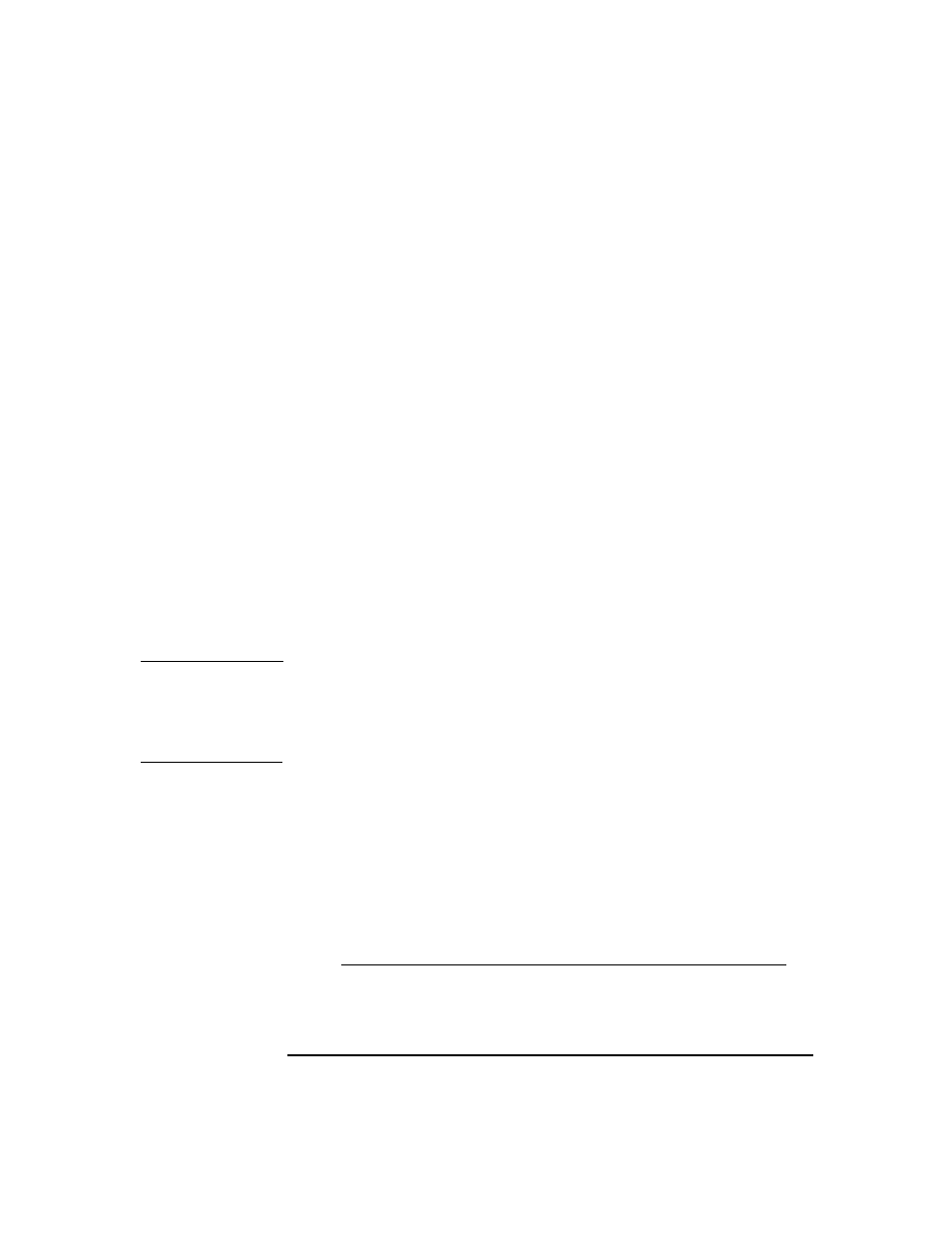
ADIC/GRAU DAS and STK ACS Libraries
The ADIC/GRAU DAS Library Device
Chapter 14
665
✓ A list of available drives with corresponding DAS name of the
drive.
If you have defined the DAS Clients for your ADIC/GRAU system,
you can get this list with the following
dasadmin
commands:
dasadmin listd2 [client]
or
dasadmin listd [client]
, where
[client]
is the DAS Client
for which the reserved drives are to be displayed.
Dasadmin
command can be called from the
C:\DAS\BIN
directory
on the OS\2 host, or from the system directory:
\winnt\system32
✓ A list of available Insert/Eject Areas with corresponding format
specifications.
You can get the list of available Insert/Eject Areas in Graphical
configuration of AMS (AML Management Software) on OS\2 host:
1. Start this configuration from the menu
Admin ->
Configuration
.
2. Open the
EIF-Configuration
window by double-clicking the
I/O unit icon, and then click the
Logical Ranges
field.
In the text box the available Insert/Eject Areas are listed.
NOTE
One Data Protector library device can handle only one media type.
It is important to remember which media type belongs to each one of the
specified Insert and Eject Areas, because you will need this data later for
configuring Insert/Eject Areas for the Data Protector library.
✓
A list of SCSI addresses for the drives. For example, scsi4:0:1:0.
Remote
Installation
The installation procedure consists of these steps:
1. Distribute the DAS Agent component to clients using the Data
Protector graphical user interface and Installation Server.
2. Physically connect the library drives and robotics to the systems
where you have installed the DAS Agent software.
See for
details about supported ADIC/GRAU libraries.
