HP B6960-90078 User Manual
Page 508
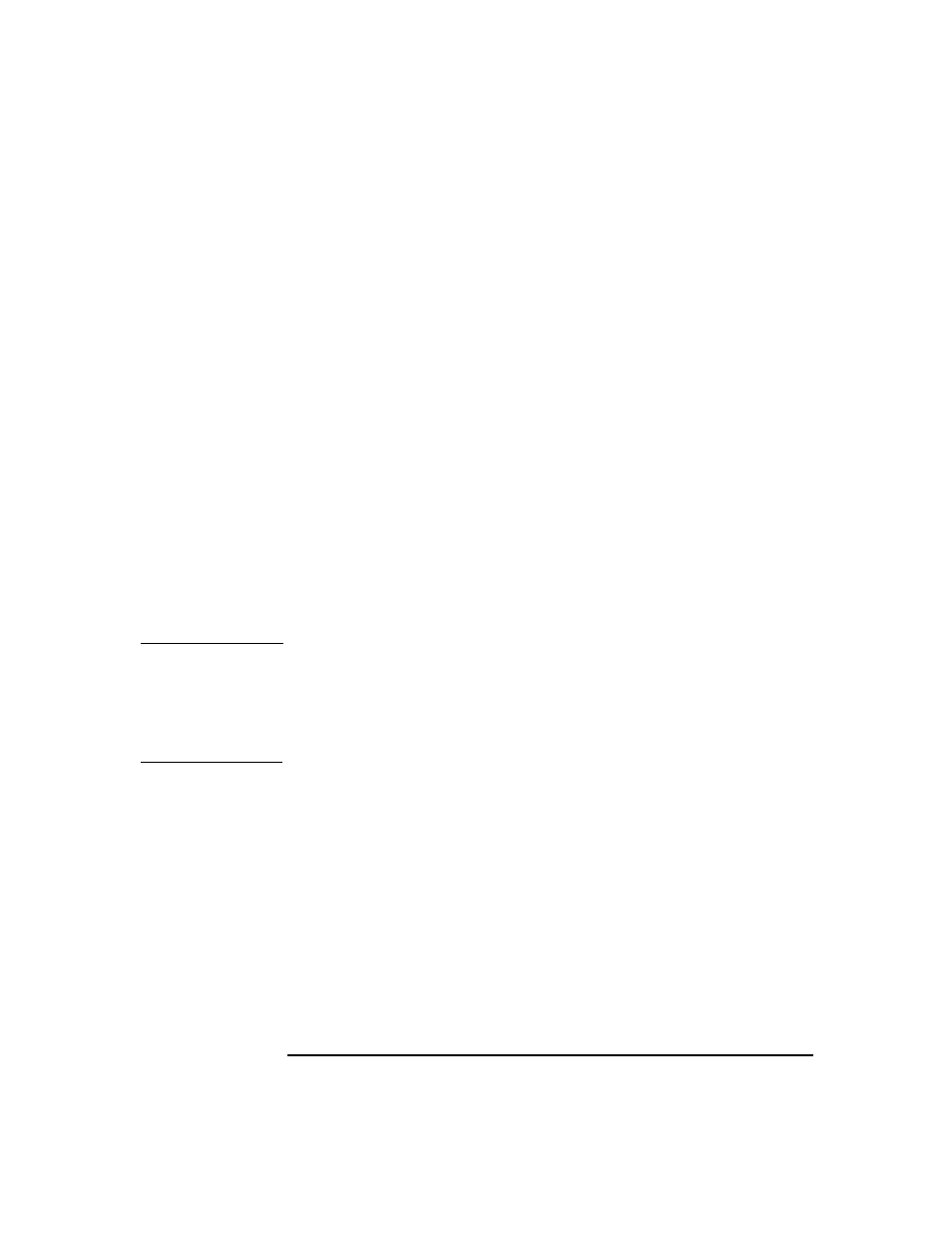
Disaster Recovery
One Button Disaster Recovery of a Windows System
Chapter 10
478
device documentation.
4. In the screen that appears, select the scope of recovery and press
Enter
. There are 5 different scopes of recovery:
•
No recovery
: Disaster recovery is not performed and the
computer is rebooted.
•
Default Recovery
: Critical volumes are recovered. All other
disks are not partitioned and formatted and remain empty and
ready for Phase 3.
•
Minimal Recovery
: Only system and boot disks are recovered
(available for EADR and OBDR only).
•
Full Recovery
: (For future releases).
•
Full with Shared Volumes
: Available for MSCS only. This
option should be used if all nodes in the MSCS have crashed and
you are performing One Button Disaster Recovery of the first
node. It will recover all volumes in the Restore Set including
cluster shared volumes that were locked by the backed-up node at
backup time.
TIP
To enable automatic restore of all shared disk volumes in the MSCS,
move all volumes temporarily to the node, for which you are preparing
OBDR boot tape. It is namely impossible to collect enough information to
configure disks in Phase 1 for shared disk volumes that are locked by
another node at backup.
If at least one node is up and running than shared volumes will
not be restored because the node keeps them locked. In this case,
you should use
Default Recovery
.
5. After you have selected the scope of recovery, Data Protector starts
setting up the DR OS directly to the hard disk. You can monitor the
progress and, when the DR OS is set up, the system reboots.
6. Data Protector will then reestablish the previous storage structure
and restore all critical volumes. The temporary DR OS will be deleted
after the first login, except in the following cases:
•
Minimal Recovery
is selected.
