HP B6960-90078 User Manual
Page 696
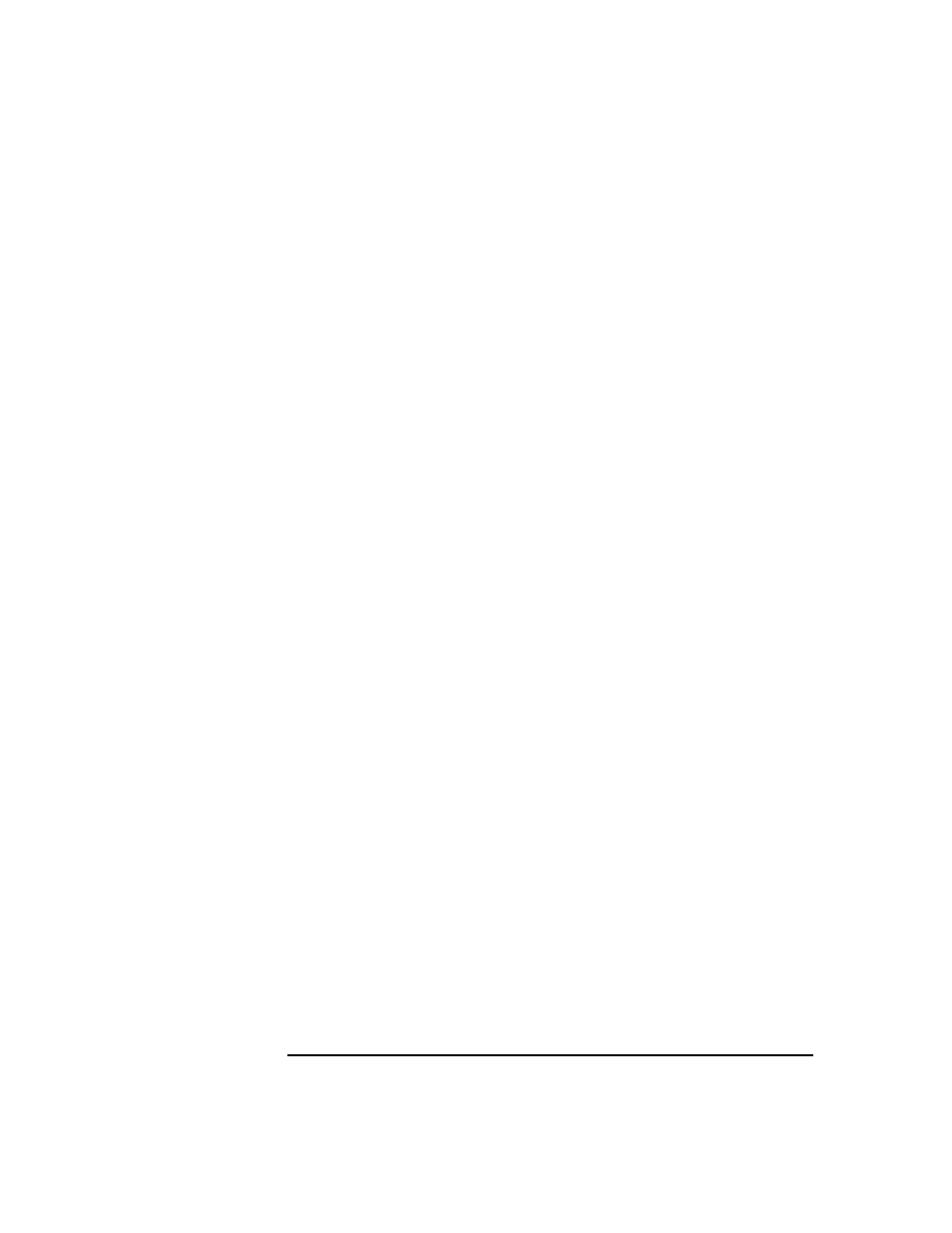
ADIC/GRAU DAS and STK ACS Libraries
The ADIC/GRAU DAS Library Device
Chapter 14
666
At this stage, you should have your hardware connected and your DAS
software properly installed. Run the following command to check
whether or not the library drives are properly connected to your system:
•
You should see the library drives with corresponding device files
displayed in the list.
For the NT platform, install the ADIC/GRAU library for client interface
aci.dll
,
winrpc32.dll
and
ezrpcw32.dll
libraries to the
directory. Copy these three libraries to
winnt\system32
directory as well. Copy
Portinst
and
Portmapper
servic
e to the DAS Client. (Customer gets these requirements with the
ADIC/GRAU library on a special driver installation diskette). Start
portinst
to install
portmapper
. The DAS Client needs to be rebooted to
start the
portmapper service
. After reboot check if
portmapper
and
both
rpc services
are running: in the Windows Control Panel, go to
Services
(Windows NT) or
Administrative Tools, Services
(other
Windows systems).
Installing the DAS Media Agent on a 32-bit HP-UX System
Prerequisites
The following prerequisites for installation have to be met before
installing DAS Agent on a 32-bit HP-UX system:
• The ADIC/GRAU library has to be configured and running. See the
documentation that comes with the ADIC/GRAU library.
• Data Protector has to be installed and configured. See “Installing the
Cell Manager (CM) and Installation Server (IS)” in the HP OpenView
Storage Data Protector Installation and Licensing Guide for more
information.
• The following information has to be obtained before you install DAS
Agent:
✓ A hostname of the DAS Server (an application that runs on OS/2
host).
✓ A list of available drives with corresponding DAS name of the
drive.
If you have defined the DAS Clients for your ADIC/GRAU system,
you can get this list with the following
dasadmin
commands:
dasadmin listd2 [client]
or
