Troubleshooting disaster recovery on windows, General troubleshooting, Client fails with “connection reset by peer – HP B6960-90078 User Manual
Page 544
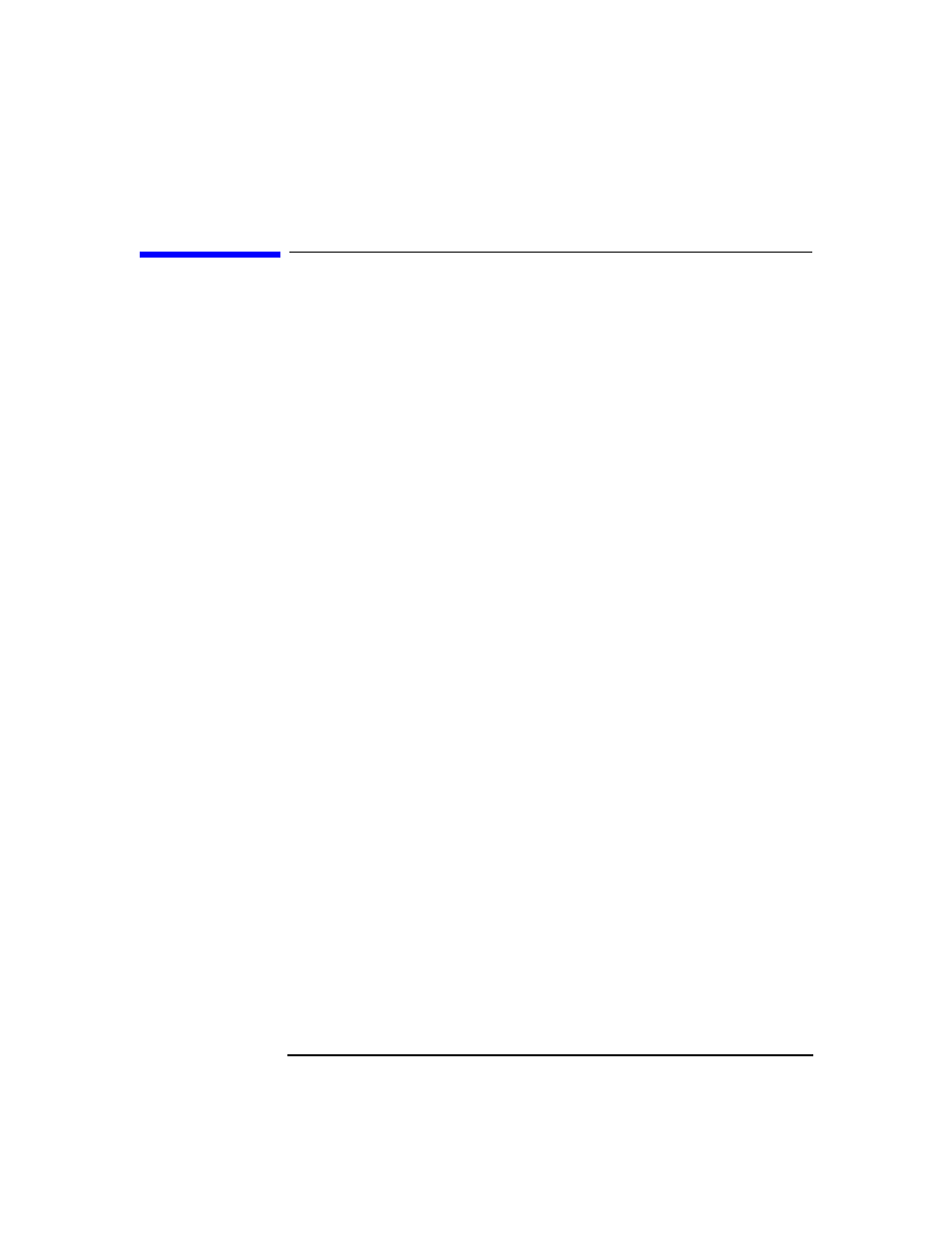
Disaster Recovery
Troubleshooting Disaster Recovery on Windows
Chapter 10
514
Troubleshooting Disaster Recovery on
Windows
This section provides explanation of the steps you will need to take if you
happen to encounter problems with Manual, Disk Delivery, Enhanced, or
One Button Disaster Recovery procedures on Windows systems.
General Troubleshooting
Problem
Problems Logging on to the System After Disaster
Recovery Finishes
You may receive the following error message after the system is
recovered:
The system cannot log you on to this domain, because the
system’s computer account in its primary domain is
missing or the password on that account is incorrect.
This type of message is usually caused by one of the following reasons:
• After collecting all information for successful disaster recovery
(including full backup), you reinstalled Windows and (re)inserted into
the offending domain.
• After collecting all information for successful disaster recovery
(including full backup), you removed your system from the offending
domain and later (re)inserted it into the same or some other domain.
In cases like this, Windows generates new system security
information, which is incompatible with information that is restored
during disaster recovery. The solution is the following:
Action
1. Log on to the system locally with an Administrator account.
2. In the
Control Panel
, click
Network
and, using the
Identification
tab, remove the system from its current domain
to a temporary workgroup (for example, TEMP). After this is done,
reinsert the system into the domain from which it was previously
removed. You need a domain administrator’s password.
3. After the computer is again in the proper domain, click
OK
in the
Network
window. Windows will force you to reboot the system.
