Generating the reports, Configuring notifications, Configuring report groups – HP B6960-90078 User Manual
Page 385
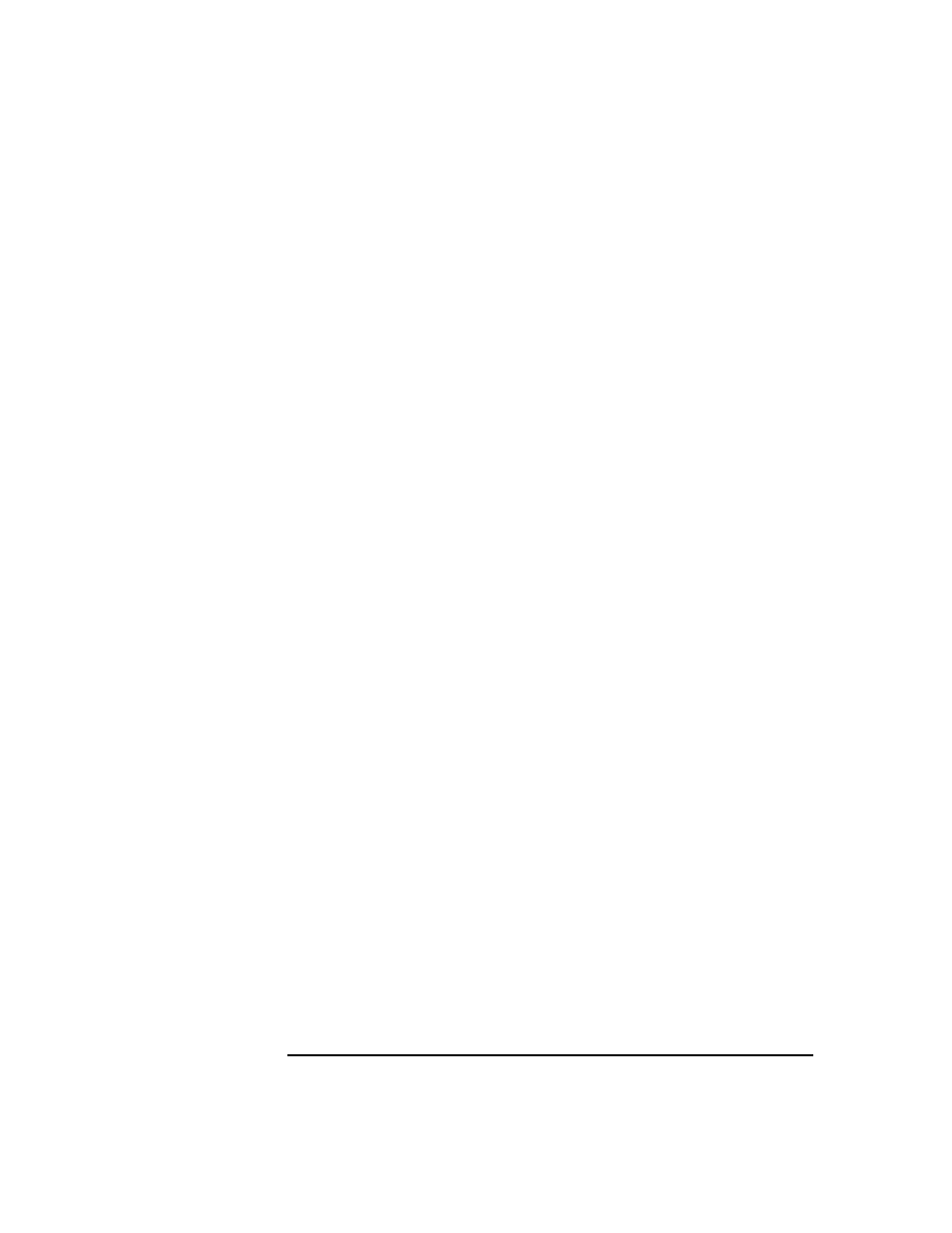
Monitoring, Reporting, Notifications, and the Event Log
Configuring Reports and Notifications on the Web
Chapter 7
355
Generating the Reports
To generate reports using the Data Protector Web reporting and
notifications interface, you have to access this interface. The actual steps
depend on your configuration. Once you are logged on the Cell Manager,
you can generate various types of reports. See “Data Protector
Reporting” on page 315 for more information on report types.
To view a report, click the report and provide the needed information.
When the report is displayed, you can print the report or save it. When
you save the report, you can also add this report to an existing or a new
report group. See the next section for more information.
Configuring Notifications
To configure notifications using the Data Protector Web reporting and
notifications interface, you have to access this interface. The actual steps
depend on your configuration. Once you are logged on the Cell Manager,
you can configure notifications. See “Data Protector Notifications” on
page 342 for more information on notifications.
To configure a notification, select
Notifications
and click
Add
Notification
. Provide the needed information and save the notification.
Configuring Report Groups
Report Groups
See “Configuring Report Groups and Adding Reports” on page 335 for
more information on report groups.
In the web reporting and notifications interface, you can create a new
report group when you save the report:
1. Choose the report you want to generate.
2. Enter the needed information.
3. Once the report is displayed, click
Save
. Enter the report name and a
new or an existing report group to which you want to add the report.
