Monitoring sessions, Viewing currently running sessions – HP B6960-90078 User Manual
Page 339
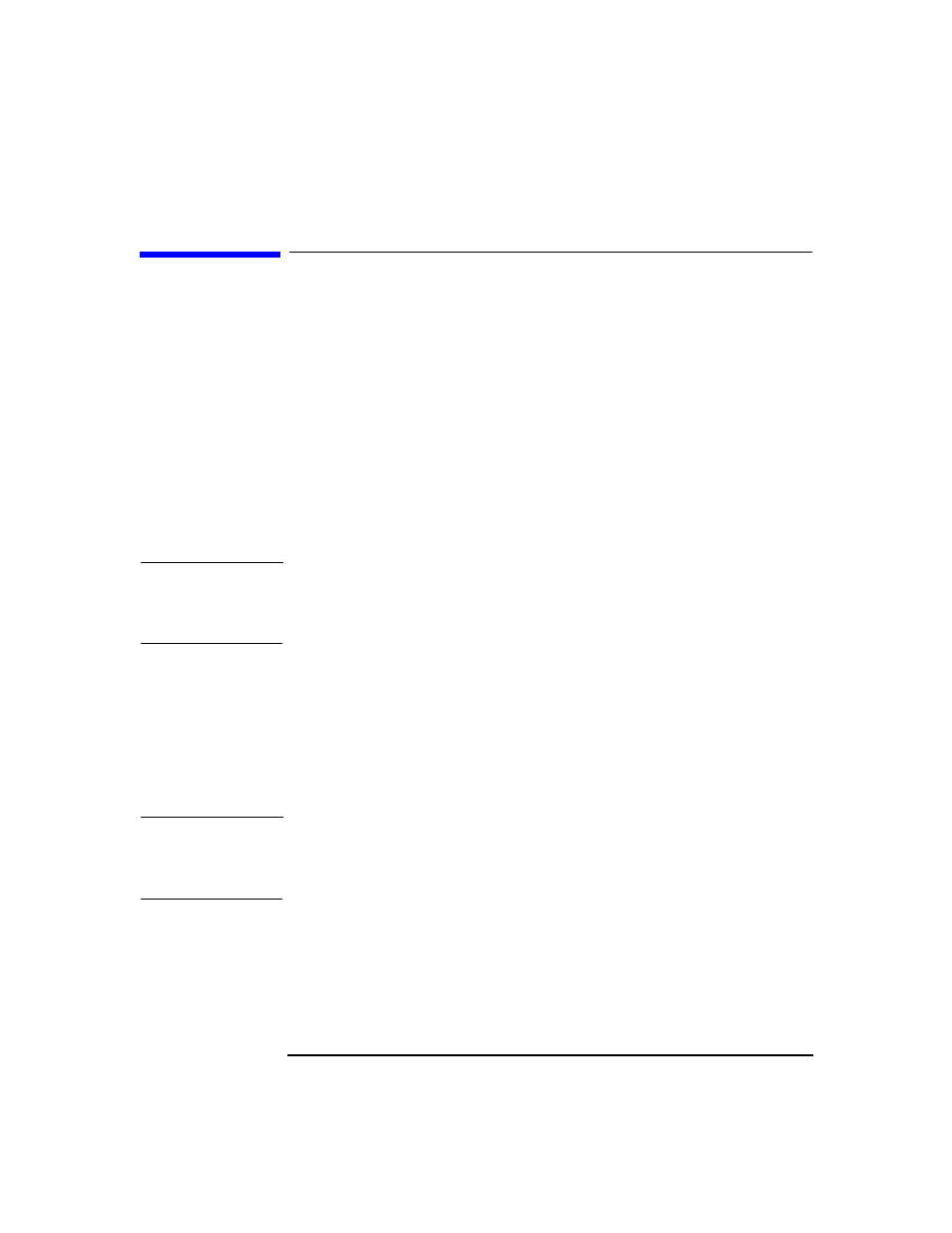
Monitoring, Reporting, Notifications, and the Event Log
Monitoring Sessions
Chapter 7
309
Monitoring Sessions
Data Protector allows you to manage running sessions and to respond to
mount requests. You can view the status of sessions, their type, owner,
session ID, and start time, as well as the names of the corresponding
backup specifications.
When you run an interactive backup, restore, or media management
session, a monitor window opens, showing the objects and backup
devices used, and the messages generated during the session. Note that
even if the user interface is closed, the session continues.
You can change the level of reported messages during a backup or
restore session by changing the Report level option when configuring a
backup specification or when starting a restore session.
NOTE
Only the Data Protector users in the
Admin
group and those granted the
Monitor
user rights are given access to the Data Protector monitoring
functionality.
Viewing Currently Running Sessions
Currently running sessions are available in the Data Protector GUI, in
the
Monitor
context. As soon as the sessions finish or are aborted, they
disappear from the current view. To learn how to view finished sessions,
see the next section.
NOTE
You can view currently running sessions only if the pre-exec script has
finished. If no sessions appear in the window, there are no running
sessions or they are still in the pre-exec stage.
Use the following steps to monitor currently running sessions:
1. In the
Data Protector Manager
, switch to the
Monitor
context.
