HP B6960-90078 User Manual
Page 403
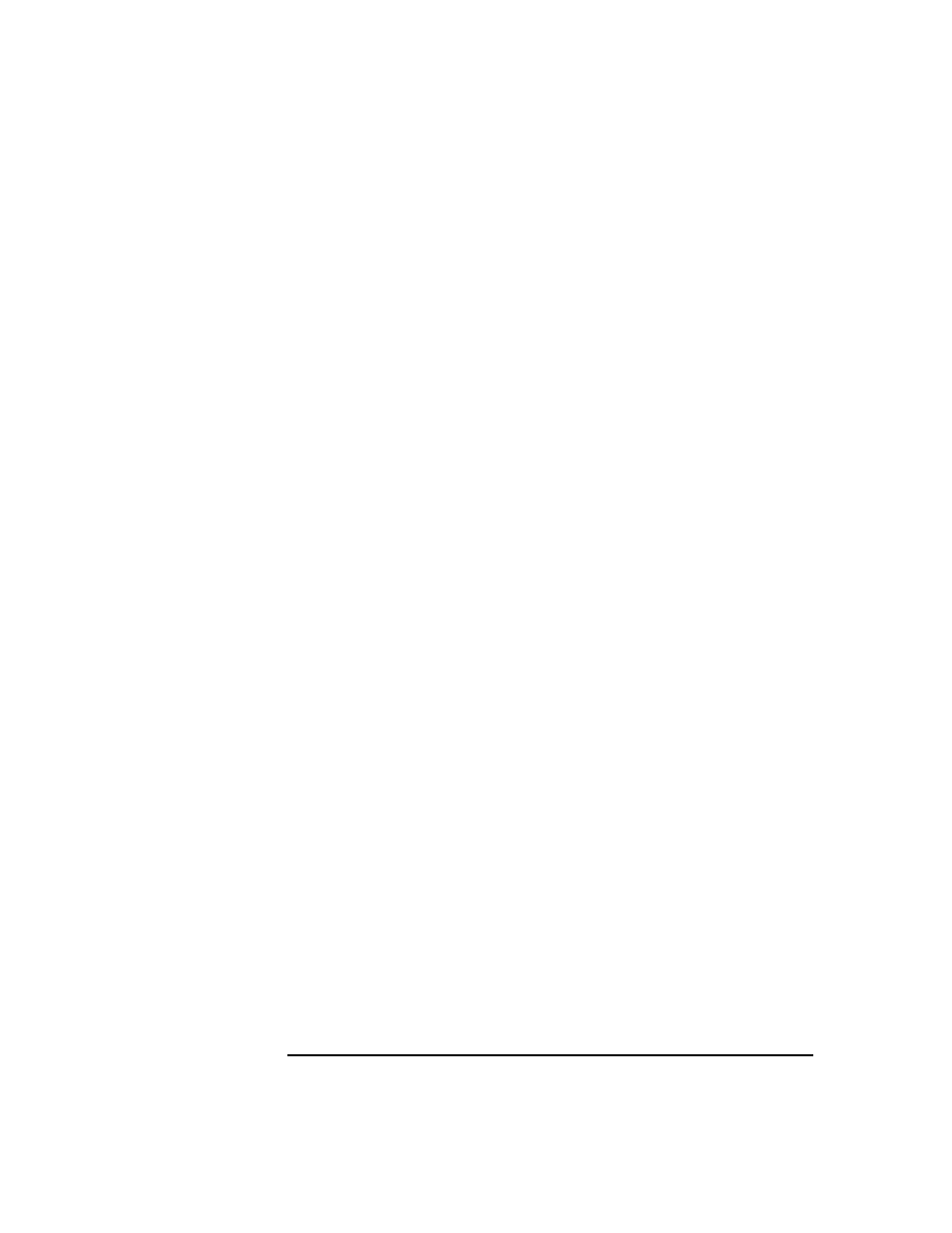
Manager-of-Managers Environment
Centralized Licensing
Chapter 8
373
On Windows:
On UNIX:
/etc/opt/omni/cell/lic_server
3. Stop and restart Data Protector services on each Cell Manager where
you made the changes. See “Restarting Data Protector Services” on
page 364.
4. In the
Data Protector Manager-of-Managers
, click
Clients
in the
Context List.
5. In the Scoping Pane, right-click the Cell Manager that has the
licensing information you want to change, and then click
Configure
Licensing
to open the wizard. The types and numbers of licenses
available to your selected Cell Manager are displayed.
The USED column shows the number of licenses assigned to that
particular Cell Manager. Increasing the number in this column will
correspondingly decrease the number of available licenses, and
vice-versa.
The AVAILABLE column shows the number of licenses available to
the entire enterprise. This is the number of licenses not taken by any
cell within the enterprise environment.
The TOTAL column shows the total number of licenses both used
and available in the entire enterprise.
6. Click the
Remote
option to change the licensing from local to remote.
Note that USED column is changed into ALLOCATED.
7. Modify the license configuration. Note that only ALLOCATED
column is available during the modification process.
Releasing
Licenses
To release (give up) a license type, thus increasing the number
available, reduce its corresponding number in the ALLOCATED
column.
Assigning
Licenses
To assign a license type, increase its corresponding number in the
ALLOCATED column by double-clicking it.
8. Click
Finish
to apply the configuration.
9. Repeat the steps for all Cell Managers for which you want to set up
the centralized licensing.
