Scanning media, Modifying media attributes – HP B6960-90078 User Manual
Page 706
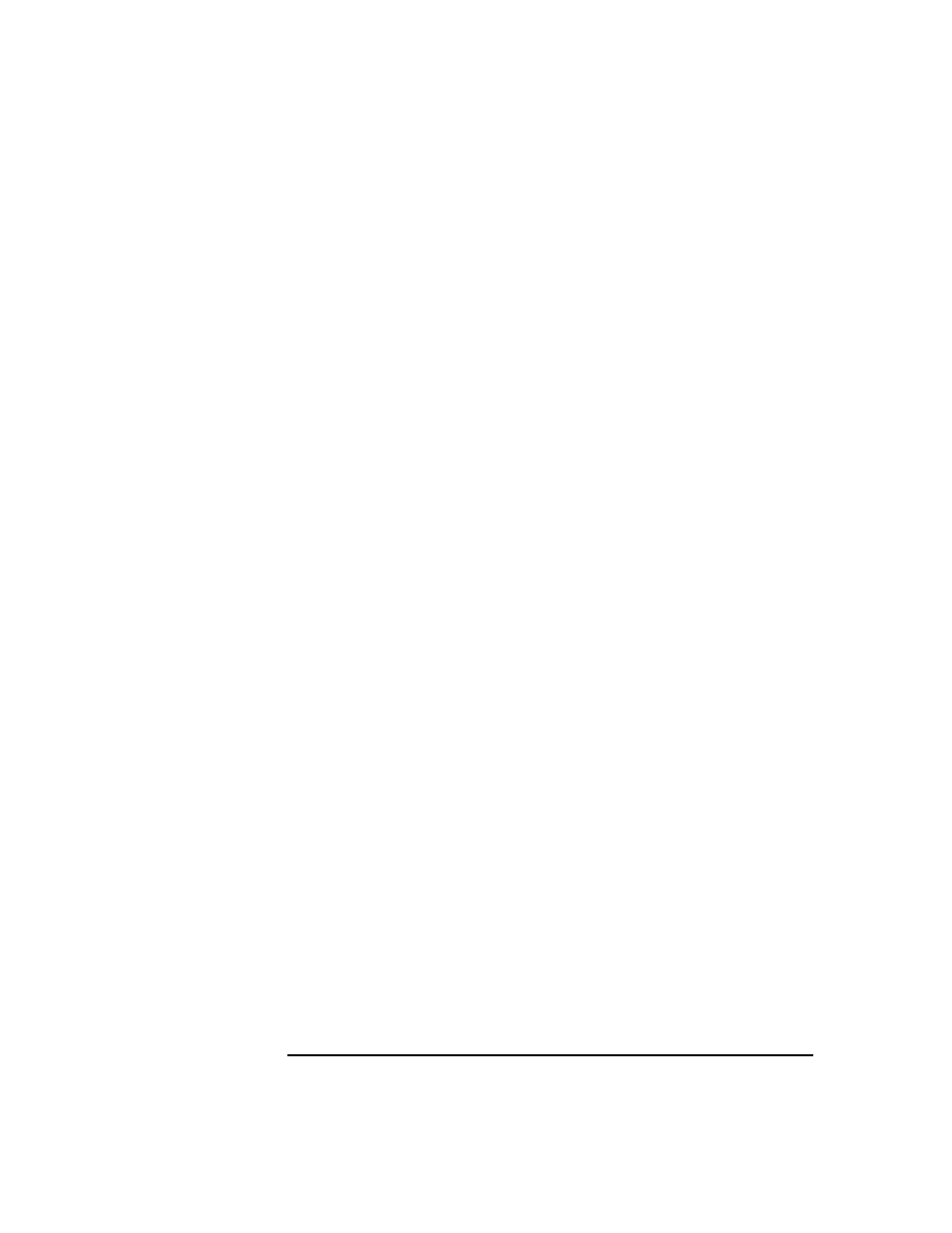
ADIC/GRAU DAS and STK ACS Libraries
The ADIC/GRAU DAS Library Device
Chapter 14
676
6. Right-click your selected slots and their media, and then click
Verify
.
See online Help for further information.
Scanning Media
Use this function to examine the format of selected media. Also see
“Scanning Media in a Device” on page 129 for more information.
1. In the
HP OpenView Storage Data Protector Manager
, switch to
the
Devices & Media
context.
2. In the Scoping Pane, click
Devices
. The list of configured devices will
display in the Results Area.
3. In the list of configured devices, click the name of the library, then
expand it to display the
Drives
and
Slots
items.
4. Click Slots to display the list of slots in the Results Area.
5. Select a range of slots to scan.
6. Right-click your selected slots and their media, and then click
Scan
.
See online Help for further information.
When the scan process has been completed, the
Library Management
window is updated with information on the format of the examined
media.
Modifying Media Attributes
Use this function to change the location or label description of Data
Protector media. For example, you would want to change the location of a
medium when the medium is sent to offsite storage.
1. In the
HP OpenView Storage Data Protector Manager
, switch to
the
Devices & Media
context.
2. In the Scoping Pane, click
Devices
. The list of configured devices will
display in the Results Area.
3. In the list of configured devices, click the name of the library, then
expand it to display the
Drives
and
Slots
items.
4. Click
Slots
to display the list of slots in the Results Area.
5. Select a slot and its resident medium to modify.
