HP B6960-90078 User Manual
Page 720
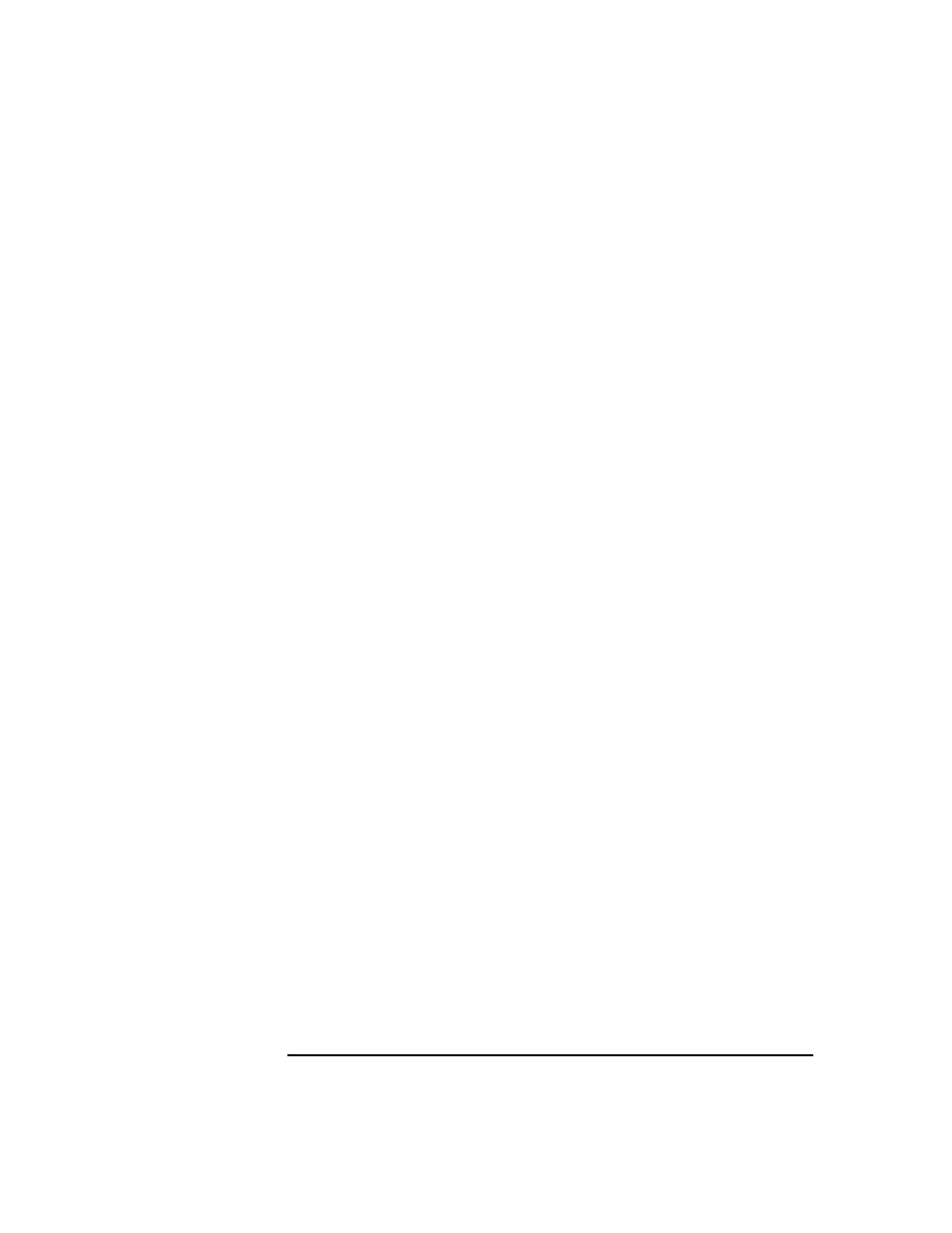
ADIC/GRAU DAS and STK ACS Libraries
The STK ACS Library Device
Chapter 14
690
The
Medium Capacity
button defines whether Data Protector will
Determine
the storage size of the medium, or whether you want to
Specify
the storage size of the medium. You can leave the default,
which is
Determine
.
The
Force Initialization
button will automatically initialize
blank media or media in other formats recognized by Data Protector
(tar, cpio, OmniBackI, and so on). You can leave the default value.
Data Protector media containing protected data will not be
re-initialized even if this option is set. The Eject option, if set, will
eject a medium from the drive after the initialization completes.
Follow online Help for information on specific items in the wizard.
9. Click Finish to confirm and exit this wizard.
Initializing Multiple
Media in a Library
Device
1. In the
HP OpenView Storage Data Protector Manager
, switch to
the
Devices & Media
context.
2. Under
Devices
, expand the library device that contains the media
that you want to initialize.
3. Expand the
Slots
item, and then select a range of slots to initialize.
Right-click the selected range of slots, and then select
Initialize
.
The
Initialize
wizard appears.
4. In the
Destination
page, in the
Media Pool
drop-down box, select
the media pool to which the media will be assigned.
5. Click
Next
.The location page appears.
6. In the
Medium Location
drop-down list, select which device the
media are in.
7. Click
Next
. The
Medium Name
page appears.
8. Under Medium Name, either have Data Protector
Automatically
Generate
a name for the medium, or click the
Specify
radio button
and enter a name for the medium in the accompanying text box.
9. In the informational
User Location
drop-down box, either enter or
select the location of the media’s user.
10. Click Next. The
Initializing Options
page appears.
