Changing user group rights – HP B6960-90078 User Manual
Page 123
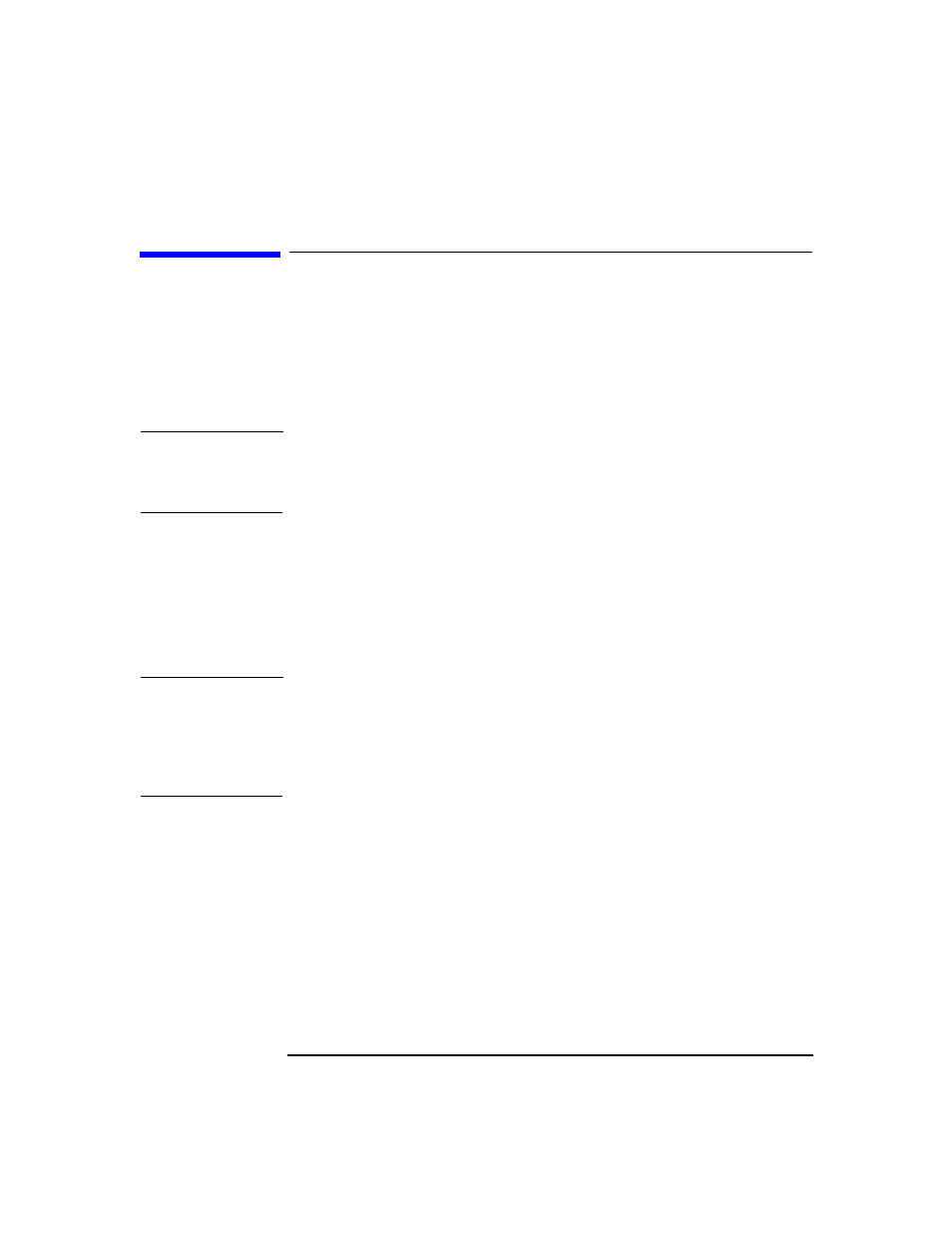
Configuring Users and User Groups
Changing User Group Rights
Chapter 3
93
Changing User Group Rights
Users have the rights of the groups to which they belong. So, changing
the user rights of the user group changes the user rights for all users in
that group. You can change the rights of user groups and, in doing so,
change the rights of each user within that group. You cannot change the
rights of the Admin user group, however.
NOTE
You can also modify the properties of each user within a group, for
example the domain to which the user belongs, the user’s real name, and
the user’s user group.
The following steps explain how to change user group rights, and
consequently, the rights of each user in the group:
1. In the
Data Protector Manager
, switch to the
Users
context.
2. Browse for and select the user group whose rights you want to
change.
NOTE
If you select a group that does not have any users in it, the Results Area
will display the properties for the group. If you select a group that has
users in it, the Results Area will list the users in the group. You can also
modify properties of each user in a user group by clicking on the user
whose properties you want to modify.
3. Right-click the user group you selected, and then click
Properties
.
The properties for the user group appear in the Results Area.
4. Click the
User Rights
tab to display the list of rights available to
this group.
For further information, press
F1
.
