Check whether backups are configured properly, Verify the data protector installation, Inspect the data protector log files – HP B6960-90078 User Manual
Page 638: Run the notifications checks
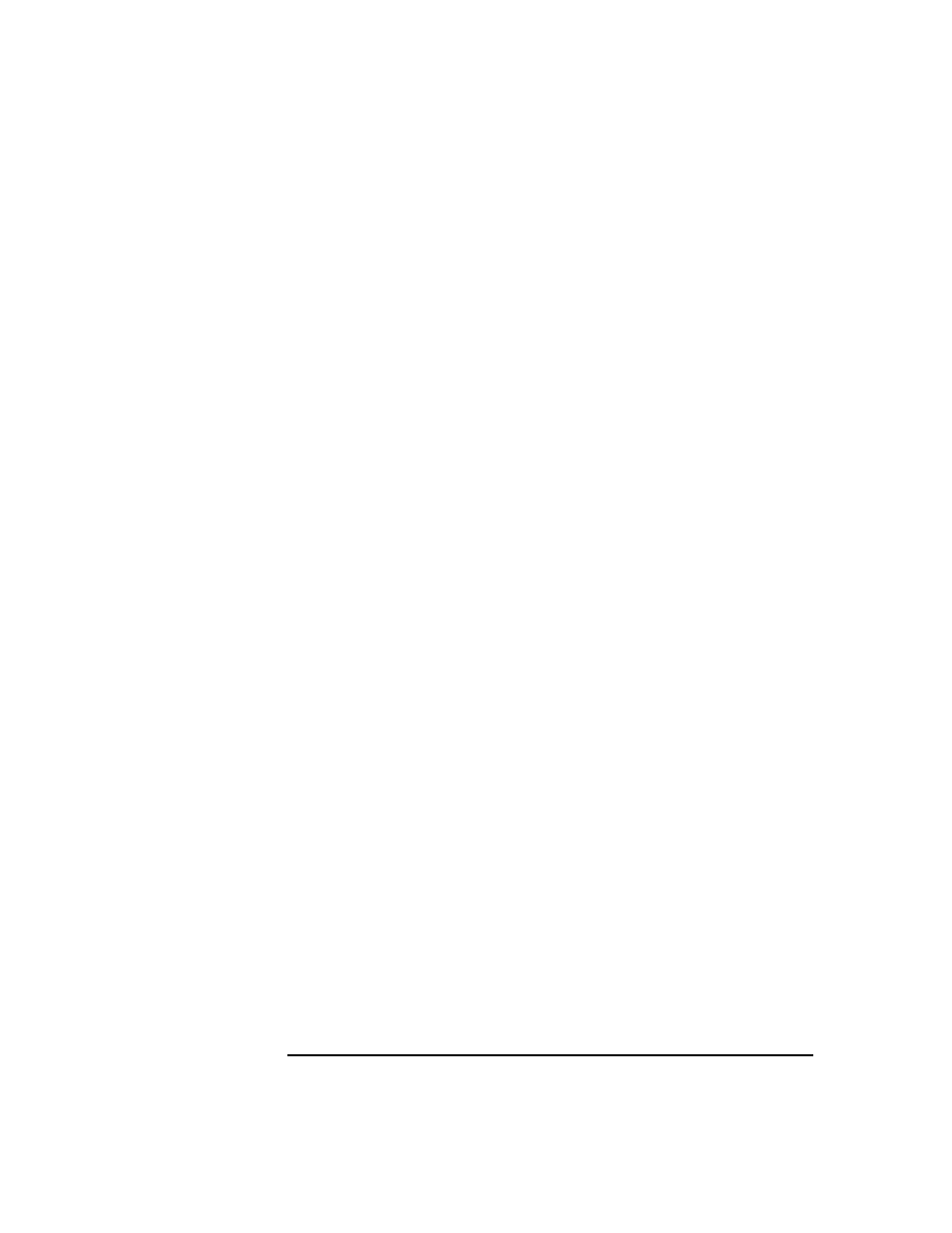
Troubleshooting
Check Whether Data Protector Functions Properly
Chapter 12
608
Check whether backups are configured properly
1. Run the backup preview for crucial backup specifications. Refer to
Chapter 5, “Backup,” on page 151 for more information on previewing
backups. Successfully completed previews prove that:
• All clients in the backup specification are accessible from the Cell
Manager.
• All files are accessible.
• The amount of data to be backed up is determined.
• All backup devices are configured properly.
2. Run the
omnirpt -report dl_sched
command to check whether
the backup specifications are scheduled in compliance with your
backup policy. For more information on
omnirpt
command, refer to
omnirpt
man page. The command will list all backup specifications
and their schedule.
Verify the Data Protector installation
Verify the installation using the Data Protector GUI,
Clients
context, to
check whether the Data Protector software components are up and
running on the Cell Managers or the clients. Refer to the HP OpenView
Storage Data Protector Installation and Licensing Guide for information
on how to verify the Data Protector installation.
Inspect the Data Protector log files
Inspect the following Data Protector log files and identify possible
problems:
•
event.log
•
debug.log
•
purge.log
For more information on Data Protector log files, refer to “Data Protector
Log Files” on page 550.
Run the Notifications Checks
Any Data Protector notification that is triggered is sent to Data Protector
Event Log by default. You can also run the
omnitrig -run_checks
command to start checks for the following notifications:
