Configuring vaults, Moving media to a vault, Restoring from media in a vault – HP B6960-90078 User Manual
Page 171
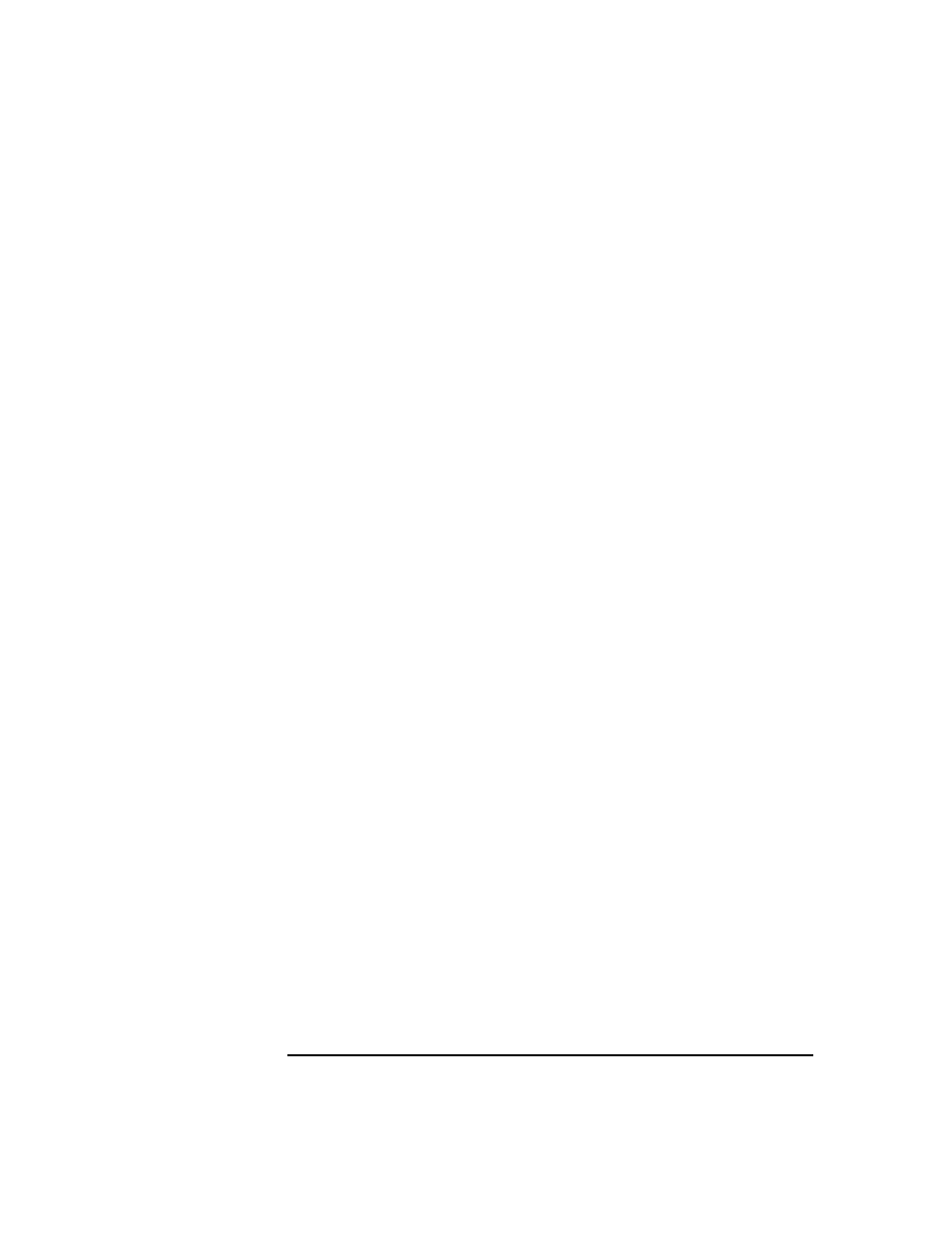
Managing Media
Vaulting Media
Chapter 4
141
4. Select the media that you want to store in the vault, change the
location of the media, eject the media, and store them in the vault.
5. Select the media that you want to remove from the vault, such as
media with expired data protection. You can get a list of such media
using the List of Media report. For how to generate this report, see
“Running Individual Reports” on page 338.
6. Enter the media into the library, scan them, and then change the
location field.
7. Establish the appropriate media maintenance policy for media in the
vault.
Configuring Vaults
Data Protector allows you to create a list of pre-defined vault locations
that you often use. This simplifies entering locations when you move
media to the vault.
In the
Devices & Media
context, click
Locations
from the
Edit
menu.
For detailed steps, refer to the online Help index keyword “configuring
lists of vaults”.
Moving Media to a Vault
Depending on your company’s policies, you can move the original media
to a vault directly, or you can create copies and move the copies.
Moving media to a vault consists of two steps:
1. Select media that you want to move and change the location for the
media. See “Modifying Media Locations” on page 126.
2. Eject the media from the device and move them to the vault. See
“Ejecting a Medium from a Device” on page 137.
Restoring from Media in a Vault
Restoring media from a vault is no different from restoring from any
other media. Depending on how your data and catalog protection policies
are defined, you may need to take some additional steps:
1. Identify the media needed for restore.
