3) dialling, 4) printing out a one-touch key list – TA Triumph-Adler DC 2023 User Manual
Page 41
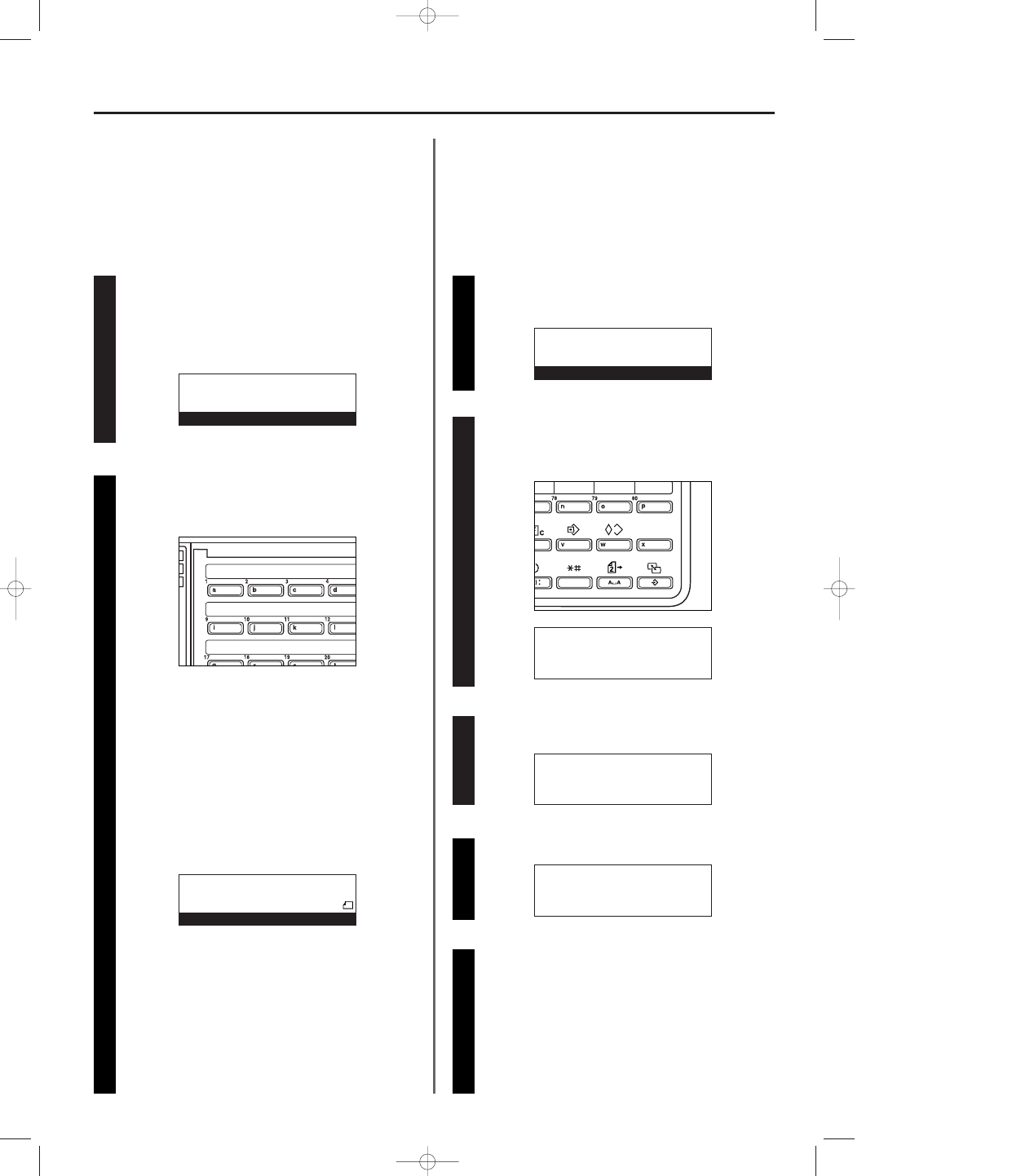
1-33
Section 1 Basic Use of this Fax
(3) Dialling
You can dial a fax number by simply pressing the one-touch key
under which that number is registered.
* It is also possible to prevent the problems associated with
mistakenly pressing the wrong one-touch key by checking the
destination name and/or number in the message display once
before dialling occurs.
3A180100A
3A1/FaxSystem(A)/MCE-Eng
/ 164
Checking the initial mode display
Check the message display to make sure that the operation
panel is in the initial mode for fax operation.
(Refer to “(2) Initial Mode”, page 1-12.)
* If the fax is not in the Fax Operation mode, press the FAX
key to light the lamp in that key.
Set the documents you want to transmit and press the one-touch
key under which the desired fax number is registered.
* When the documents are set on the platen, it is necessary to
select the size of each page. (Refer to page 1-23.)
> If the destination IS the one desired, press the key on the
keypad that corresponds to the number indicated in the
message display. The transmission operation will begin
automatically.
> If the destination is NOT the one desired, press the Reset
key. The operation panel will return to the initial mode
settings.
(4) Printing Out a One-Touch Key List
Print out this list in order to check the fax numbers registered under
one-touch keys.
* If there are no one-touch keys registered in this fax, a One-Touch
Key List will not be printed out.
* If you want to cancel the procedure part way through, press the
Reset key. The operation panel will return to the initial mode settings.
Checking the initial mode display
Check the message display to make sure that the operation
panel is in the initial mode for fax operation.
Entering the “Print report” mode
Raise both cover plates that are located over the one-touch
keys and press the PRINT REPORTS key.
The “Print report” menu will appear in the message display.
Use the cursor up or the cursor down key to select
“Speed-dial list”.
Press the Enter key.
Use the cursor up or the cursor down key to select “One-touch
key list”. Then press the Enter key. A One-Touch Key List will
be printed out.
* The operation panel will return to the initial mode settings.
* If there are no one-touch keys registered in the fax, an error
message will appear in the message display and then the
operation panel will return to the initial mode settings.
11
11
22
* The transmission operation will begin automatically; there is
no need to press the Start key.
* If an unregistered one-touch key was pressed, an error
message will appear in the message display and then the
operation panel will return to the initial mode settings.
22
* If “Press
X
-key” appears in the bottom line of the message
display, Dial Confirmation is turned ON.
In this case, check that the destination name and/or number
displayed is actually the one desired.
33
44
55
JUL-08-1999 12:00
Set original
Print report:
➪
Activity report
Confirmation report
User setting list
Print report:
User setting list
Confidential box list
➪
Speed-dial list
P
Print speed-dial list:
➪
Abbreviated dial list
One-touch key list
Telephone directory list
01-DEC-1999 12:00
Set original
v :Newcastle
Document :A4
Press 5-key
01/Basic-2/3A1/MCE/Eng.q 23-12-1999 13:24 Page 1-33
