TA Triumph-Adler DC 2023 User Manual
Page 37
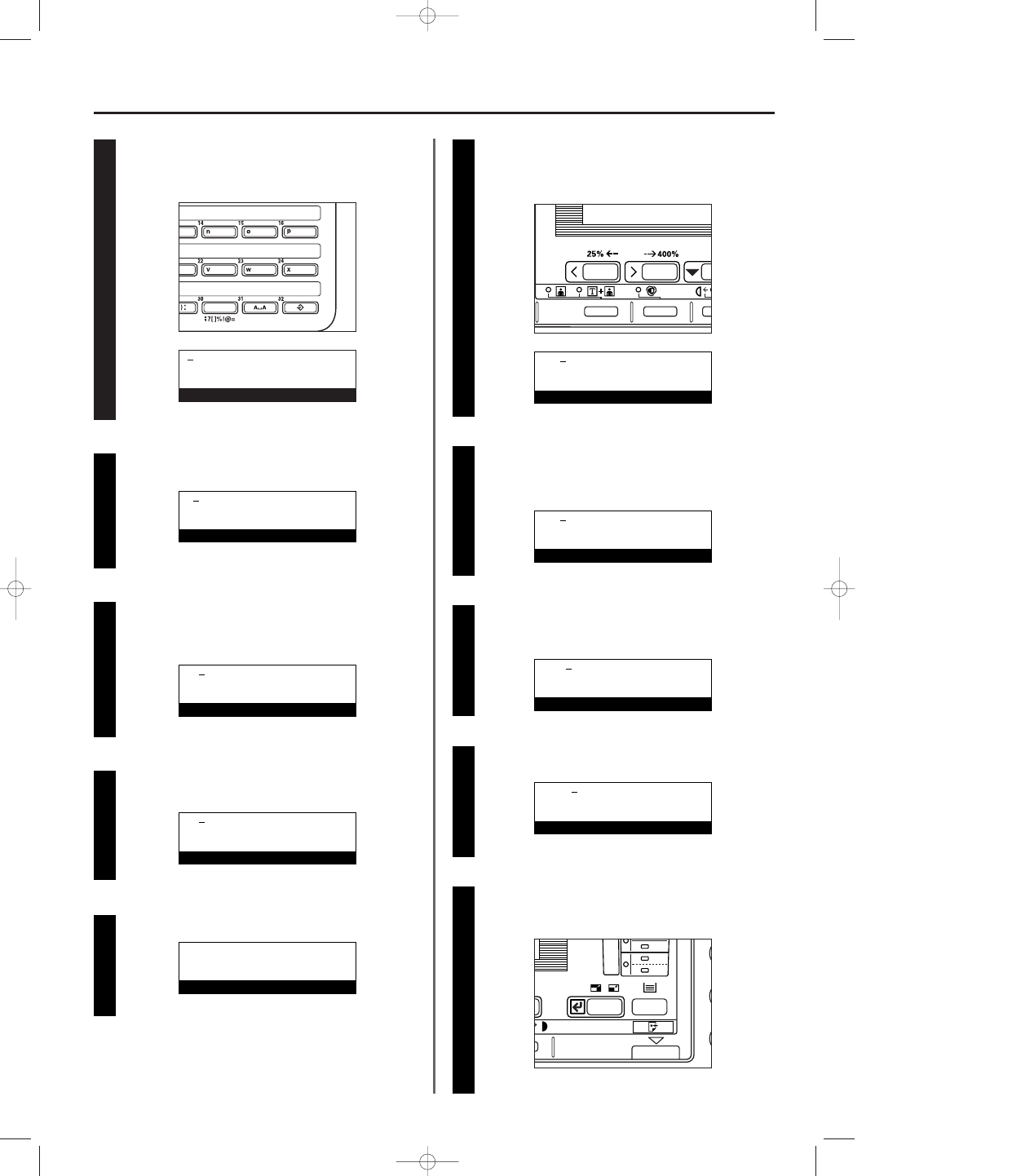
3A180100A
3A1/FaxSystem(A)/MCE-Eng
/ 164
1-29
Section 1 Basic Use of this Fax
Press one-touch key No. 30 until a left bracket “ [ ” appears.
Press the cursor right key to register the bracket and to move
the cursor to the next space.
* When entering symbols, the cursor right key serves to
register the currently displayed symbol.
Press one-touch key No. 32 to switch back to entry of
uppercase letters.
* The message that indicated that entry was in lowercase
letters will disappear.
Press one-touch key No. 7 (marked with the letter “g”).
An uppercase “G” will appear and the cursor will move to the
next space.
Press one-touch key No. 30 until a right bracket “ ] ” appears
and then press the cursor right key to register the bracket.
Press one-touch key No. 32 to switch to entry of lowercase
letters.
* A message will appear in the message display to indicate
that entry will be accomplished in lowercase letters.
Press one-touch key No. 20 (marked with the letter “t”).
A lowercase “t” will appear in the message display.
Press one-touch key No. 31 to move the cursor to the next
space and, thereby, enter a space after the “t”.
* You can also enter a space by pressing the cursor right key
to move the cursor to the next space.
Press one-touch key No. 30.
A semi-colon “ ; ” will appear in the message display.
22
33
44
55
66
77
88
99
1100
1111
Press the Enter key. Character entry is complete.
* To cancel character entry, press the Stop/Clear key before
pressing the Enter key.
M
(Small letter mode)
Enter destination name
Mt
(Small letter mode)
Enter destination name
Mt
(Small letter mode)
Enter destination name
Mt ;
(Small letter mode)
Enter destination name
Mt [
_
(Small letter mode)
Enter destination name
Mt [
(Small letter mode)
Enter destination name
Mt [
Enter destination name
Mt [G
Enter destination name
Mt [G]
Enter destination name
01/Basic-2/3A1/MCE/Eng.q 23-12-1999 13:24 Page 1-29
