Selecting the editor functions, Editing with active tree view, 2 the smar t.t u rn edit or – HEIDENHAIN SW 54843x-03 DIN Programming User Manual
Page 40
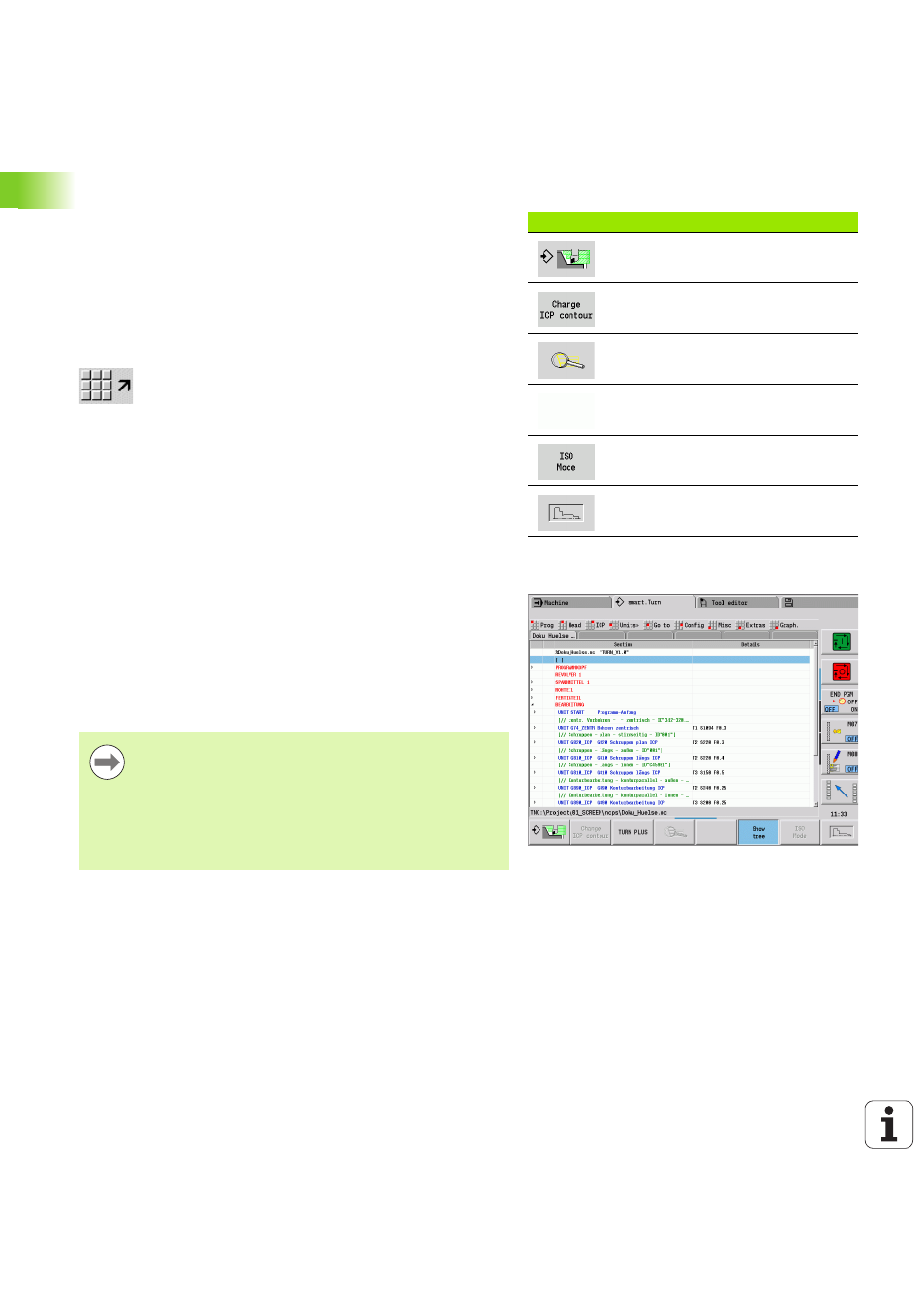
40
NC programming
1
.2 The smar
t.T
u
rn
edit
or
Selecting the editor functions
The functions of the smart.Turn editor are contained in the main menu
and various submenus.
The submenus can be called by:
selecting the desired menu item
positioning the cursor in the respective program section
You can access the higher-level menu:
by pressing the ESC key
by using the menu item
Soft keys: Soft keys are available for fast switching to "neighboring
operating modes," for changing the editing window or program view,
and for activating the graphics.
Editing with active tree view
Press the right arrow key to expand the program sections.
Position the cursor on the program line you want to edit and press
the right arrow key once again.
The control automatically changes to the DINplus view. Make the
required changes.
Use the left arrow key to return to the tree view and to collapse the
program section.
Soft keys with active program window
Starts the current program in the
simulation.
Opens the contour, in which the
cursor is located, in ICP.
Activates the zoom function in the
contour display.
Switches between the DINplus view
and the tree view.
Switches between the Unit mode and
DIN/ISO mode.
Activates the contour display and
starts redrawing the contour.
You can adapt the tree view in the MACHINING section to
suit your requirements; for example, you can combine
multiple units to create a custom range of blocks. Define
the new range of blocks by inserting the DINplus word
BLOCKSTART at the beginning of the selected program
section and the DINplus word BLOCKEND at the end. The
DINplus words are available in the Extras menu > "Insert
DINplus word."
