Sync mode, Figure 71 – Grass Valley EDIUS Neo 2 User Manual
Page 75
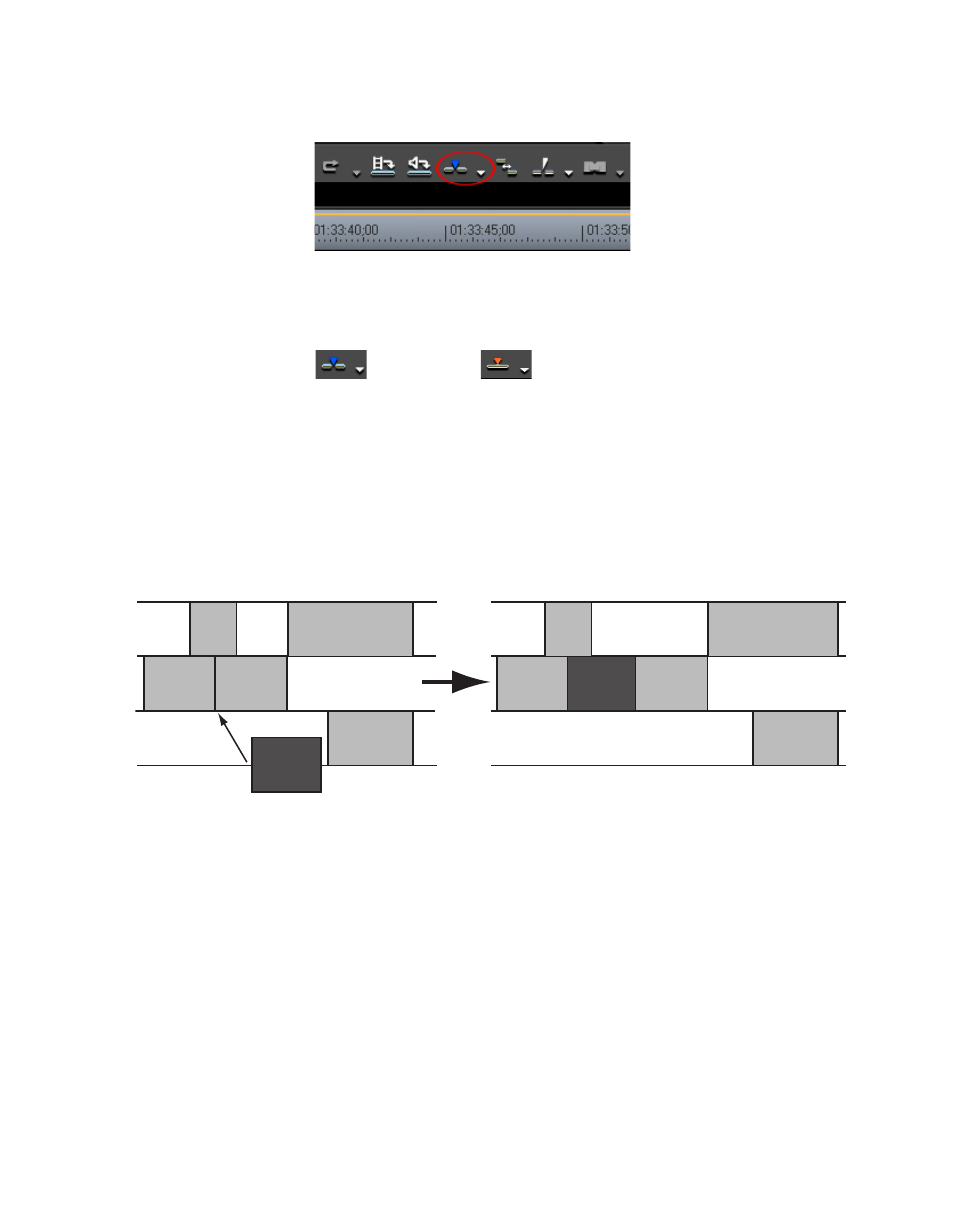
EDIUS Neo — User Reference Guide
75
Application Settings
Figure 71. Insert/Overwrite Toggle Button
Each click of the button switches modes.
= Insert Mode
= Overwrite Mode
Sync Mode
If sync mode is enabled, editing a track (inserting or moving clips, for
example) affects other tracks if insert mode is also enabled. All tracks are
kept in sync (maintain their prior positions relative to one another) from the
insertion point on. See
for an example. Default = Not Checked.
Figure 72. Sync Mode With Insert Enabled
Sync Mode may also be toggled on and off by either of the following
methods:
•
Click the list button [V]on the
Insert Mode
or
Overwrite Mode
icon and
select Sync Mode. A check mark by Sync Mode indicates that Sync
Mode is on. Sync Mode is off when the check mark is not present.
•
Select Mode>Sync Mode from the Preview window (see
check mark by Sync Mode indicates that Sync Mode is on. Sync Mode
is off when the check mark is not present.
