Group, Ungroup (remove group), Copy – Grass Valley EDIUS Neo 2 User Manual
Page 261
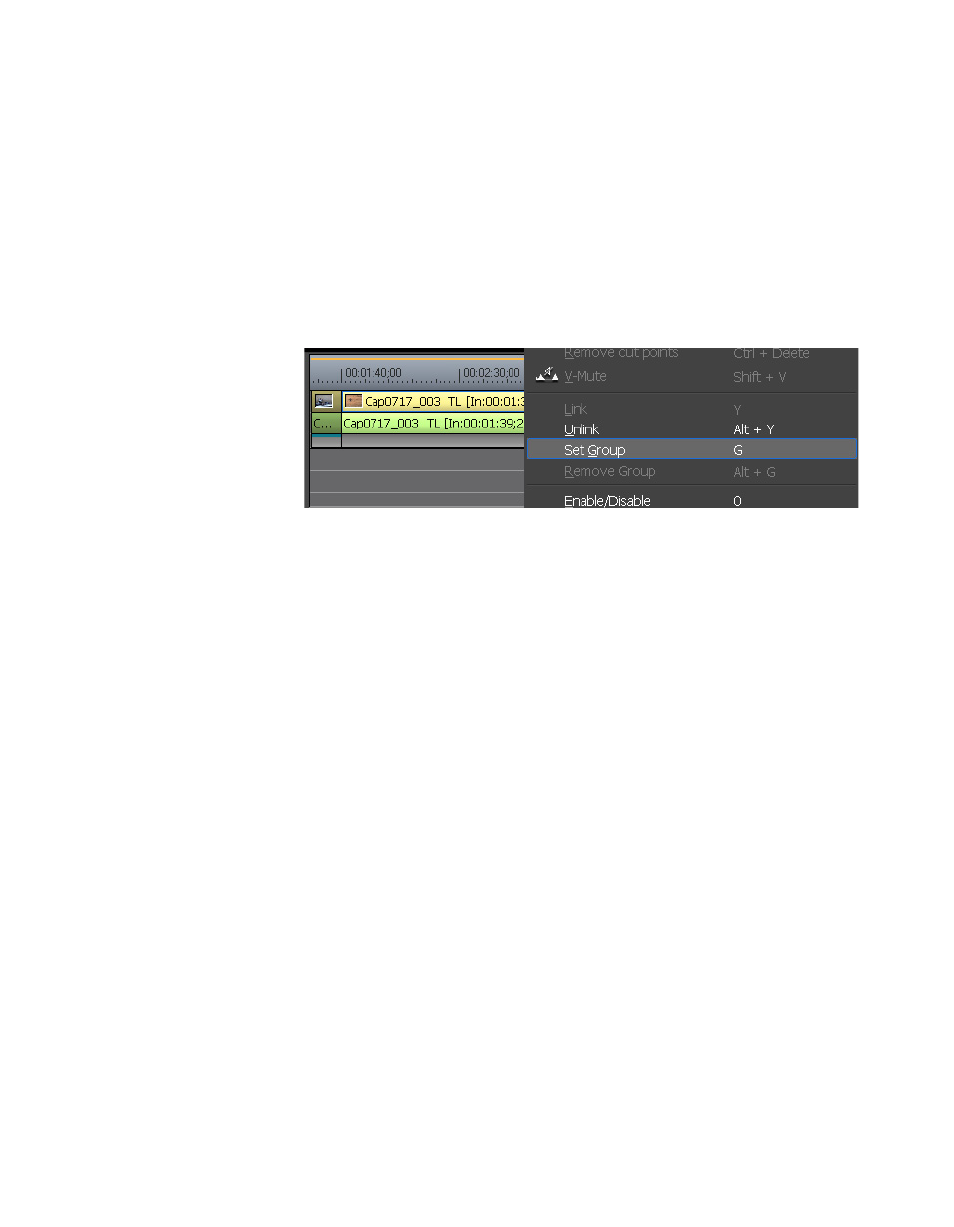
EDIUS Neo — User Reference Guide
261
Timeline Clip Operations
Group
Multiple clips may be grouped together and treated as a single clip. Clips
on multiple tracks may be grouped. To create a clip group, follow these
steps:
1.
Select the clips to be grouped.
2.
Right-click on a selected clip and select “Set Group” from the menu as
illustrated in
Figure 303. Clip Menu - Set Group
Alternative Methods:
•
Select Clip>Set Group from the Preview window menu bar.
•
Press [G] on the keyboard.
Ungroup (Remove Group)
To remove a clip grouping, do any of the following after selecting a clip in
the group:
•
Right-click on a grouped clip and select “Remove Group” from the
menu.
•
Select Clip>Remove Group from the Preview Window menu bar.
•
Press [
ALT
]+[
G
] on the keyboard.
Copy
To copy a clip on the Timeline, do any of the following after selecting the
clip:
•
Select a clip and click the
Copy to Clipboard
button (highlighted in blue in
) on the Timeline.
