Hardware settings, Directshow device settings, Canopus hq codec settings – Grass Valley EDIUS Neo 2 User Manual
Page 559: Section a — hardware settings
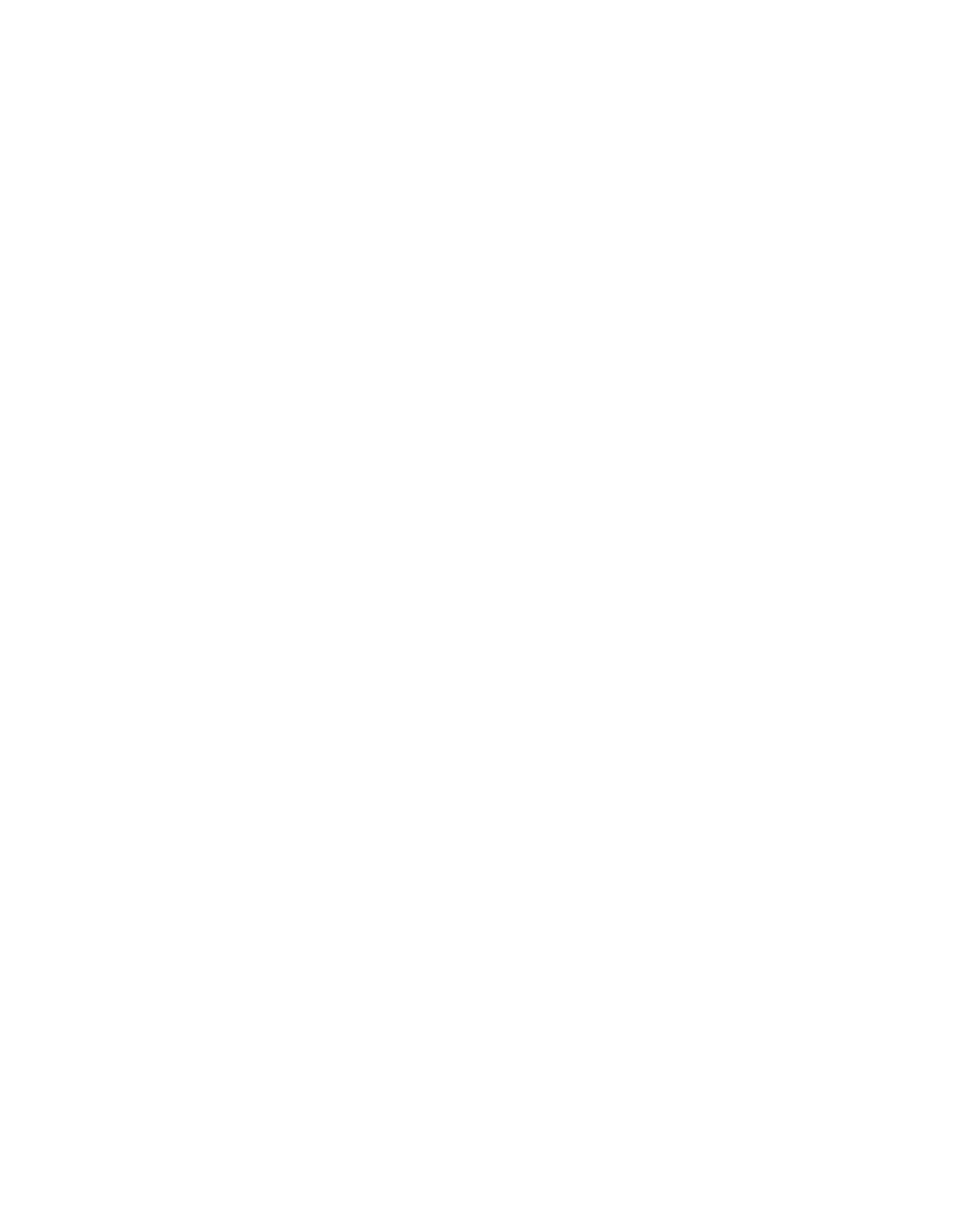
Appendix
A
Hardware Settings
This appendix explains settings for various optional EDIUS Neo hardware
capturing and editing boards and hardware that may be installed in the
EDIUS Neo computer. Also covered are common video, audio and inter-
face devices installed in the computer.
DirectShow Device Settings
DirectShow device settings should be set when you are using a DirectShow
web camera or microphone as a capture device. If these devices have been
configured, the device is available for selection as an “Input” device in the
“Input Settings” dialog.
DirectShow Device Settings are accessed by selecting Settings>Hardware
Settings from the Preview window and then selecting DirectShow Device
Settings.
Note
If the Hardware Settings tree is collapsed, click the “+” to expand the tree.
There are two settings dialogs for DirectShow Devices; “Canopus HQ
Codec Settings” and Device Settings.
Canopus HQ Codec Settings
To define Canopus HQ Codec Settings for any hardware device, do the fol-
lowing:
1.
If necessary, click the “+” to expand the DirectShow Device Settings
tree.
2.
Select “Canopus HQ Codec Settings” from the settings tree. A dialog
similar to that in
appears.
