Move to the in or out point – Grass Valley EDIUS Neo 2 User Manual
Page 186
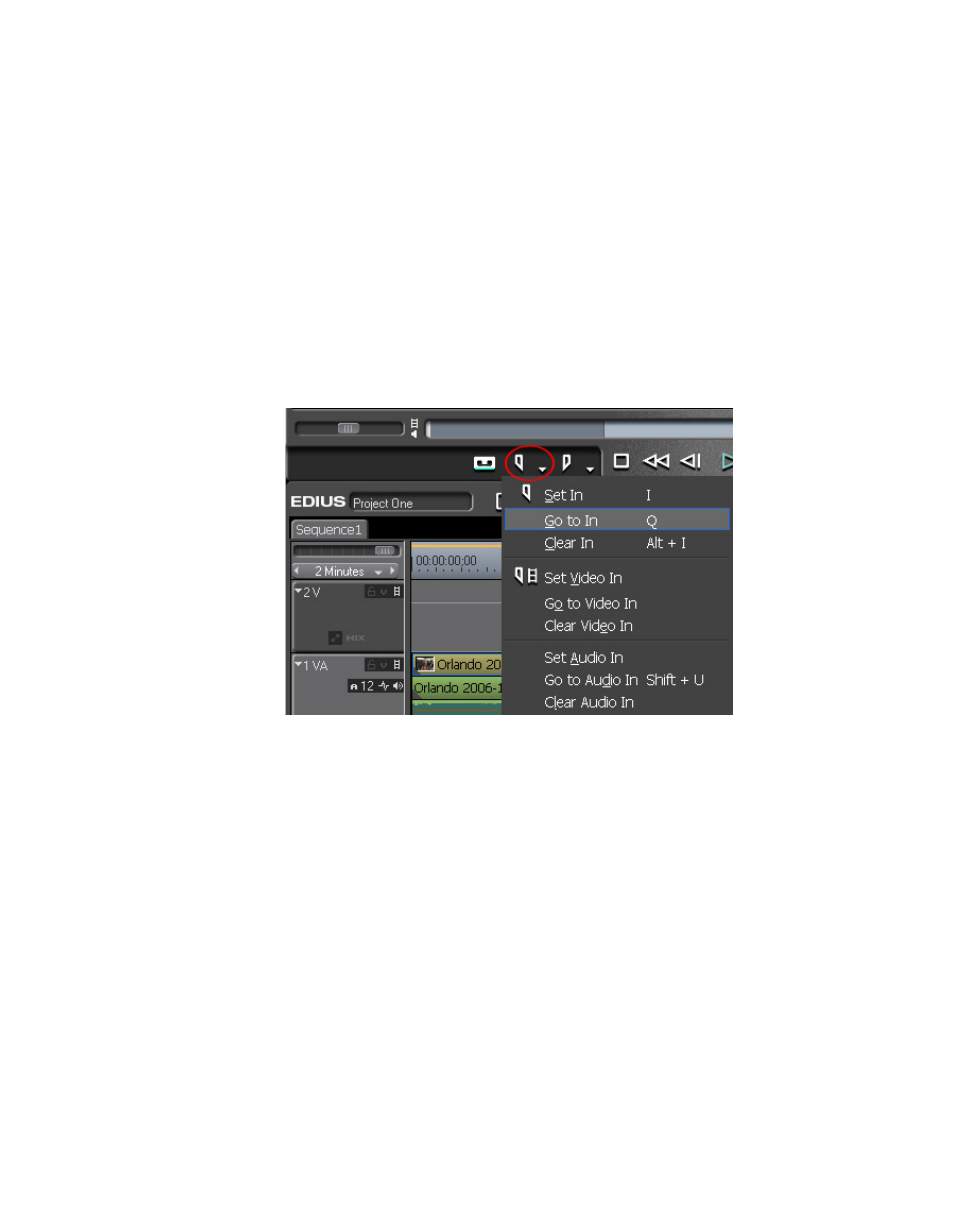
186
EDIUS Neo — User Reference Guide
Section 4 — Clip Operations and Management
Note
When adjusting In or Out points for video or audio parts of the clip, the other
part is not affected.
Move to the In or Out Point
To move to the In or Out point in the Player do any of the following:
In Point
•
Click the list button (V) on the
Set In
button and select “Go to In” from
the menu as illustrated in
.
Figure 195. Set In Button Menu - Go to In
Note
To move to the In point for either the video portion of the clip or the audio
portion, select “Go to Video In” or Go to “Audio In” from the menu.
•
Hold down the [
SHIFT
] key while clicking the
Set In
button.
•
Press [
SHIFT
]+[
I
] on the keyboard.
•
Press [
SHIFT
]+[
U
] to move the Audio In point.
Out Point
•
Click the list button (V) on the
Set Out
button and select “Go to Out”
from the menu as illustrated in
.
