Four-point editing – Grass Valley EDIUS Neo 2 User Manual
Page 252
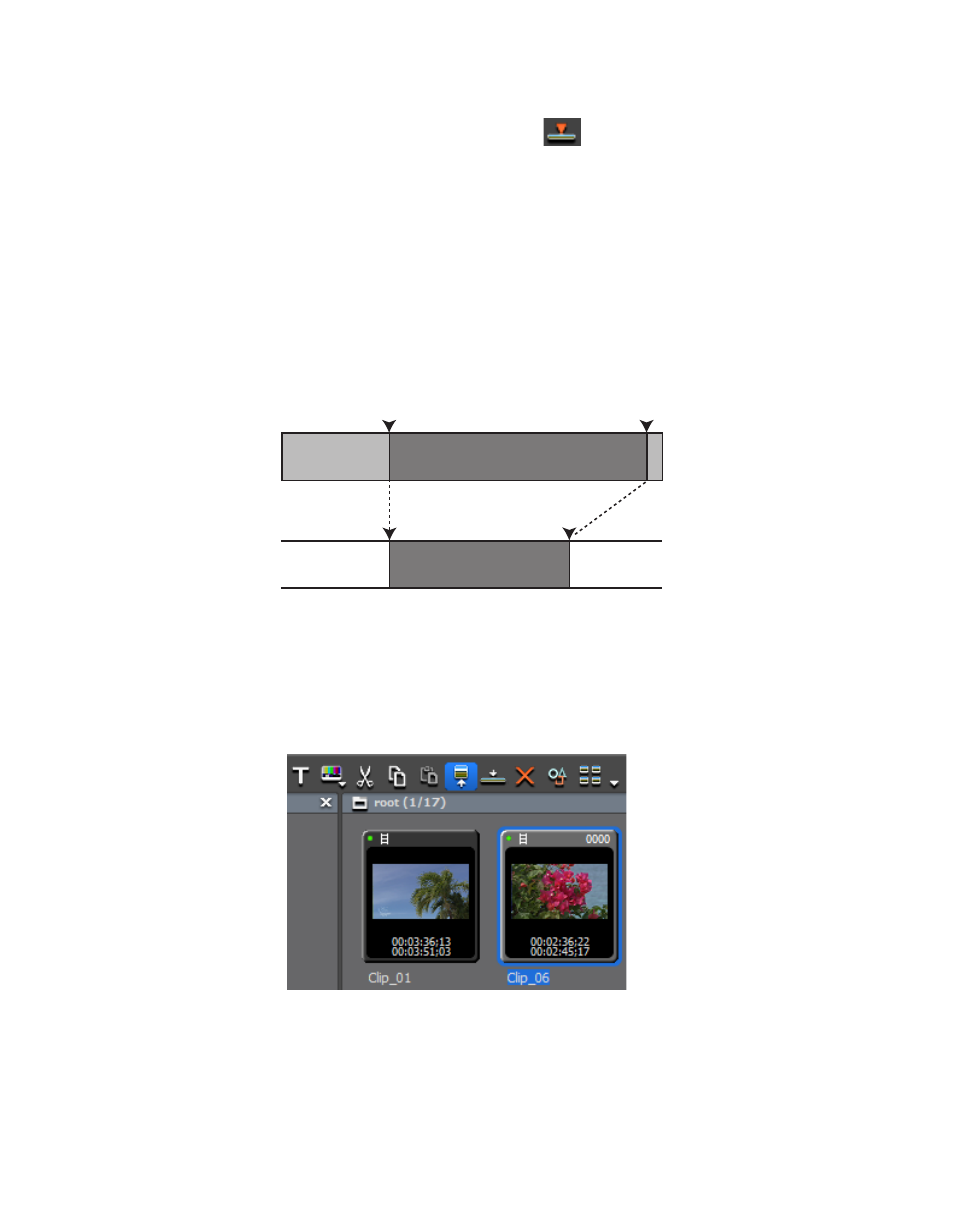
252
EDIUS Neo — User Reference Guide
Section 5 — Timeline Operations
Note
Click the Overwrite to Timeline
button to replace the clip at the Time-
line In/Out position.
The clip is positioned between the In and Out points of the Timeline and
trimmed in length (if necessary). If only the one of the Timeline points was
defined, the other is automatically determined based on clip length.
The playback speed of the positioned clip is unchanged.
Four-Point Editing
Four-point editing is placing the In and Out points of a clip between the In
and Out points of the Timeline
Figure 291. Four-Point Editing
To perform four-point editing, do the following:
1.
Select a clip in the Asset Bin and click the
Show in Player
button (see
Figure 292. Asset Bin - Show in Player
Check the video in the Player and set In and Out points.
2.
Select the track on which to place the clip
