Grass Valley EDIUS Neo 2 User Manual
Page 157
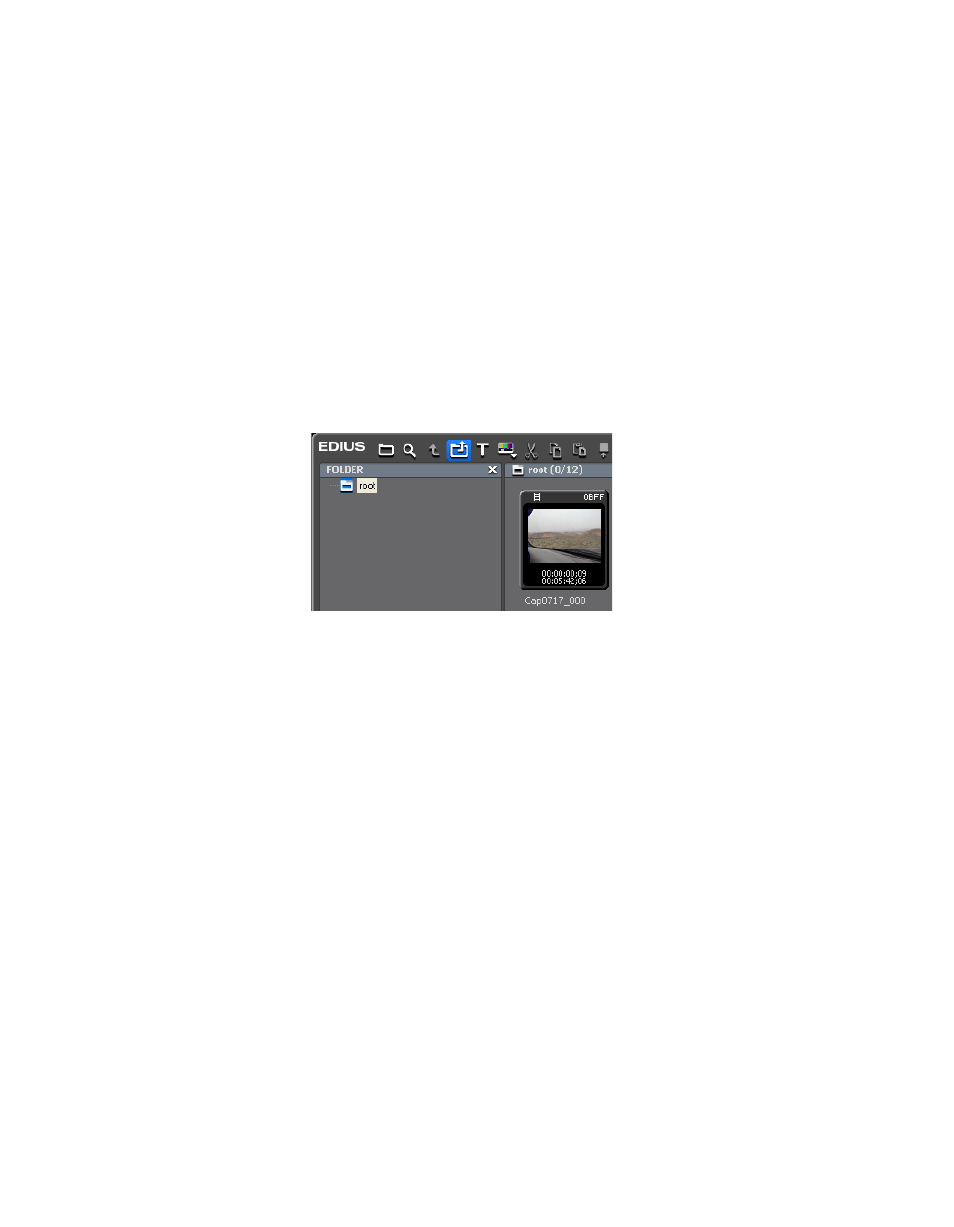
EDIUS Neo — User Reference Guide
157
Importing Existing Clips or Stills into the Asset Bin
Importing Existing Clips or Stills into the Asset Bin
Capturing clips from external sources is one way of placing clips in the
Asset Bin. However, there might also be existing clips or still files stored on
the EDIUS Neo computer local disk or attached storage that may be
imported into the Asset Bin for use in EDIUS Neo.
To import existing clips or stills into the Asset Bin, do the following:
1.
Click the
Add Files
button in the Asset Bin window. See
. The
Add Files
button is highlighted in blue.
Note
Pressing [CTRL]+[O] on the keyboard is another way in which files can be
added to the Asset Bin.
Figure 158. Add Files to Asset Bin
A file Open dialog appears.
2.
Navigate to the drive and directory in which clips or stills to be
imported are stored.
3.
Select the file(s) to be imported.
Note
Multiple files may be selected by holding down the [CTRL] key while clicking
on the desired files.
As illustrated in
, files of many different types may be imported
into the EDIUS Neo asset bin. You can use the file type list to browse for
files of a particular type or display all files in the directory.
