Grass Valley EDIUS Neo 2 User Manual
Page 117
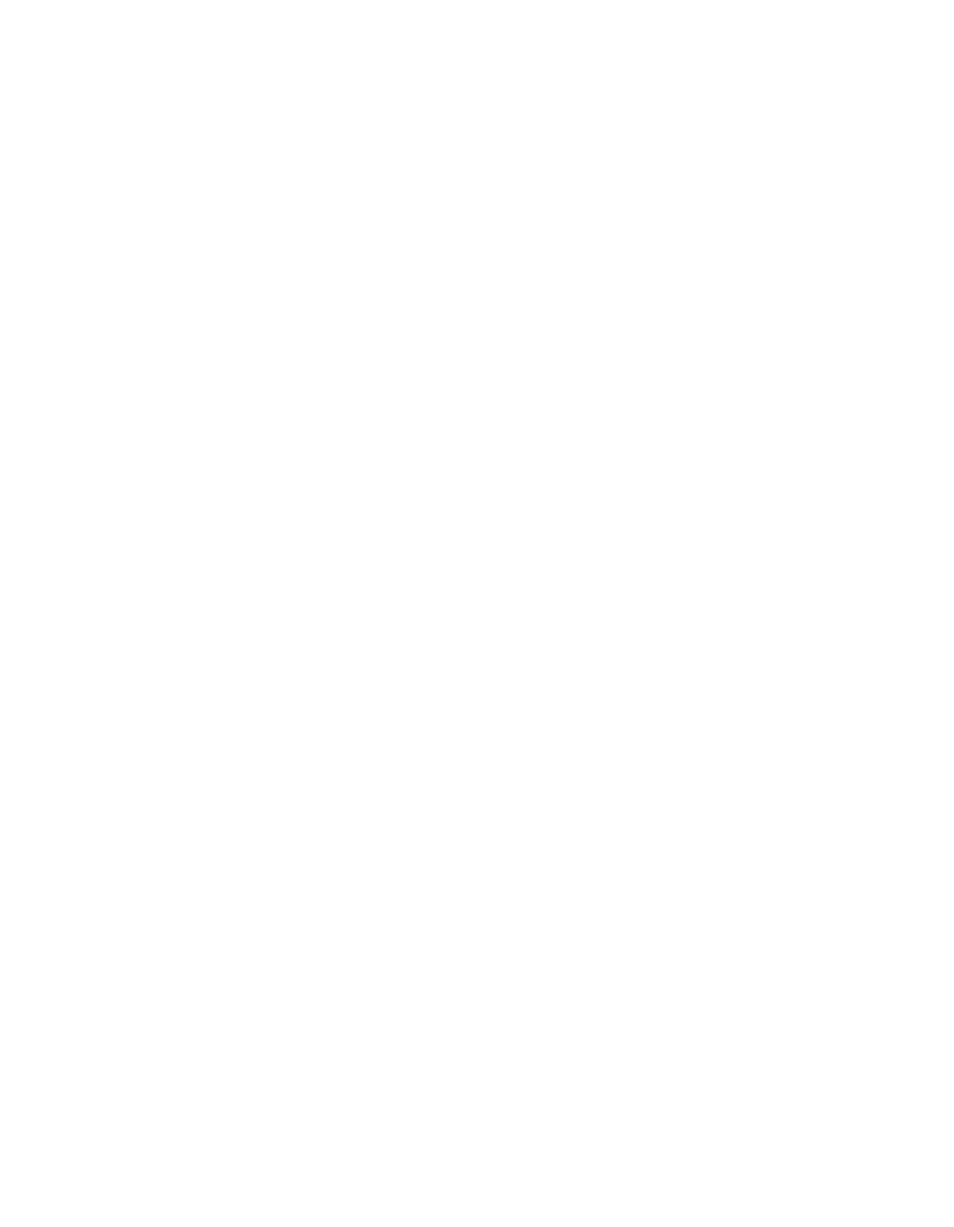
EDIUS Neo — User Reference Guide
117
Customize Settings
A white-colored key, is a key for which no keyboard shortcut assignments
currently exist in combination with the black-colored “special key(s).”
These keys may be used in shortcut assignments.
Dark grey keys (e.g. numbers keys on numeric keypad) are keys which
cannot be used in keyboard shortcuts.
Blue key(s) are keys currently used in the selected assignment - alone or in
conjunction with any black special keys.
In the example in
, the black special key (
[Shift]
) is currently
assigned with the blue (I) key as the keyboard shortcut for the selected
operation - 10 frames back.
No Assign
Clicking the
No assign
button changes the assignment for the selected oper-
ation to “No assignment” which indicates that no keyboard shortcut cur-
rently exists for that operation.
Duplicate
Clicking the
Duplicate
button, creates a duplicate of the selected keyboard
operation name and keyboard assignment. The original operation is set to
“No assignment.”
Delete
When a shortcut is duplicated with the
Duplicate
button, the
Delete
button
can be used to delete one of the duplicates. The
Delete
button is greyed out
(inactive) unless the selected operation is a duplicate.
Default
Clicking the
Default
button resets the keyboard shortcut to the default for the
selected operation.
Import
The
Import
button is used to import a keyboard shortcut file (.eap extension)
into EDIUS Neo. Keyboards shortcut files with .dat extensions - from older
versions of EDIUS Neo - may also be imported.
Export
The
Export
button is used to export the current keyboard shortcut assign-
ments to a file which can then be imported into another EDIUS Neo system.
Export is also useful when upgrading from one version of EDIUS Neo to
another. Custom keyboard shortcuts are not always retained during an
upgrade. The existing keyboard shortcuts should be exported before the
upgrade and then imported after the upgrade to the new version.
