Open a nested sequence, Closing a sequence – Grass Valley EDIUS Neo 2 User Manual
Page 364
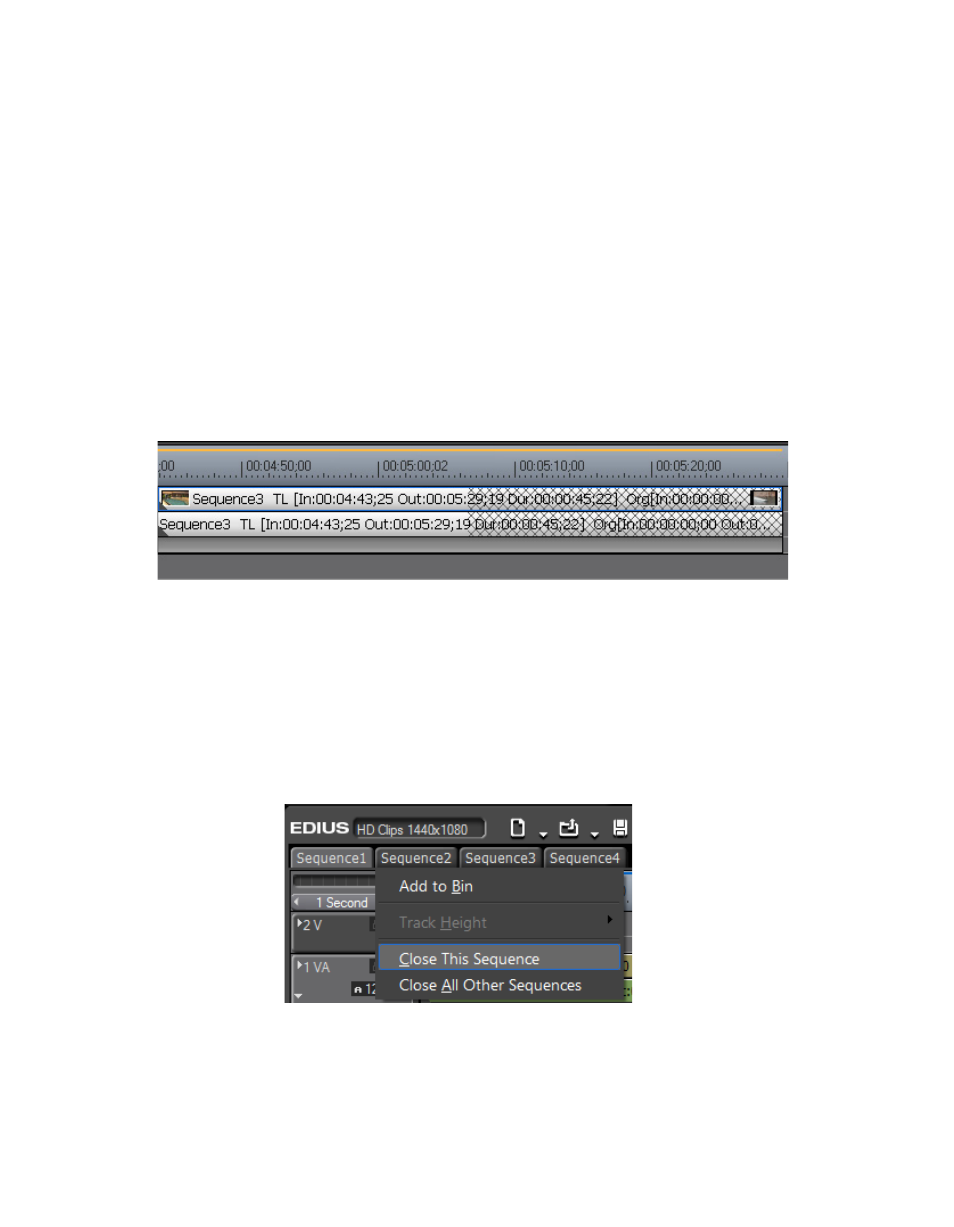
364
EDIUS Neo — User Reference Guide
Section 5 — Timeline Operations
Open a Nested Sequence
To open a nested sequence for editing, do any of the following:
•
Double-click a Timeline Sequence clip in the Asset Bin
•
Double-click a nested sequence clip on the Timeline.
•
Right-click a Timeline Sequence clip in the Asset Bin and select “Open
Sequence” from the menu.
Note
When a nested sequence is opened, the nested sequence clip in the host
sequence is also updated. If the clips in a nested sequence are trimmed, the
nested sequence clip length in the host sequence does not change; however,
its display is updated as illustrated in
to indicate the total area of
the clip that has been trimmed.
Figure 436. Nested Clip Trimmed
Closing a Sequence
To close a sequence, right-click on the sequence tab of the sequence to be
closed and select “Close This Sequence” from the menu. See
.
Figure 437. Sequence Menu - Close This Sequence
Note
Select “Close All Other Sequences” to close all sequences except the cur-
rently displayed sequence. At least one sequence must remain displayed. It
is not possible to close all sequences in the Timeline.
