Clip operations and management, Clip storage, Clip display properties – Grass Valley EDIUS Neo 2 User Manual
Page 163: Section 4 — clip operations and management
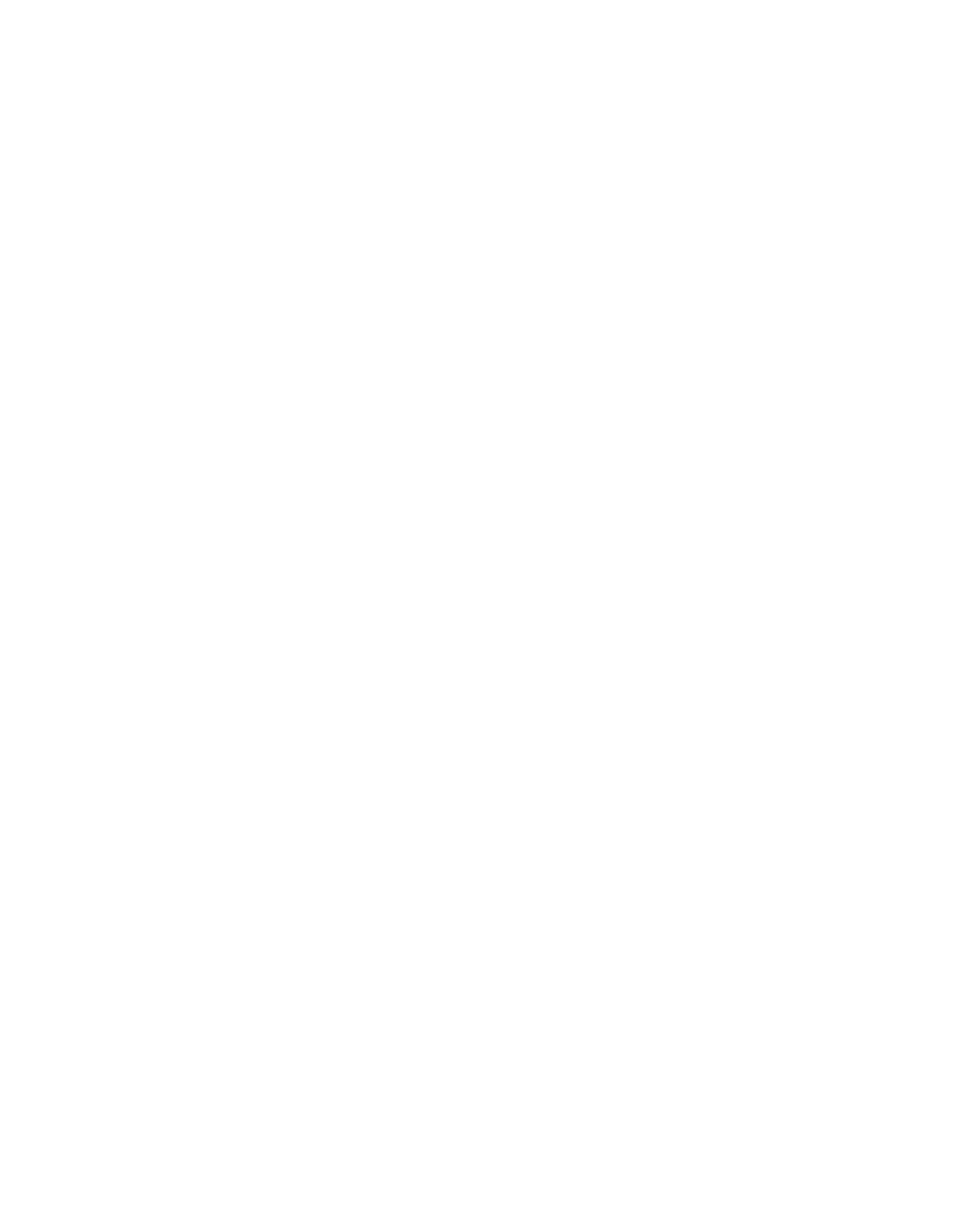
EDIUS Neo — User Reference Guide
163
Section
4
Clip Operations and
Management
This section explains the operations associated with creating and managing
clips in the Asset Bin and the Timeline.
For more information on capturing and importing clips to the Asset Bin, see
Section 3-Capturing and Importing Clips and Stills.
Clip Storage
The following clip types can be saved in the Asset Bin:
•
Video clips
•
Still image clips
•
Audio clips
•
Color bars
•
Color matte
•
Title clips
•
Timeline sequence clip
•
Sequence clip
Video, audio, still and sequence clips are captured or imported for use in
projects. Color bars, color matte and title clips are created from within
EDIUS Neo or external applications. Timeline Sequence clips are created by
EDIUS Neo as the result of building projects with the other clip types.
Clip Display Properties
If the Asset Bin window is not displayed, click the
Toggle bin window display
button (highlighted in blue in
) on the Timeline to show the Asset
Bin.
Note
Pressing [B] on the keyboard also toggles the Asset Bin window display.
